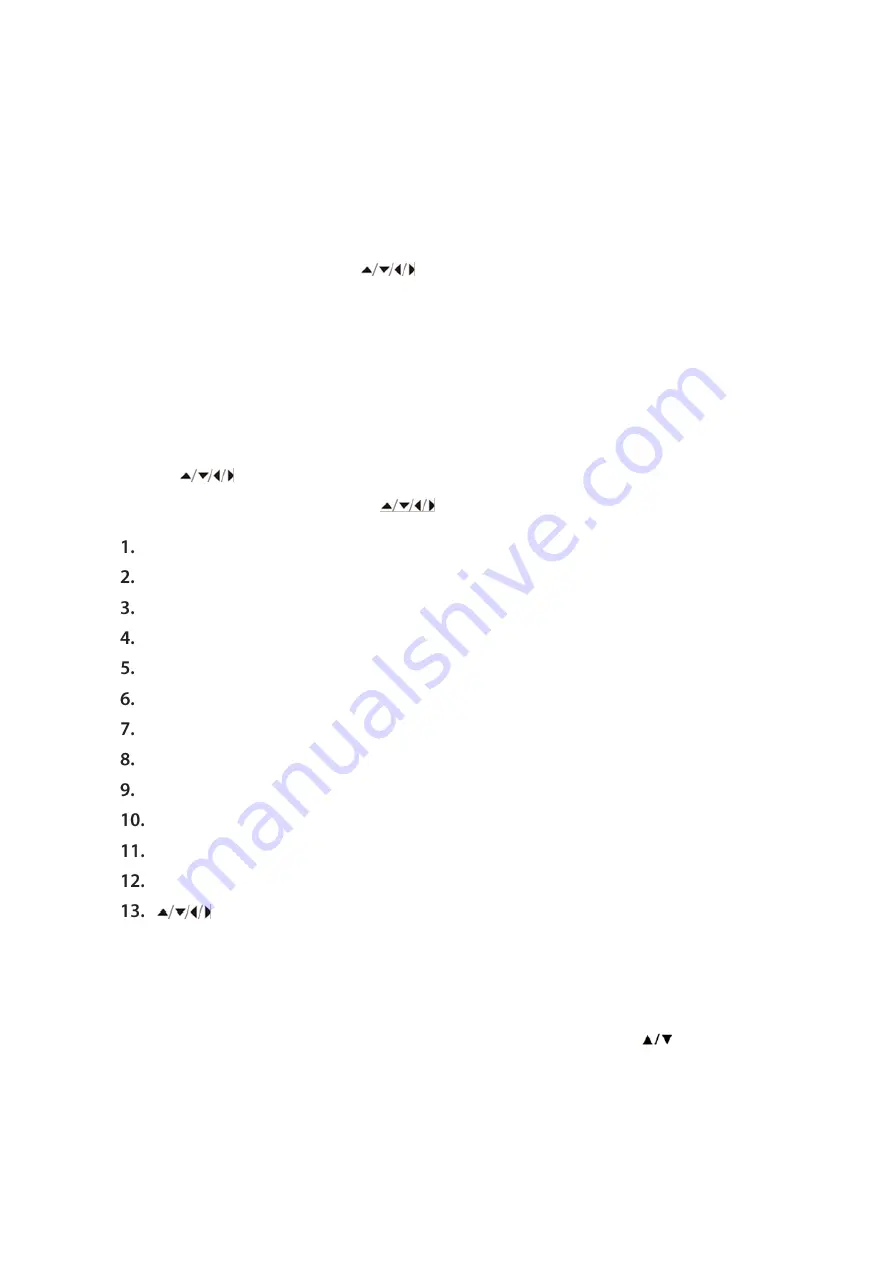
USB OPERATION:
This product has a USB port at the DVD front face for MP3/ Movies playback.
Insert a USB unit into the USB port on the front panel of the DVD player (
Ref.4
).
Press the DVD/USB button on the remote control (
Rem.4
) to enter the USB source. The
DVD player will read and display the file list off the USB unit.
Browse the file list by pressing the
buttons (
Rem. 7, 24, 25, 28
) on the remote
control. Select a file by pressing the Enter button (
Ref.26
) of the remote control.
THE MAX SIZE USB CAPACITY IS 16GB.
PLAYING JPEG/PICTURE CD DISCS AND MP3 DISCS:
The following formats can be played: Jpg, Jpeg, CD Photo
Press the STOP button and 12 small pictures will show on the TV screen.
Press the
buttons on the remote control to select the desired picture to view.
To access instructions menu, use the
on the remote control to
PROG - Select to change picture transform mode
STOP - Entering picture preview mode
PREV - Previous picture
NEXT - Next picture
PLAY - Play picture
UP - Mirror image in vertical
DOWN - Mirror image in horizontal
LEFT - Rotate 90 degrees anticlockwise
RIGHT - Rotate 90 degrees clockwise
ZOOM - Change zoom mode
FAST FORWARD - Zoom in the picture
FAST REWIND - Zoom out the picture
Move zoom focus for picture.
PLAYING MP3 DISCS:
The following formats can be played: Mp3, WMA, CD Audio, CD- R-RW, CD.
Whilst a MP3 disc is playing, there is a menu screen on the TV. Press the
buttons
(
Rem. 24/28
) to scroll through tracks or folders. Press the ENTER button to select the
track or folder.
Press the PROG button in files play mode. The screen will then display the total track
number and the current playing track. Use the digit buttons (
Ref.21
) to key in and select
Summary of Contents for DVDHD3470
Page 7: ......














