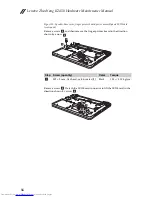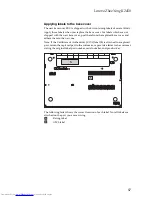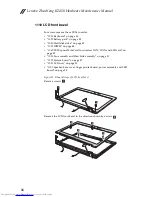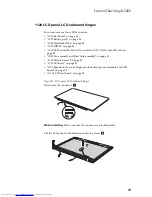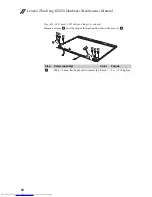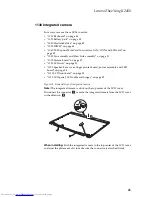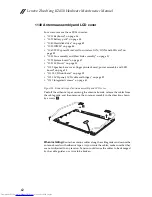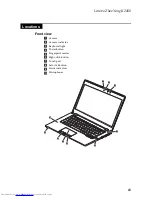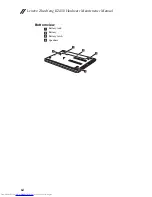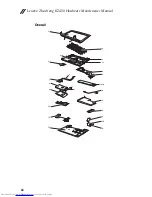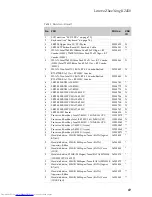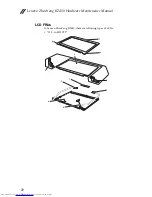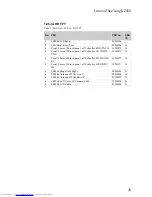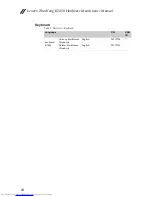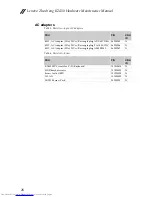Lenovo ZhaoYang K2450
69
Table 1. Parts list—Overall
No.
FRU
FRU no.
CRU
ID
1
LCD unit (see “LCD FRUs” on page 72.)
2
Keyboard (see “Keyboard” on page 74.)
3
LK290S Upper Case W/TP/Mylar
90203899
N
4
LK290S TP Button Board W/Bracket/Cable
90004301
N
5
WLAN, Intel 7260BN Wilkins Peak2 2x2 11bgn + BT
Combo (HMC) 7260BN Wilkins Peak2 2x2 11bgn + BT
Combo (HMC)
20200412
**
5
WLAN, Intel 7260 Wilkins Peak2 2x2 11ac + BT Combo
(HMC) Intel 7260 Wilkins Peak2 2x2 11ac + BT Combo
(HMC)
20200388
N
5
WLAN, Non Intel 1X1 BGN, BT 4.0 Combo Realtek
RTL8723BE 1x1 11n + BT HMC Combo
20200439
N
5
WLAN, Non Intel 1X1 BGN, BT 4.0 Combo Realtek
RTL8723BE 1x1 11n + BT HMC Combo
20200440
N
6
LK290S MB UMA I3-4010U
90003780
*
6
LK290S MB UMA I5-4200U
90003779
N
6
LK290S MB UMA I7-4500U
90003778
N
6
LK290S MB W8S UMA I3-4010U
90003785
N
6
LK290S MB W8P UMA I3-4010U
90003786
N
6
LK290S MB W8S UMA I5-4200U
90003783
N
6
LK290S MB W8P UMA I5-4200U
90003784
N
6
LK290S MB W8S UMA I7-4500U
90003781
N
6
LK290S MB W8P UMA I7-4500U
90003782
N
7
LK290S LED Board
90004300
N
8
Processor, Sharkbay Intel I7-4500U 1.8G 2cBGA CPU
102500572
**
8
Processor, Sharkbay Intel I5-4200U 1.6G 2cBGA CPU
102500568
N
8
Processor, Sharkbay Intel I3-4010U 1.7G 2cBGA CPU
102500569
**
8
Processor, Sharkbay i7-4550U (Async)
102500567
**
8
Processor, Sharkbay i5-4250U (Async)
102500565
**
8
Processor, Sharkbay i3-4100U (Async)
102500571
**
9
Hard disk drive, 320GB/5400rpm/7mm (SATA) Jaguar
B7 (6G)
16200405
*
9
Hard disk drive, 320GB/5400rpm/7mm (SATA)
Aquarius-B Slim
16200330
*
9
Hard disk drive, 320GB/5400rpm/7mm (SATA) Yarra
(1D) R
16200384
*
9
Hard disk drive, 320GB/5400rpm/7mm (SATA) MN500S
(WD3200LPVX-08V0T)
16200378
*
9
Hard disk drive, 500GB/5400rpm/7mm (SATA) MN500S 16200379
*
9
Hard disk drive, 500GB/5400rpm/7mm (SATA) Jaguar
B7 (6G)
16200404
*
9
Hard disk drive, 500GB/5400rpm/7mm (SATA)
Aquarius-B Slim
16200329
**
9
Hard disk drive, 500GB/5400rpm/7mm (SATA) Yarra
(1D) BP (6G)
16200383
**