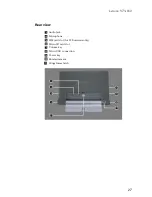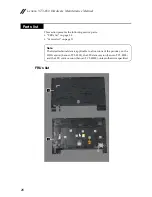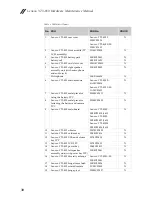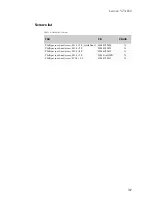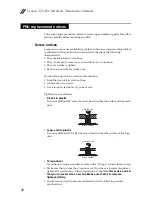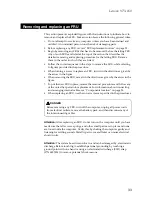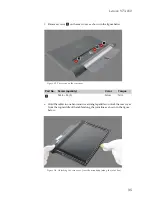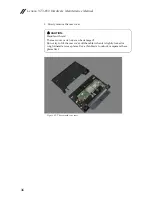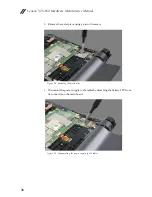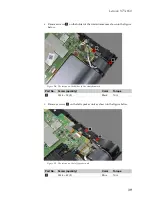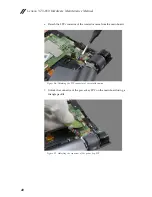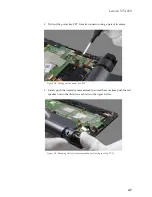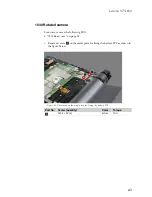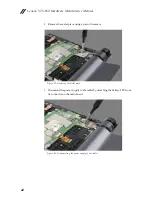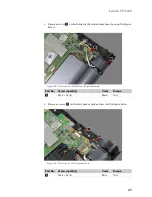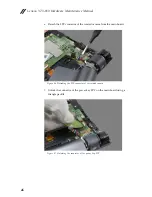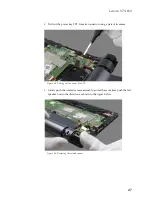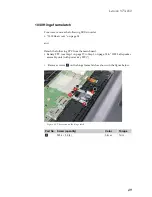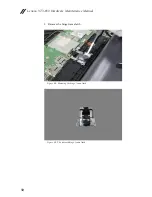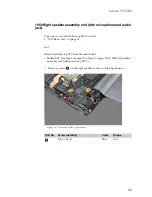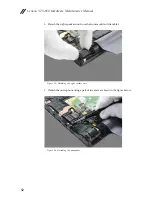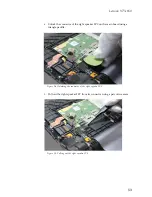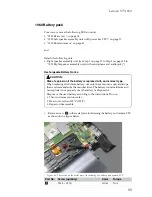Lenovo YT3-850
41
8.
Pull out the power key FPC from its connector using a pair of tweezers.
Figure 2-8. Pulling out the power key FPC
9.
Gently push the rotated camera assembly, and at the same time push the left
speaker unit in the direction as shown in the figure below.
Figure 2-9. Removing the left speaker assembly unit (with power key FPC)
Summary of Contents for YOGA Tab 3 YT3-850F
Page 1: ...YOGA Tab 3 8 Hardware Maintenance Manual Lenovo YT3 850F Lenovo YT3 850L Lenovo YT3 850M ...
Page 33: ...Lenovo YT3 850 29 ...
Page 52: ...Lenovo YT3 850 Hardware Maintenance Manual 48 Figure 3 10 The removed rotated camera ...
Page 69: ...Lenovo YT3 850 65 Figure 8 3 The removed vibrator motor ...
Page 77: ...Lenovo YT3 850 73 Figure 10 6 The removed USB and volume key FPC ...
Page 79: ...Lenovo YT3 850 75 Figure 11 3 The removed volume key ...
Page 84: ...Lenovo YT3 850 Hardware Maintenance Manual 80 Figure 13 6 The removed antenna ...
Page 88: ...Lenovo YT3 850 Hardware Maintenance Manual 84 Figure 15 5 The removed antenna ...