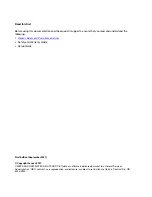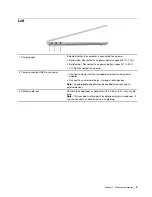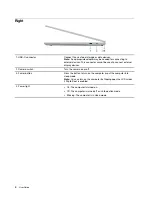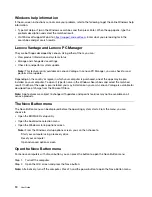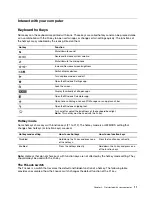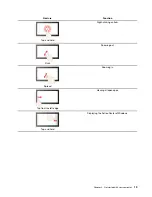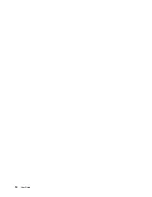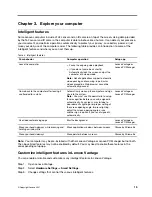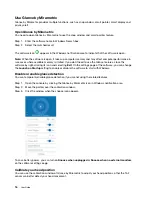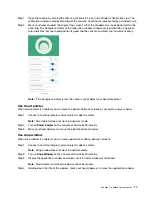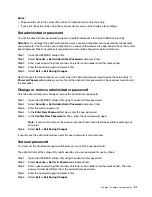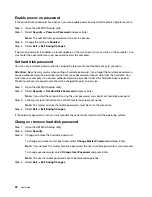Note:
When you charge the battery, its temperature must be no lower than 10°C (50°F).
Relative humidity
• Operating: 8% to 95% at wet-bulb temperature 23°C (73°F)
• Storage: 5% to 95% at wet-bulb temperature 27°C (81°F)
Laser safety for the ToF sensor
This device is classified as a Class 1 laser product per
EN/IEC 60825-1:2014
. This device complies with FDA
performance standards for laser products except for conformance with
IEC 60825-1 Ed. 3
, as described in
Laser Notice No. 56
, dated May 8, 2019.
CAUTION:
This device contains a laser that could be damaged during repair or disassembly, which could result
in hazardous exposure to infrared laser emissions. There are no user serviceable parts with the
device. Do not attempt to disassemble or service the device.
8
User Guide
Summary of Contents for Yoga Slim 7 Carbon
Page 1: ...User Guide Yoga Slim 7 Carbon 14 6 ...
Page 4: ...ii User Guide ...
Page 6: ...iv User Guide ...
Page 20: ...14 User Guide ...
Page 30: ...24 User Guide ...
Page 36: ...30 User Guide ...