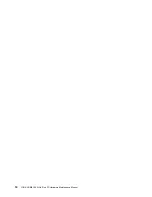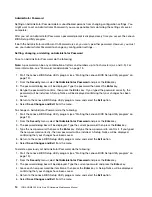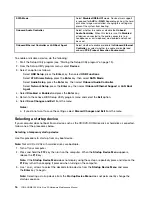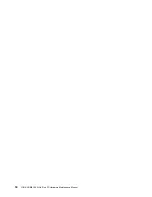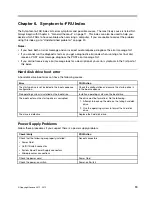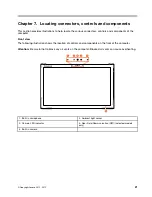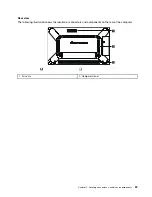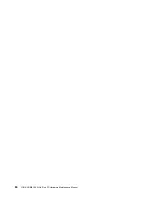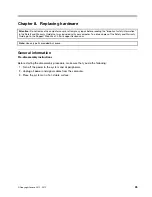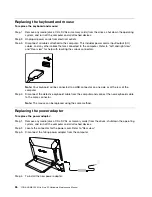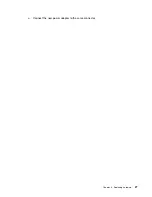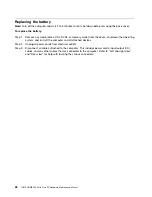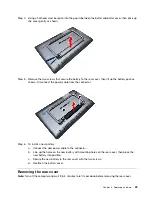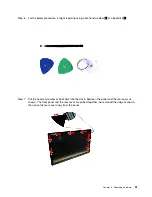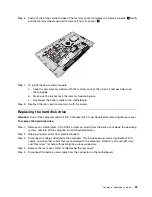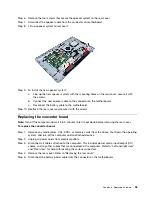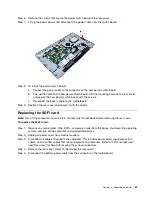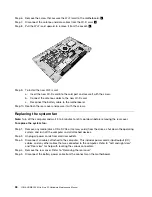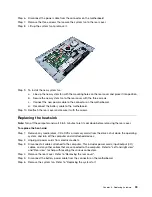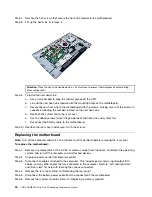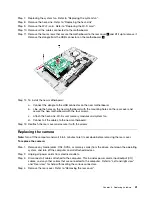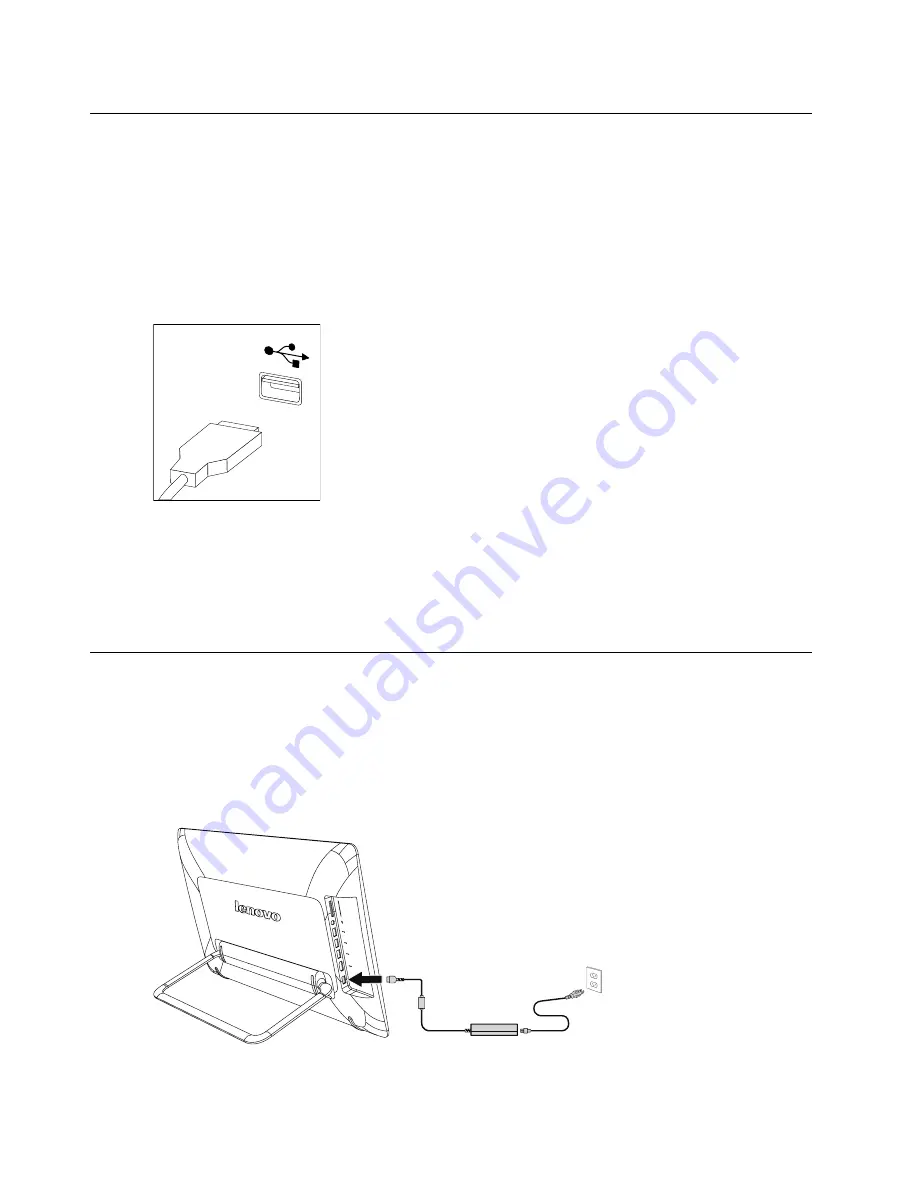
Replacing the keyboard and mouse
To replace the keyboard and mouse:
Step 1.
Remove any media (disks, CDs, DVDs or memory cards) from the drives, shut down the operating
system, and turn off the computer and all attached devices.
Step 2.
Unplug all power cords from electrical outlets.
Step 3.
Disconnect all cables attached to the computer. This includes power cords, input/output (I/O)
cables, and any other cables that are connected to the computer. Refer to “Left and right view”
and “Rear view” for help with locating the various connectors.
Note:
Your keyboard will be connected to a USB connector on one side or at the rear of the
computer.
Step 4.
Disconnect the defective keyboard cable from the computer and connect the new keyboard cable
to the same connector.
Note:
The mouse can be replaced using the same method.
Replacing the power adapter
To replace the power adapter:
Step 1.
Remove any media (disks, CDs, DVDs, or memory cards) from the drives, shut down the operating
system, and turn off the computer and all attached devices.
Step 2.
Locate the connector for the power cord. Refer to “Rear view”.
Step 3.
Disconnect the failing power adapter from the computer.
Step 4.
To install the new power adapter:
26
YOGA HOME 500 All-In-One PC Hardware Maintenance Manual
Summary of Contents for YOGA HOME 500
Page 2: ......
Page 6: ...iv YOGA HOME 500 All In One PC Hardware Maintenance Manual ...
Page 8: ...2 YOGA HOME 500 All In One PC Hardware Maintenance Manual ...
Page 16: ...10 YOGA HOME 500 All In One PC Hardware Maintenance Manual ...
Page 18: ...12 YOGA HOME 500 All In One PC Hardware Maintenance Manual ...
Page 24: ...18 YOGA HOME 500 All In One PC Hardware Maintenance Manual ...
Page 30: ...24 YOGA HOME 500 All In One PC Hardware Maintenance Manual ...
Page 33: ...a Connect the new power adapter to the same connector Chapter 8 Replacing hardware 27 ...
Page 50: ...44 YOGA HOME 500 All In One PC Hardware Maintenance Manual ...
Page 56: ...50 YOGA HOME 500 All In One PC Hardware Maintenance Manual ...