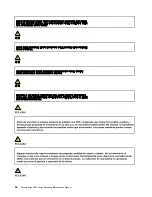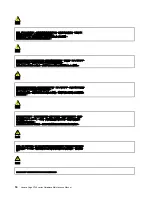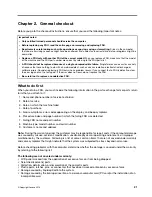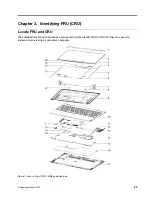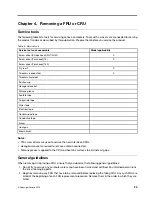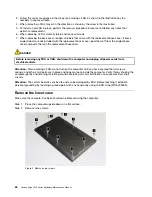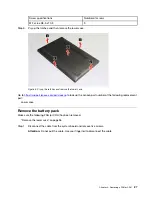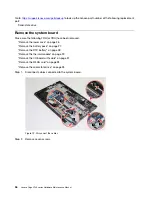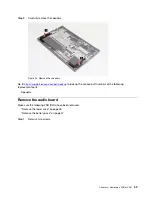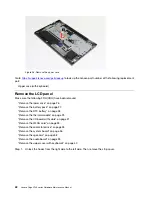Summary of Contents for Yoga C740 Series
Page 1: ...Lenovo Yoga C740 series Hardware Maintenance Manual ...
Page 2: ...First Edition August 2019 Copyright Lenovo 2019 ...
Page 4: ...ii Lenovo Yoga C740 series Hardware Maintenance Manual ...
Page 6: ...iv Lenovo Yoga C740 series Hardware Maintenance Manual ...
Page 11: ...DANGER DANGER DANGER DANGER DANGER Chapter 1 Safety information 5 ...
Page 12: ...6 Lenovo Yoga C740 series Hardware Maintenance Manual ...
Page 13: ...PERIGO PERIGO PERIGO Chapter 1 Safety information 7 ...
Page 14: ...PERIGO PERIGO PERIGO PERIGO PERIGO 8 Lenovo Yoga C740 series Hardware Maintenance Manual ...
Page 15: ...DANGER DANGER DANGER DANGER Chapter 1 Safety information 9 ...
Page 16: ...DANGER DANGER DANGER DANGER VORSICHT 10 Lenovo Yoga C740 series Hardware Maintenance Manual ...
Page 17: ...VORSICHT VORSICHT VORSICHT VORSICHT Chapter 1 Safety information 11 ...
Page 18: ...VORSICHT VORSICHT VORSICHT 12 Lenovo Yoga C740 series Hardware Maintenance Manual ...
Page 19: ...Chapter 1 Safety information 13 ...
Page 20: ...14 Lenovo Yoga C740 series Hardware Maintenance Manual ...
Page 21: ...Chapter 1 Safety information 15 ...
Page 22: ...16 Lenovo Yoga C740 series Hardware Maintenance Manual ...
Page 23: ...Chapter 1 Safety information 17 ...
Page 24: ...18 Lenovo Yoga C740 series Hardware Maintenance Manual ...
Page 25: ...Chapter 1 Safety information 19 ...
Page 26: ...20 Lenovo Yoga C740 series Hardware Maintenance Manual ...
Page 56: ...50 Lenovo Yoga C740 series Hardware Maintenance Manual ...
Page 58: ......
Page 59: ......
Page 60: ......