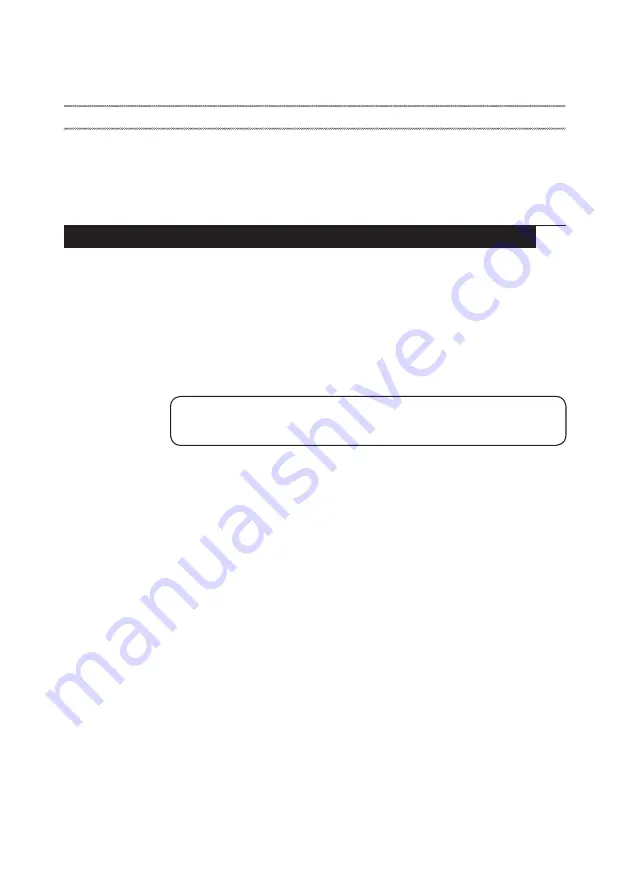
23
Related service information
Related service information
This chapter presents the following information:
•
“Restoring the factory contents by using OneKey Recovery” on page 23
•
•
Restoring the factory contents by using OneKey Recovery
Restore of factory default
The YOGA 900-13ISK2 computer comes with pre-installed OneKey Recovery
System.In order to save application files and the initial backed up files of the
system, the hard disk in a Lenovo computer includes a hidden partition when
it is shipped. If you need to restore the system to the point of your first boot
up, just enter Lenovo OneKey Recovery System and run
System Recovery
.
For details of OneKey Recovery System, see
the User Guide for Lenovo OneKey
Recovery system
.
Note:
This will delete all the new data on the system partition (C drive), which
is not recoverable. Make sure to back up your critical data before you perform this
action.
















































