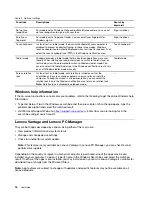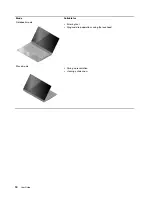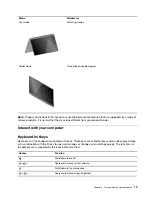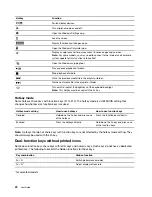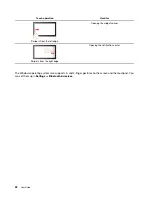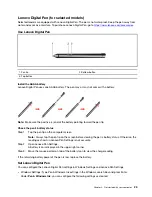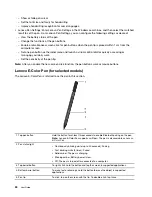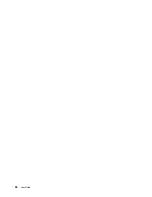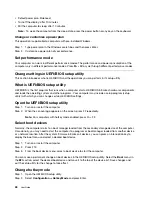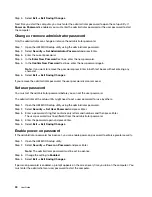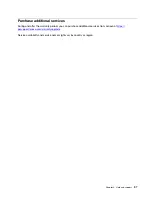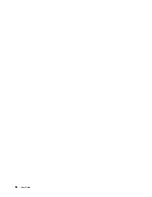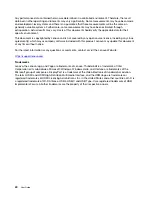Charge the pen
To charge the pen, connect the pen to a 5 V charger with a USB-C cable.
Pen operating mode
The pen supports two operating modes: Windows mode (default mode) and Color mode. After connecting
with Bluetooth, you can set the operating modes in the
Lenovo Pen Settings
.
• Windows mode:
– Write or draw on the touch screen.
– View or change functions of the top pen button and two barrel buttons in the
Lenovo Pen Settings
.
• Color mode:
– Write or draw on the touch screen.
– View or change functions of the two barrel buttons in the
Lenovo Pen Settings
.
– The top pen button only supports color capture function.
1. Push the top pen button on a select flat surface until you hear a click.
2. The pen will capture the color information of the surface and then send the information to
Co
software through Bluetooth.
3. Check the color information on
Co
.
4. Use the color on other graphics software through
Co
. For more information, please follow
the instructions in the graphics software.
Note:
Depending on the software, select software may not support this function.
Note:
The
Co
may be pre-installed on your computer. To open it, enter the software name in
Windows Search and select the matched result. If the software is not pre-installed, you can download and
install the latest drivers from
.
Get started with your computer
25
Summary of Contents for Yoga 7 14ARB7
Page 1: ...User Guide Yoga 7 14 7 Yoga 7i 14 7 and Yoga 7i 16 7 ...
Page 4: ...ii User Guide ...
Page 6: ...iv User Guide ...
Page 32: ...26 User Guide ...
Page 38: ...32 User Guide ...
Page 44: ...38 User Guide ...