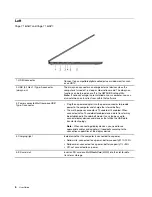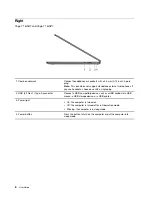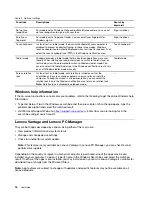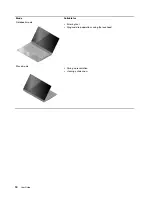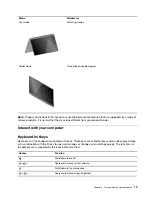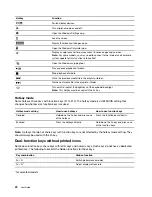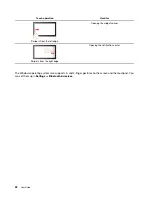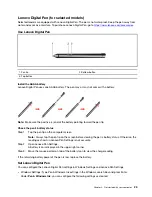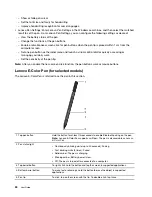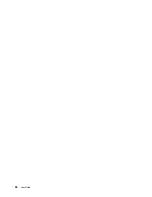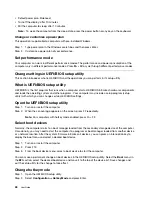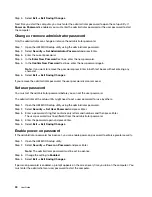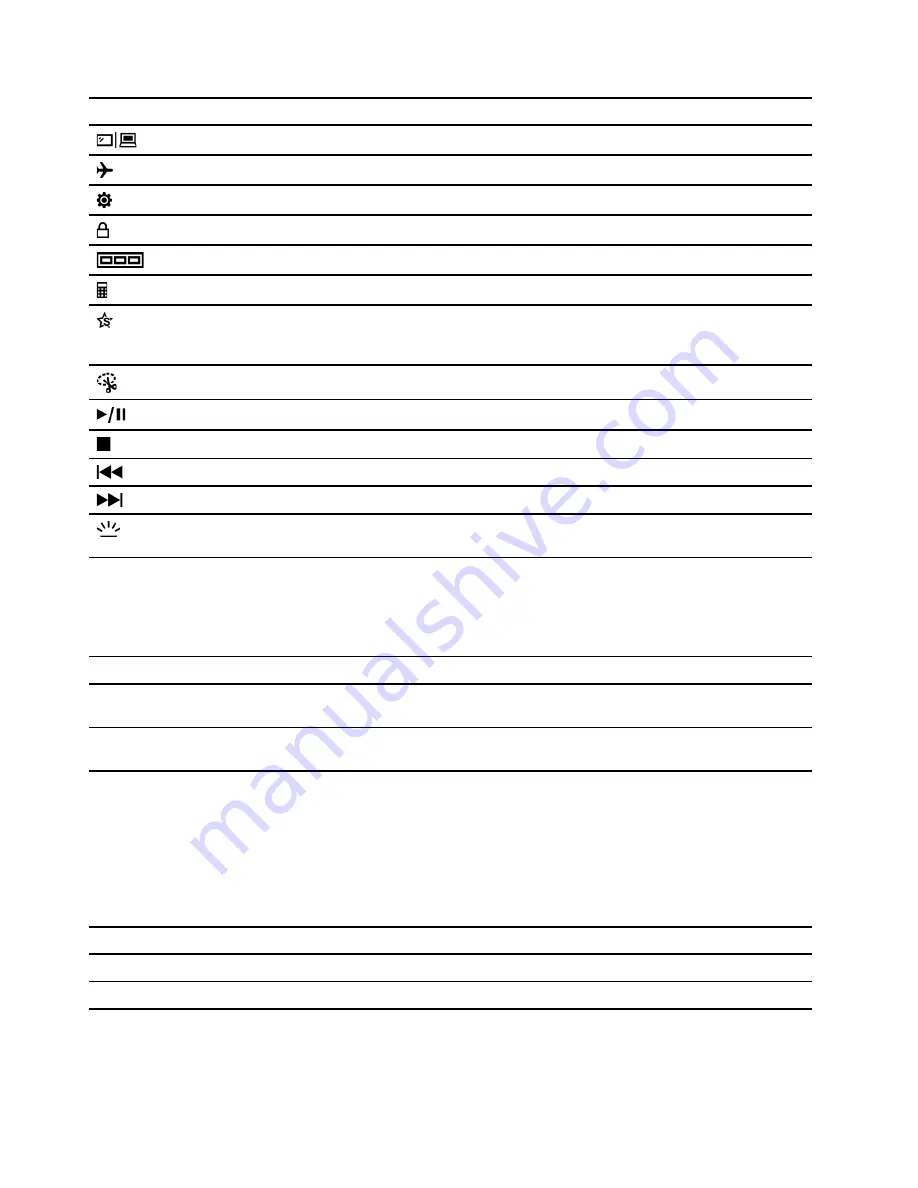
Hotkey
Function
Switch display devices.
Turn airplane mode on and off.
Open the Windows Settings app.
Lock the screen.
Display thumbnails of all open apps.
Open the Windows Calculator app.
Display an app launcher for quick access to Lenovo apps and services.
Note:
For some models, you may need to connect to the Internet and complete
system update for this function to take effect.
Open the Windows snipping tool.
Play or pause playback of media.
Stop playback of media.
Go to the previous media file in the playlist or folder.
Go the next media file in the playlist or folder.
Turn on/off or adjust the brightness of the keyboard backlight.
Note:
This hotkey must be used with the Fn key.
Hotkey mode
Some hotkeys share keys with function keys (F1 to F12). The hotkey mode is a UEFI/BIOS setting that
changes how hotkeys (or function keys) are used.
Hotkey mode setting
How to use hotkeys
How to use function keys
Disabled
Hold down the Fn key and press one
of the hotkeys.
Press the function keys directly.
Enabled
Press the hotkeys directly.
Hold down the Fn key and press one
of the function keys.
Note:
Hotkeys that do not share keys with function keys are not affected by the hotkey mode setting. They
should always be used with the Fn key.
Dual-function keys without printed icons
Some dual-function keys share keys with letter keys and numeric keys. Such keys do not have a dedicated
printed icon. The following table lists the hidden functions for these keys.
Key combination
Hidden function
Fn + Q
Switch performance modes
Fn + R *
Adjust display refresh rate
* for selected models
20
User Guide
Summary of Contents for Yoga 7 14ARB7
Page 1: ...User Guide Yoga 7 14 7 Yoga 7i 14 7 and Yoga 7i 16 7 ...
Page 4: ...ii User Guide ...
Page 6: ...iv User Guide ...
Page 32: ...26 User Guide ...
Page 38: ...32 User Guide ...
Page 44: ...38 User Guide ...