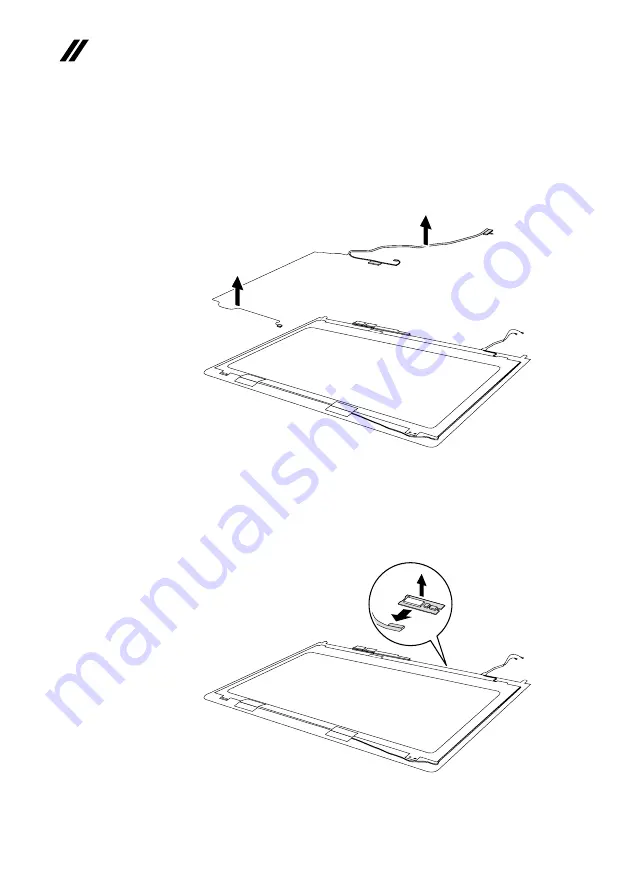
58
Lenovo YOGA 510-14ISK/YOGA 510-14AST/YOGA 510-14IKB/
YOGA 510-15ISK/YOGA 510-15IKB Hardware Maintenance Manual
Figure 11. Removal steps of LCD unit (continued)
Remove the LCD cable in the direction shown by arrows
8
.
f
f
When installing:
Make sure that the connector is attached firmly and that you
do not pinch the antenna cables when you attach the LCD assembly. Route the
LCD cable along the cable guides.
Detach the connector in the direction shown by arrow
7
, then remove the
sensor board in the direction shown by arrow
8
.
g
h
When installing:
Make sure that the connector is attached firmly.

































