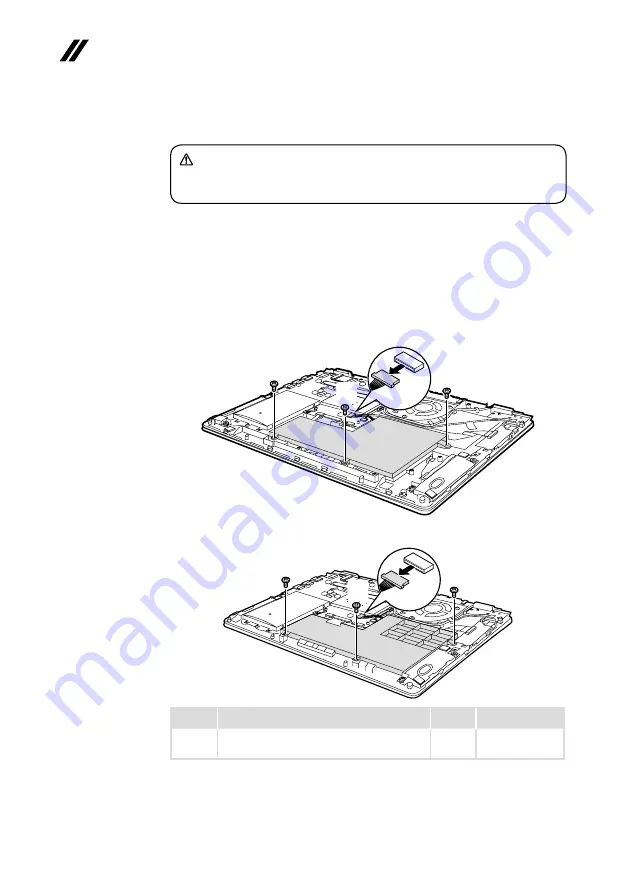
36
Lenovo YOGA 510-14ISK/YOGA 510-14AST/YOGA 510-14IKB/
YOGA 510-15ISK/YOGA 510-15IKB Hardware Maintenance Manual
1020 Battery pack
DANGER
Only use the battery specified in the parts list for your computer. Any other battery
could ignite or explode.
For access, remove this FRU:
• “1010 Base cover” on page 33
Figure 2. Removal steps of battery pack
Detach the battery pack connector in the direction shown by arrow
1
, remove
the screws
2
.
YOGA 510-15ISK:
b
b
a
b
YOGA 510-14ISK/YOGA510-14AST:
b
b
a
b
Step
Screw (quantity)
Color
Torque
2
M2 × 3.5 mm, Phillips-head, nylok-coated
(3) battery---log up
Silver
1.85+/-0.15kgf-cm






























