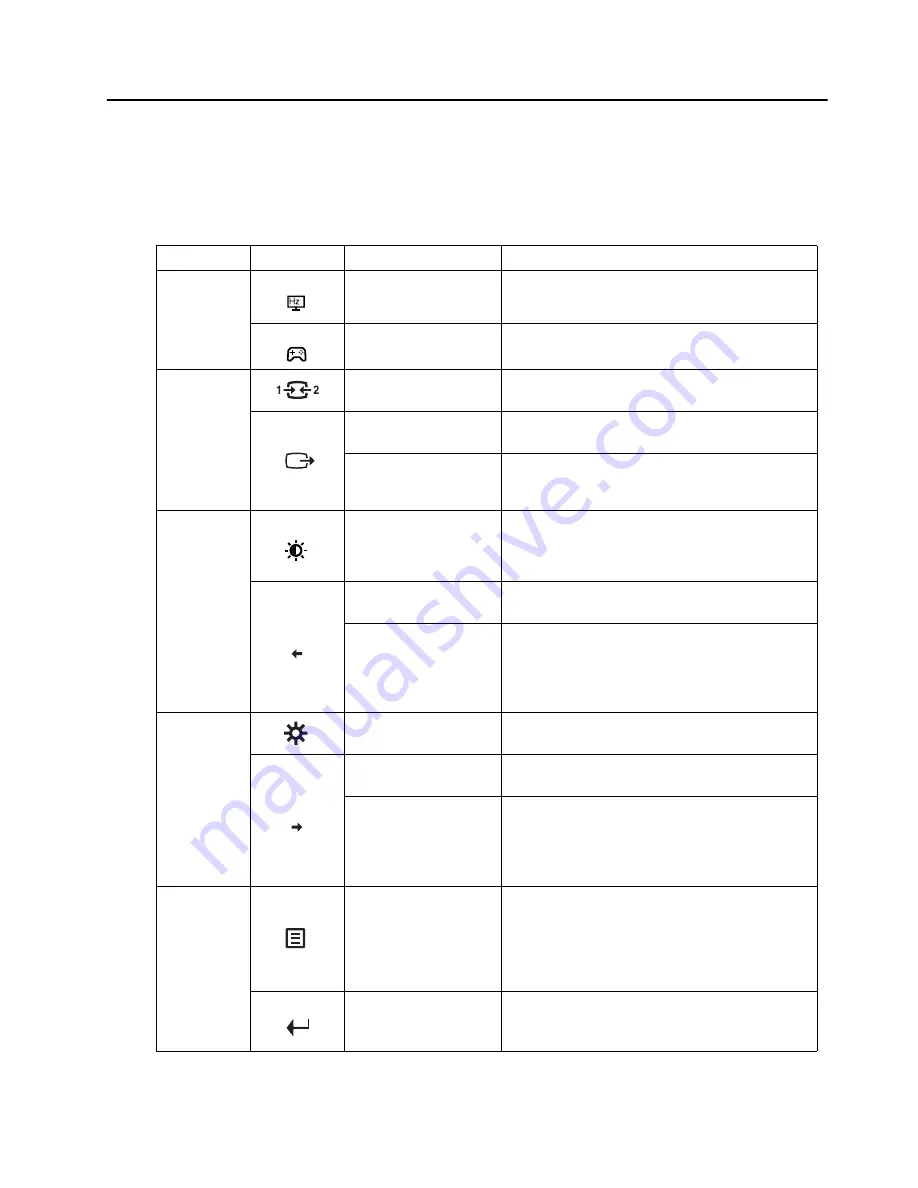
Adjusting your monitor image
This section describes the control features to adjust your monitor image.
Using the direct access controls
The direct access controls can be used when the On-Screen Display (OSD) is not displayed.
Icon
Control
Description
1
Refresh Rate on Screen
Press and hold for 3 seconds will open/close the Rate-
Refreshing on Screen
Mode Switch
Direct access to Mode Switch
2
Input Source
Switches the video input source
Scaling switch
Press and hold for 3 seconds will be direct access to
Scaling switch
Exit
Exit and return to previous level
Shift back to previous level when in OSD mode
3
Lightbalance
Direct access to Bright and dim adjustment
OD On/Off
Press and hold for 3 seconds will enable OD/Disable
OD
Decrease/Down
Left browsing key
For decreasing the value on adjustment bar/tune in
Press to move to previous item
4
Brightness
Direct access to Brightness adjustment
DDC-CI
Press and hold for 10 seconds to enable or disable the
DDC-CI function
Increase/Up
Right browsing key
For increasing the value on adjustment bar/tune in
Press to move to next item
5
Menu
To access OSD menu
Press to confirm selection
Press and hold for 10 seconds will lock menu/un-lock
menu
Enter
Press to enter next level on main menu/sub menu status
or enter previous level on adjustment bar
Chapter 2.
2-3
Summary of Contents for Y27fA
Page 1: ...Lenovo Y27fA User Guide ...






























