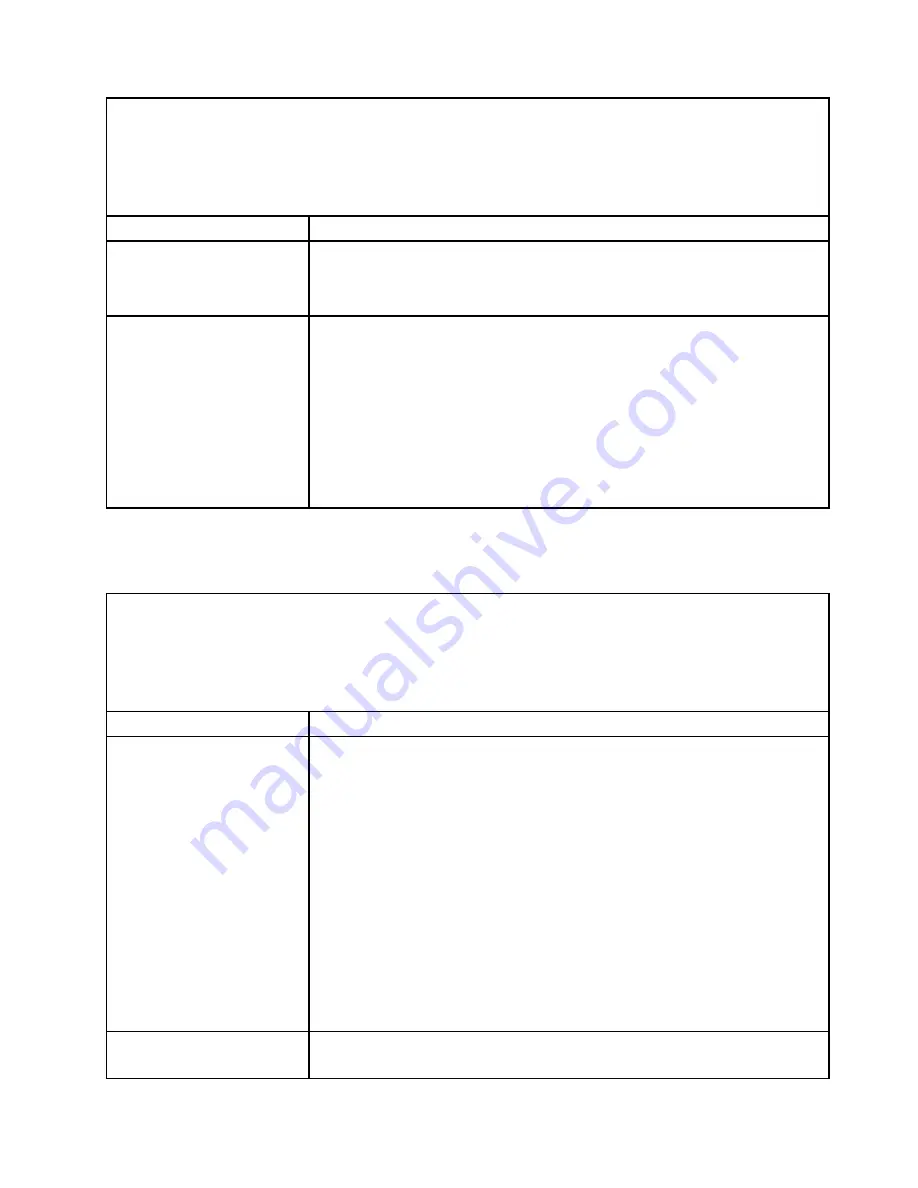
• Follow the suggested actions in the order in which they are listed in the Action column until the problem is
solved.
• If an action step is preceded by “(Trained technician only),” that step must be performed only by a trained
technician.
• Go to the support website at http://www.lenovo.com/support to check for technical information, hints, tips,
and new device drivers or to submit a request for information.
Symptom
Action
b. Video adapter (if one is installed)
c. Monitor
d. (Trained technician only) System board.
Wrong characters appear on
the screen.
1. If the wrong language is displayed, update the server firmware to the latest level
(see “Updating the firmware” on page 141) with the correct language.
2. Reseat the monitor cable.
3. Replace the components listed in step 2 one at a time, in the order shown,
restarting the server each time:
a. Monitor cable
b. Video adapter (if one is installed)
c. Monitor
d. (Trained technician only) System board.
Network connection problems
Use the troubleshooting tables to find solutions to problems that have identifiable symptoms.
• Follow the suggested actions in the order in which they are listed in the Action column until the problem is
solved.
• If an action step is preceded by “(Trained technician only),” that step must be performed only by a trained
technician.
• Go to the support website at http://www.lenovo.com/support to check for technical information, hints, tips,
and new device drivers or to submit a request for information.
Symptom
Action
Unable to wake the server
using the Wake on LAN feature.
1. If you are using the dual-port network adapter and the server is connected to
the network using Ethernet 5 connector, check the system-error log or IMM2
system event log (see “Event logs” on page 183), make sure:
a. Fan 3 is running in standby mode, if Emulex dual port 10GBase-T embedded
adapter is installed.
b. The room temperature is not too high (see “Server features and
c. The air vents are not blocked.
d. The air baffle is installed securely.
2. Reseat the dual-port network adapter (see “Removing the dual-port network
adapter” on page 294 and “Replacing the dual-port network adapter” on page
295).
3. Turn off the server and disconnect it from the power source; then, wait 10
seconds before restarting the server.
4. If the problem still remains, replace the dual-port network adapter.
Log in failed by using LDAP
account with SSL enabled.
1. Make sure the license key is valid.
2. Generate a new license key and log in again.
197
Summary of Contents for x3650 M4 BD 5466
Page 1: ...Lenovo System x3650 M4 Installation and Service Guide Machine Type 7915 ...
Page 6: ...iv Lenovo System x3650 M4 Installation and Service Guide ...
Page 176: ...164 Lenovo System x3650 M4 Installation and Service Guide ...
Page 226: ...214 Lenovo System x3650 M4 Installation and Service Guide ...
Page 1042: ...1030 Lenovo System x3650 M4 Installation and Service Guide ...
Page 1200: ...1188 Lenovo System x3650 M4 Installation and Service Guide ...
Page 1204: ...1192 Lenovo System x3650 M4 Installation and Service Guide ...
Page 1212: ...Taiwan BSMI RoHS declaration 1200 Lenovo System x3650 M4 Installation and Service Guide ...
Page 1221: ......
Page 1222: ......
















































