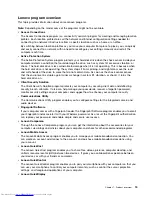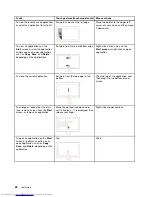Using the TrackPoint pointing stick
To use the TrackPoint pointing stick, apply pressure to the nonslip cap on the pointing stick in any direction
parallel to the keyboard. Then you can move the cursor. But the pointing stick itself does not move. The
speed at which the cursor moves depends on the pressure you apply to the pointing stick.
Using the multi-touch trackpad
The trackpad of your computer supports multi-touch with which you can zoom in, zoom out, or scroll on the
screen while browsing the Internet or reading or editing a document.
Customizing the ThinkPad pointing device
You can customize the ThinkPad pointing device to achieve the extended functions of the ThinkPad
pointing device.
To customize the ThinkPad pointing device, do the following:
1. Go to Control Panel.
2. Click
Hardware and Sound
➙
Mouse
➙
ThinkPad
.
3. Follow the instructions on the screen.
26
User Guide
Summary of Contents for X240s
Page 1: ...User Guide ThinkPad X240s ...
Page 6: ...iv User Guide ...
Page 16: ...xiv User Guide ...
Page 34: ...18 User Guide ...
Page 56: ...40 User Guide ...
Page 72: ...56 User Guide ...
Page 96: ...80 User Guide ...
Page 114: ...98 User Guide ...
Page 120: ...104 User Guide ...
Page 136: ...120 User Guide ...
Page 140: ...124 User Guide ...
Page 146: ...130 User Guide ...
Page 150: ...134 User Guide ...
Page 152: ...Ukraine RoHS 136 User Guide ...
Page 157: ......
Page 158: ......
Page 159: ......