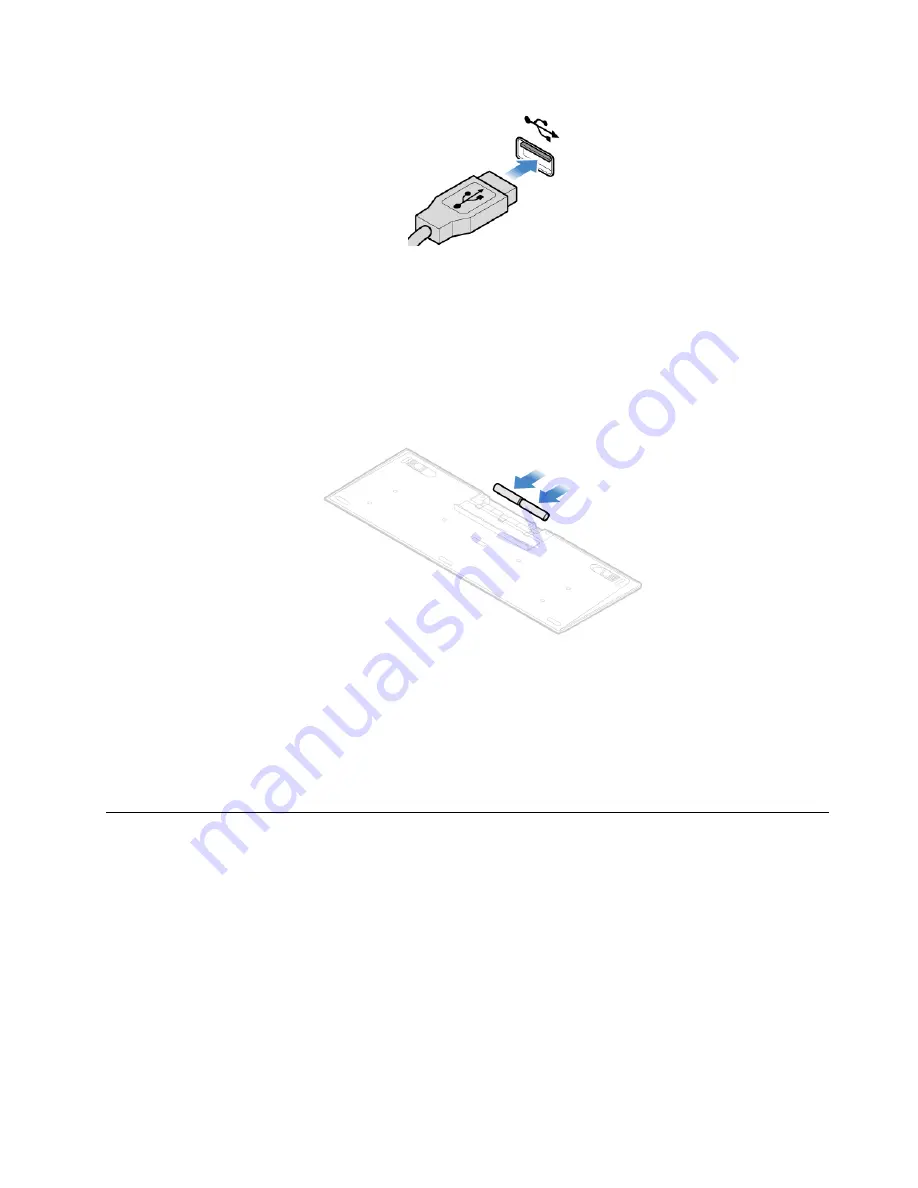
Figure 9. Replacing the keyboard
Replacing the wireless keyboard
1. Remove your old wireless keyboard.
2. Take out the new wireless keyboard from the package.
3. Open the battery compartment cover, and install two AAA batteries according to the polarity indicators.
Figure 10. Replacing the wireless keyboard
4. Remove the USB dongle from the keyboard compartment or from the wireless mouse compartment and
connect it to an available USB connector on the computer.
5. Close the compartment cover. The keyboard is ready for use.
Replacing the mouse or wireless mouse
Note:
The wireless mouse is available only on some models.
Replacing the mouse
1. Turn off the computer and disconnect all power cords from electrical outlets.
2. Disconnect the old mouse cable from the computer.
3. Connect a new mouse to the appropriate connector on the computer.
.
15
Summary of Contents for V530-24ICB
Page 4: ...ii V530 24ICB AIO User Guide and Hardware Maintenance Manual ...
Page 14: ...10 V530 24ICB AIO User Guide and Hardware Maintenance Manual ...
Page 53: ...Figure 91 Installing the microprocessor Chapter 4 Replacing hardware 49 ...
Page 66: ...62 V530 24ICB AIO User Guide and Hardware Maintenance Manual ...
Page 68: ...64 V530 24ICB AIO User Guide and Hardware Maintenance Manual ...
Page 69: ......
Page 70: ......






























