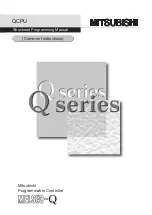2.
Depending
on
your
monitor
type,
do
one
of
the
following:
v
If
you
are
using
a
DVI
monitor,
connect
the
DVI
monitor
cable
to
the
USB-to-DVI
adapter,
and
then
go
to
step
3.
v
If
you
are
using
a
VGA
monitor,
do
the
following:
a.
Connect
the
VGA
monitor
cable
to
the
DVI-to-VGA
adapter.
b.
Connect
the
DVI-to-VGA
monitor
adapter
to
the
USB-to-DVI
adapter.
3.
Connect
the
other
end
of
the
USB
cable
to
an
available
USB
port
on
your
computer,
as
shown:
Note:
You
can
attach
your
computer
to
at
most
six
external
monitors
at
the
same
time
using
six
USB-to-DVI
adapters.
There
will
be
a
unique
serial
number
for
each
monitor.
Chapter
2.
Installing
the
USB-to-DVI
adapter
5
Summary of Contents for USB-to-DVI Monitor Adapter
Page 1: ...Lenovo USB to DVI Monitor Adapter User Guide ...
Page 2: ......
Page 3: ...Lenovo USB to DVI Monitor Adapter User Guide ...
Page 6: ...iv Lenovo USB to DVI Monitor Adapter User Guide ...
Page 8: ...2 Lenovo USB to DVI Monitor Adapter User Guide ...
Page 12: ...6 Lenovo USB to DVI Monitor Adapter User Guide ...
Page 16: ...10 Lenovo USB to DVI Monitor Adapter User Guide ...
Page 18: ...12 Lenovo USB to DVI Monitor Adapter User Guide ...
Page 24: ...18 Lenovo USB to DVI Monitor Adapter User Guide ...
Page 36: ...30 Lenovo USB to DVI Monitor Adapter User Guide ...
Page 38: ...32 Lenovo USB to DVI Monitor Adapter User Guide ...
Page 39: ......
Page 40: ...Part Number 45K1887 Printed in China 1P P N 45K1887 ...