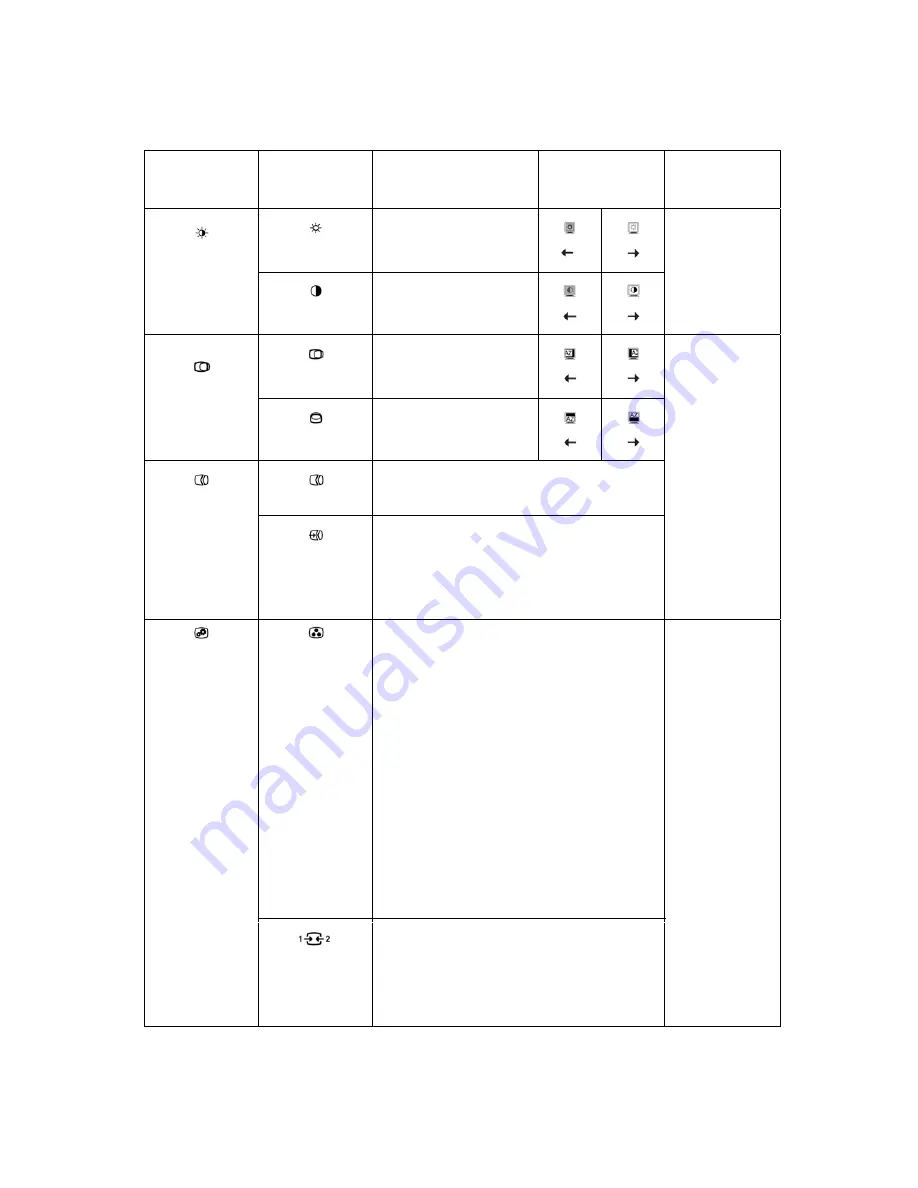
2-4
L19
51p
Wide Flat Panel Monitor User’s Guide
Table 2-2. OSD functions
OSD Icon on Main
Menu
Submenu Descirption
Controls and
Adjustments
(Analog)
Controls and
Adjustments
(Digital)
Brightness
Adjusts overall brightness
Brightness/
Contrast
Contrast
Adjusts difference between
light and dark areas
Same as Analog
Horizontal Position Moves the image left or
right.
Image Position
Vertical Position
Moves the image up or
down
Automatic
Automatically optimizes the image.
Image Setup
Manual
Manually optimizes the image. See “Manual image
●
Clock
●
Phase
●
Save
Control Locked-
not required for
digital input
Color
Adjusts intensity of red, green, and blue.
Preset mode
●
Reddish
●
sRGB
●
Neutral
●
Bluish
Custom
●
Red: Increases or decreases the saturation of
‘red’ in the image.
●
Green: Increases or decreases the saturation of
‘green’ in the image.
●
Blue: Increases or decreases the saturation of
‘blue’ in the image.
●
Save: Saves the custom color choices.
Image Properties
Same as Analog
” on page 3-3
Input Signal
This monitor can accept video signals through two
different connectors. Most desktop computers use
a D-SUB connector. Select digital among OSD
Controls when you use DVI connector.
- Selects D-SUB (Analog)
- Selects DVI-Digital
Summary of Contents for ThinkVision L1951p
Page 1: ... L1951p Wide ...
















































