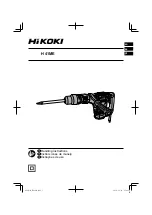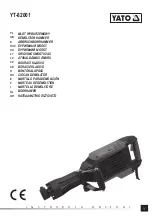The BMC account password (1 of 12 accounts). The default value is PASSW0RD (with a
zero 0 not an O).
Examples that do use the user ID and password default values:
onecli config set SYSTEM_PROD_DATA.SysInfoProdName <m/t_model> --host <bmc_ip>
onecli config set SYSTEM_PROD_DATA.SysInfoSerialNum <s/n> --host <bmc_ip>
onecli config set SYSTEM_PROD_DATA.SysEncloseAssetTag <asset_tag> --host <bmc_ip>
Step 2. Restart the server.
Enable TPM/TCM
The server supports Trusted Platform Module (TPM), Version 1.2 or Version 2.0.
Note:
For customers in the People’s Republic of China, TPM is not supported. However, customers in the
People’s Republic of China can install a Trusted Cryptographic Module (TCM) adapter (sometimes called a
daughter card).
When a system board is replaced, you must make sure that the TPM/TCM policy is set correctly.
CAUTION:
Take special care when setting the TPM/TCM policy. If it is not set correctly, the system board can
become unusable.
Set the TPM/TCM policy
By default, a replacement system board is shipped with the TPM/TCM policy set to
undefined
. You must
modify this setting to match the setting that was in place for the system board that is being replaced.
You can set the TPM/TCM policy from Lenovo XClarity Provisioning Manager.
Complete the following steps to set the TPM/TCM policy.
Step 1. Start the server and when prompted, press F1 to display Lenovo XClarity Provisioning Manager.
Step 2. If the power-on Administrator password is required, enter the password.
Step 3. From the System Summary page, click
Update VPD
.
Step 4. Set the policy to one of the following settings.
•
TCM enabled - China only
. Customers in the People’s Republic of China should choose this
setting if a TCM adapter is installed.
•
TPM enabled - ROW
. Customers outside of the People’s Republic of China should choose this
setting.
•
Permanently disabled
. Customers in the People’s Republic of China should use this setting if
no TCM adapter is installed.
Although the setting
undefined
is available as a policy setting, it should not be used.
Assert Physical Presence
Before you can assert Physical Presence, the Physical Presence Policy must be enabled. By default, the
Physical Presence Policy is enabled with a timeout of 30 minutes.
If the Physical Presence Policy is enabled, you can assert Physical Presence through the Lenovo XClarity
Controller or through hardware jumpers on the system board.
Notes:
If the Physical Presence Policy has been disabled:
1. Set the hardware Physical Presence jumper on the system board to assert Physical Presence.
138
ThinkSystem SR630 Maintenance Manual
Summary of Contents for thinksystem SR630
Page 1: ...ThinkSystem SR630 Maintenance Manual Machine Types 7X01 and 7X02 ...
Page 8: ...vi ThinkSystem SR630 Maintenance Manual ...
Page 20: ...12 ThinkSystem SR630 Maintenance Manual ...
Page 150: ...142 ThinkSystem SR630 Maintenance Manual ...
Page 168: ...160 ThinkSystem SR630 Maintenance Manual ...
Page 172: ...164 ThinkSystem SR630 Maintenance Manual ...
Page 181: ......
Page 182: ......