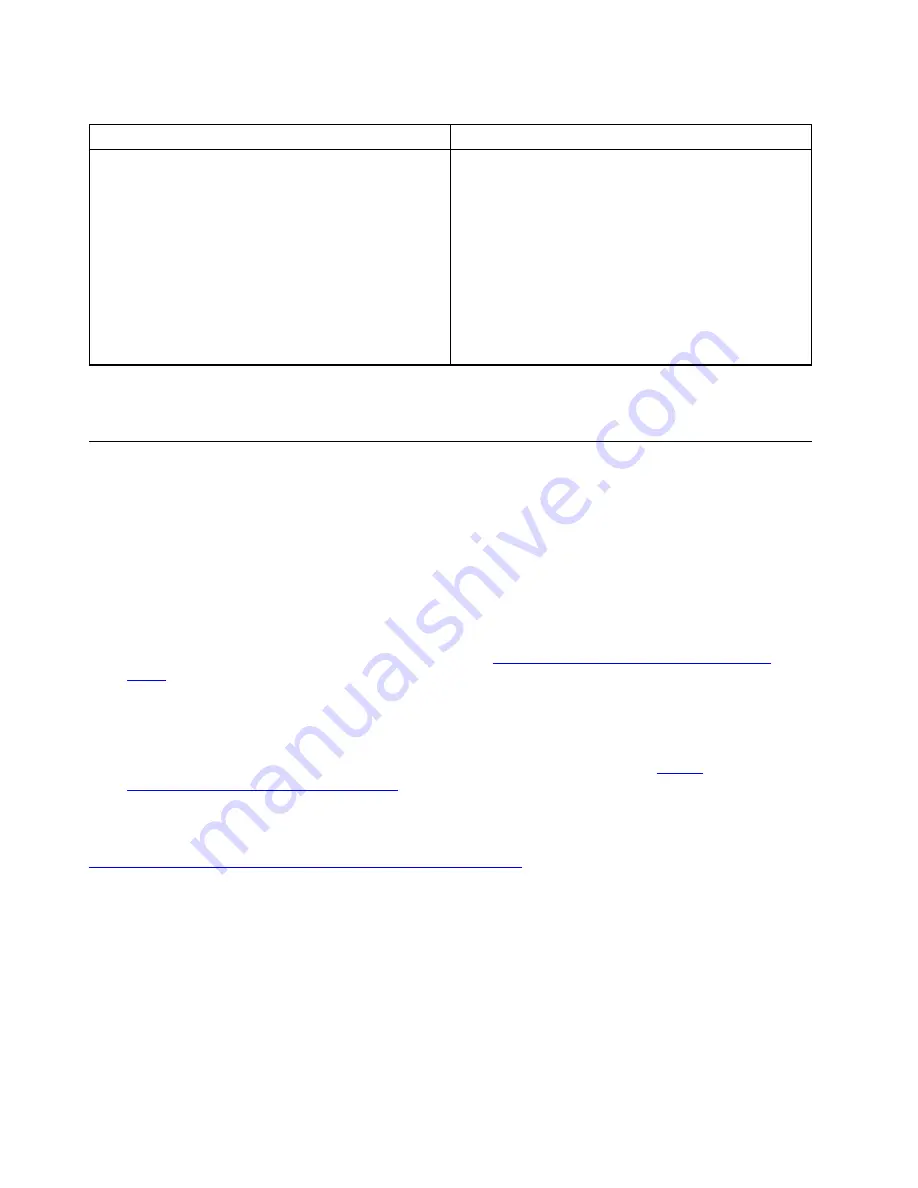
Table 1. Options on the main screen of the UEFI diagnostic program
DIAGNOSTICS
TOOLS
•
CPU [U]
•
DISPLAY [D]
•
KEYBOARD [K]
•
MEMORY [E]
•
MOTHERBOARD [H]
•
MOUSE [W]
•
PCI EXPRESS [P]
•
STORAGE [S]
•
RUN ALL [R]
•
SYSTEM INFORMATION [F1]
•
BAD BLOCK RECOVERY [F3]
•
SMART INFORMATION [F5]
Note:
The options on the main screen might vary, depending on the hardware configuration and the UEFI
diagnostic program version preinstalled on the computer.
Lenovo diagnostic tools
This section introduces a set of Lenovo diagnostic tools.
An error message pops up in the Windows notification area, an error code is displayed on the four-digit
diagnostic display (for selected models) on the front panel, or the diagnostic indicator on the front panel turns
on:
• If a diagnostic program can be launched properly:
– Use “ThinkStation Diagnostics” on page 46.
– Record the error code displayed on the four-digit diagnostic display (for selected models) or in
ThinkStation Diagnostics, and then decode the error at
https://www.thinkworkstationsoftware.com/
• If your computer does not function:
– Use “Lenovo PC Diagnostics” on page 47.
– Record the error code displayed on the four-digit diagnostic display (for selected models) or on your
smartphone with Lenovo PC Diagnostics installed, and then decode the error at
www.thinkworkstationsoftware.com/codes
ThinkStation Diagnostics
You can download ThinkStation Diagnostics at:
https://pcsupport.lenovo.com/lenovodiagnosticsolutions/downloads
To diagnose problems with ThinkStation Diagnostics:
1. When an error message pops up in the Windows notification area, click the error message or the
ThinkStation Diagnostics icon to launch the program.
2. All events are logged locally in the program. Locate the related event and view the event log to find
possible solutions.
If you want to disable ThinkStation Diagnostics, uninstall it directly.
46
P620 Hardware Maintenance Manual
Summary of Contents for ThinkStation P620
Page 1: ...P620 Hardware Maintenance Manual ...
Page 11: ...Chapter 1 Important safety information 7 ...
Page 12: ... 18 kg 37 lb 32 kg 70 5 lb 55 kg 121 2 lb 1 2 8 P620 Hardware Maintenance Manual ...
Page 15: ...Chapter 1 Important safety information 11 ...
Page 16: ...1 2 12 P620 Hardware Maintenance Manual ...
Page 17: ...Chapter 1 Important safety information 13 ...
Page 23: ...Chapter 1 Important safety information 19 ...
Page 27: ...Chapter 1 Important safety information 23 ...
Page 44: ...40 P620 Hardware Maintenance Manual ...
Page 63: ...Replacement steps Chapter 7 Hardware removal and installation 59 ...
Page 64: ...60 P620 Hardware Maintenance Manual ...
Page 65: ...Chapter 7 Hardware removal and installation 61 ...
Page 69: ...4 Install the slim optical drive adapter Chapter 7 Hardware removal and installation 65 ...
Page 73: ...Replacement steps for the slim optical drive Chapter 7 Hardware removal and installation 69 ...
Page 76: ...72 P620 Hardware Maintenance Manual ...
Page 79: ...Replacement steps for the 15 in 1 card reader Chapter 7 Hardware removal and installation 75 ...
Page 80: ...76 P620 Hardware Maintenance Manual ...
Page 88: ...Replacement steps 84 P620 Hardware Maintenance Manual ...
Page 89: ...Chapter 7 Hardware removal and installation 85 ...
Page 92: ...88 P620 Hardware Maintenance Manual ...
Page 95: ...Chapter 7 Hardware removal and installation 91 ...
Page 103: ...Replacement steps Chapter 7 Hardware removal and installation 99 ...
Page 109: ...Chapter 7 Hardware removal and installation 105 ...
Page 114: ...110 P620 Hardware Maintenance Manual ...
Page 117: ...Chapter 7 Hardware removal and installation 113 ...
Page 118: ...114 P620 Hardware Maintenance Manual ...
Page 121: ......
Page 122: ......






























