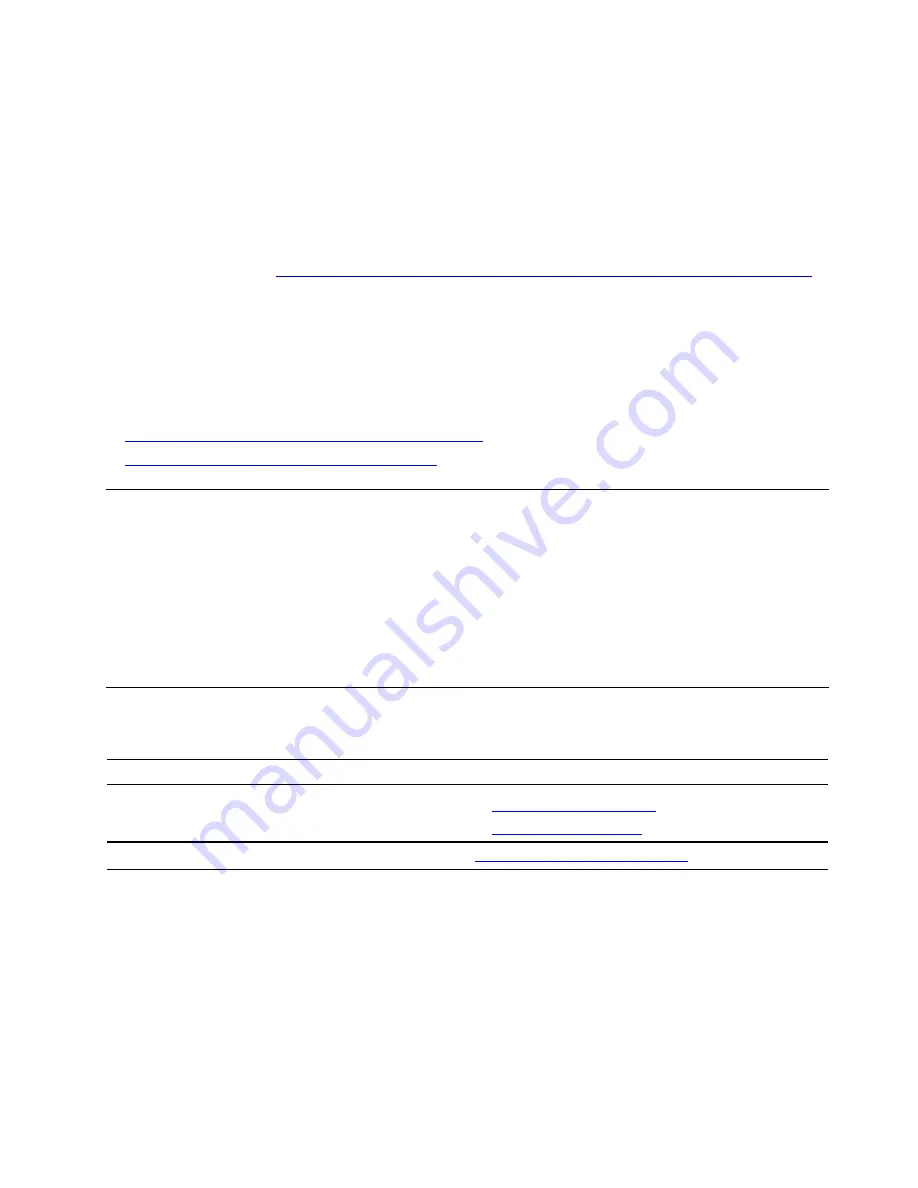
Lenovo PC Diagnostics
Lenovo PC Diagnostics is an app installed on your smartphone to decode beep errors when an error with
beeps is emitted from your computers. To diagnose problems with Lenovo PC Diagnostics:
1. Download Lenovo PC Diagnostics from app stores or the Le Store Web site and install it on your
smartphone:
• Le Store or Google Play Store (Android)
• iTunes App Store (iOS)
• Le Store Web site
https://www.lenovomm.com/appdetail/com.lenovo.lenovoworkstationdiagnostics/85
2. When an error code is displayed on the four-digit diagnostic display (for selected models) on the front
panel or the diagnostic indicator on the front panel turns on, launch the app and place your smartphone
near the computer.
3. Press Fn on your computer to emit the beep again. The app decodes the beep error and shows possible
solutions on the smartphone.
For more information, go to:
•
https://pcsupport.lenovo.com/lenovodiagnosticsolutions
•
https://www.thinkworkstationsoftware.com/diags
The Vantage app
The Vantage app is preinstalled on your computer. To diagnose problems with the Vantage app:
1. Type
Vantage
in the Windows search box and press Enter.
2. Follow the on-screen instructions and run a hardware scan.
If you are unable to isolate and resolve the problem after running the Vantage app, save and print the log files
created by the program. You might need the log files when you speak to a Lenovo technical support
representative.
Self-help resources
Use the following self-help resources to learn more about the computer and troubleshoot problems.
Resources
How to access?
Troubleshooting and frequently asked questions
•
•
Accessibility information
https://www.lenovo.com/accessibility
47
Summary of Contents for ThinkStation P620
Page 1: ...P620 Hardware Maintenance Manual ...
Page 11: ...Chapter 1 Important safety information 7 ...
Page 12: ... 18 kg 37 lb 32 kg 70 5 lb 55 kg 121 2 lb 1 2 8 P620 Hardware Maintenance Manual ...
Page 15: ...Chapter 1 Important safety information 11 ...
Page 16: ...1 2 12 P620 Hardware Maintenance Manual ...
Page 17: ...Chapter 1 Important safety information 13 ...
Page 23: ...Chapter 1 Important safety information 19 ...
Page 27: ...Chapter 1 Important safety information 23 ...
Page 44: ...40 P620 Hardware Maintenance Manual ...
Page 63: ...Replacement steps Chapter 7 Hardware removal and installation 59 ...
Page 64: ...60 P620 Hardware Maintenance Manual ...
Page 65: ...Chapter 7 Hardware removal and installation 61 ...
Page 69: ...4 Install the slim optical drive adapter Chapter 7 Hardware removal and installation 65 ...
Page 73: ...Replacement steps for the slim optical drive Chapter 7 Hardware removal and installation 69 ...
Page 76: ...72 P620 Hardware Maintenance Manual ...
Page 79: ...Replacement steps for the 15 in 1 card reader Chapter 7 Hardware removal and installation 75 ...
Page 80: ...76 P620 Hardware Maintenance Manual ...
Page 88: ...Replacement steps 84 P620 Hardware Maintenance Manual ...
Page 89: ...Chapter 7 Hardware removal and installation 85 ...
Page 92: ...88 P620 Hardware Maintenance Manual ...
Page 95: ...Chapter 7 Hardware removal and installation 91 ...
Page 103: ...Replacement steps Chapter 7 Hardware removal and installation 99 ...
Page 109: ...Chapter 7 Hardware removal and installation 105 ...
Page 114: ...110 P620 Hardware Maintenance Manual ...
Page 117: ...Chapter 7 Hardware removal and installation 113 ...
Page 118: ...114 P620 Hardware Maintenance Manual ...
Page 121: ......
Page 122: ......






























