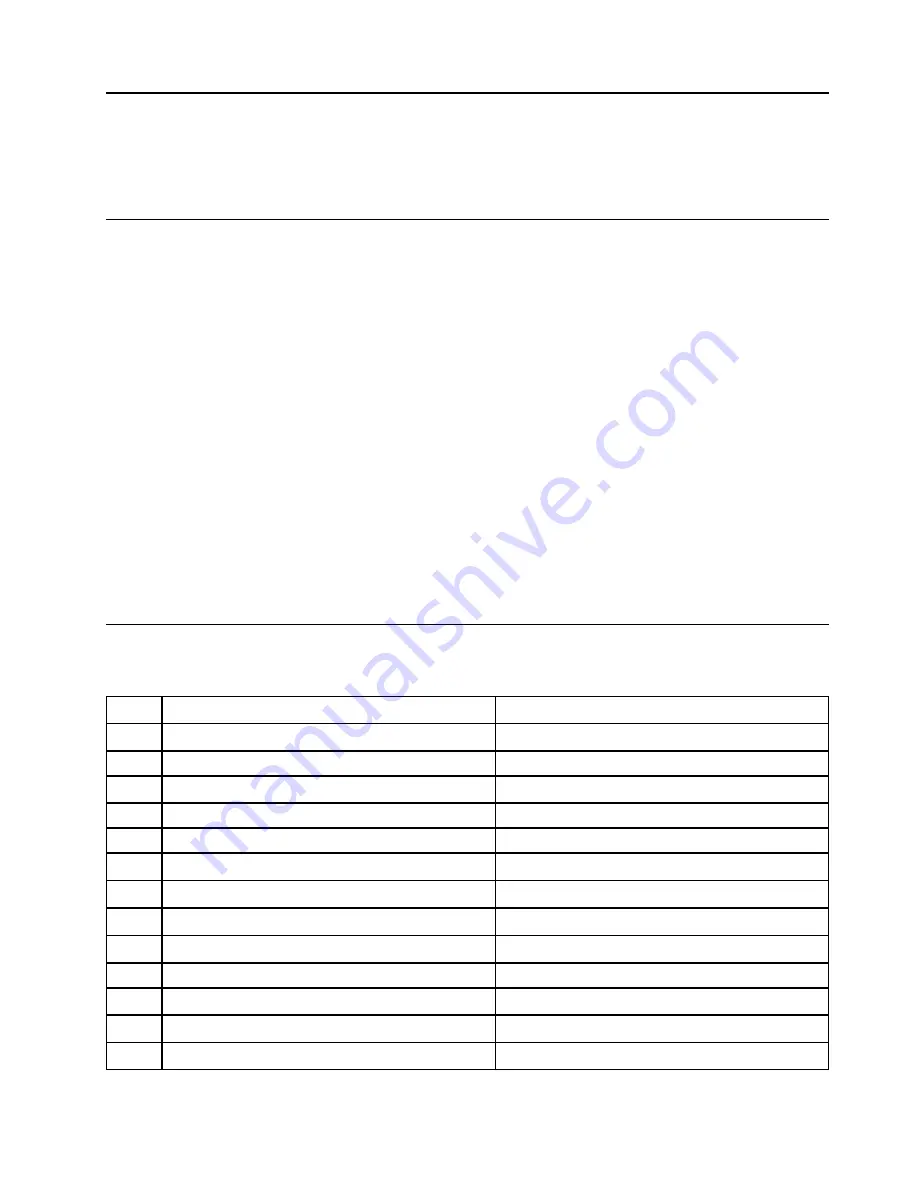
Chapter 7. Hardware removal and installation
This chapter provides instructions on how to remove and install hardware for your computer.
Handling static-sensitive devices
Do not open the static-protective package containing the new part until the defective part has been removed
and you are ready to install the new part. Static electricity, although harmless to you, can seriously damage
computer components and options.
When you handle options and other computer components, take these precautions to avoid static-electricity
damage:
• Limit your movement. Movement can cause static electricity to build up around you.
• Always handle options and other computer components carefully. Handle PCI/PCIe cards, memory
modules, system boards, and microprocessors by the edges. Never touch any exposed circuitry.
• Prevent others from touching the options and other computer components.
• Touch the static-protective package containing the part to a metal expansion-slot cover or other
unpainted metal surface on the computer for at least two seconds. This reduces static electricity from the
package and your body before you install or replace a new part.
• When possible, remove the new part from the static-protective package, and install it directly in the
computer without setting the part down. When this is not possible, place the static-protective package on
a smooth, level surface and place the part on the package.
• Do not place the part on the computer cover or other metal surface.
Service tool kit
Ensure that the following common service tool kit is prepared before you service the computer.
No.
Tool name
Tool type
1
Phillips-head screwdriver
Common tool
2
Torx-head screwdriver
Common tool
3
Pry tools
Common tool
4
Conductive tweezers
Common tool
5
Isolated tweezers
Common tool
6
Hexagonal socket
Common tool
7
Silicone grease
Consumable tool
8
Polyamide tape
Consumable tool
9
Mylar tape
Consumable tool
10
Eraser
Consumable tool
11
Electrical tape
Consumable tool
12
Double-sided tape
Consumable tool
13
Conductive tape
Consumable tool
© Copyright Lenovo 2020, 2022
49
Summary of Contents for ThinkStation P620
Page 1: ...P620 Hardware Maintenance Manual ...
Page 11: ...Chapter 1 Important safety information 7 ...
Page 12: ... 18 kg 37 lb 32 kg 70 5 lb 55 kg 121 2 lb 1 2 8 P620 Hardware Maintenance Manual ...
Page 15: ...Chapter 1 Important safety information 11 ...
Page 16: ...1 2 12 P620 Hardware Maintenance Manual ...
Page 17: ...Chapter 1 Important safety information 13 ...
Page 23: ...Chapter 1 Important safety information 19 ...
Page 27: ...Chapter 1 Important safety information 23 ...
Page 44: ...40 P620 Hardware Maintenance Manual ...
Page 63: ...Replacement steps Chapter 7 Hardware removal and installation 59 ...
Page 64: ...60 P620 Hardware Maintenance Manual ...
Page 65: ...Chapter 7 Hardware removal and installation 61 ...
Page 69: ...4 Install the slim optical drive adapter Chapter 7 Hardware removal and installation 65 ...
Page 73: ...Replacement steps for the slim optical drive Chapter 7 Hardware removal and installation 69 ...
Page 76: ...72 P620 Hardware Maintenance Manual ...
Page 79: ...Replacement steps for the 15 in 1 card reader Chapter 7 Hardware removal and installation 75 ...
Page 80: ...76 P620 Hardware Maintenance Manual ...
Page 88: ...Replacement steps 84 P620 Hardware Maintenance Manual ...
Page 89: ...Chapter 7 Hardware removal and installation 85 ...
Page 92: ...88 P620 Hardware Maintenance Manual ...
Page 95: ...Chapter 7 Hardware removal and installation 91 ...
Page 103: ...Replacement steps Chapter 7 Hardware removal and installation 99 ...
Page 109: ...Chapter 7 Hardware removal and installation 105 ...
Page 114: ...110 P620 Hardware Maintenance Manual ...
Page 117: ...Chapter 7 Hardware removal and installation 113 ...
Page 118: ...114 P620 Hardware Maintenance Manual ...
Page 121: ......
Page 122: ......






























