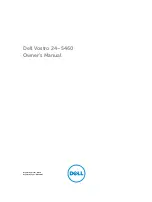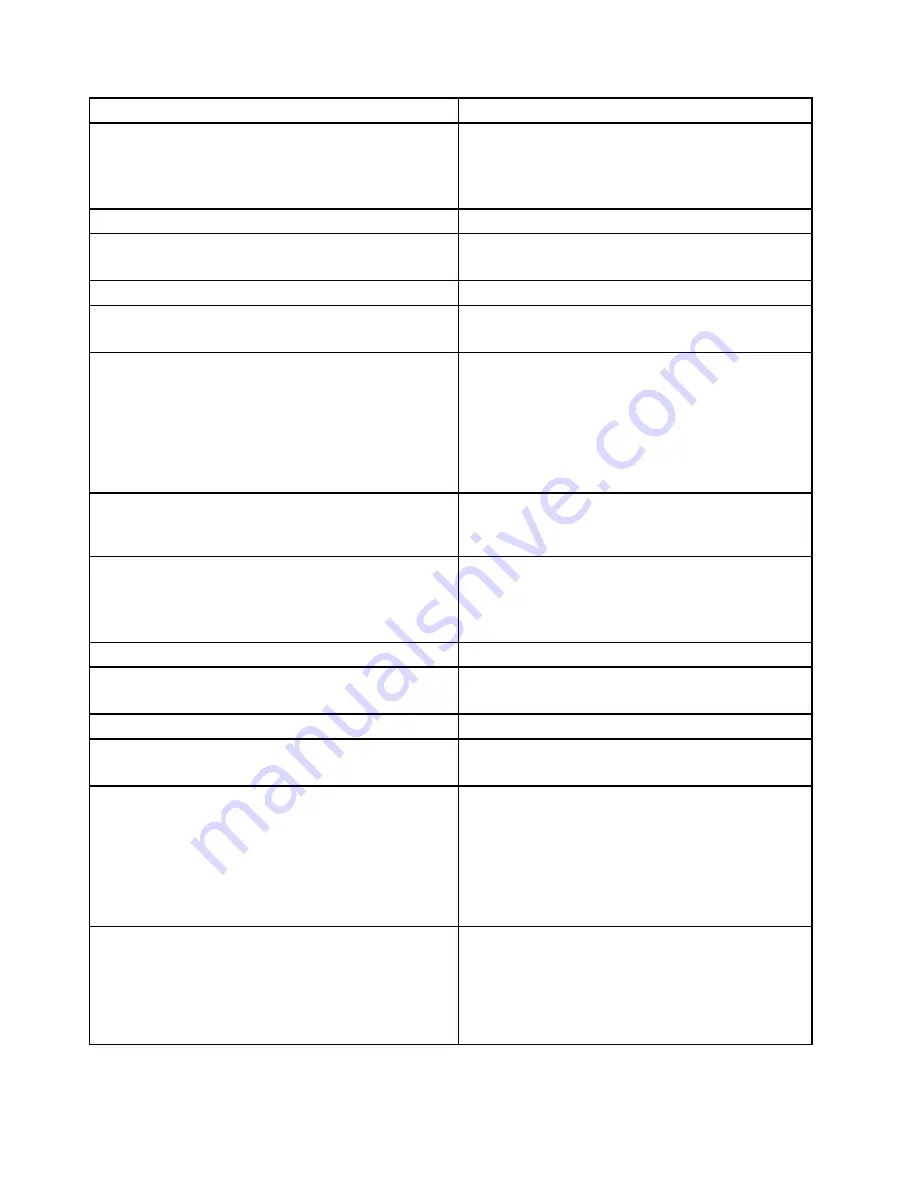
Diagnostic Error Code
FRU/Action
086-199-XXX
Mouse Port interface test failed, cause
unknown
1. See “Undetermined problems” on page 67.
2. Flash the system and re-test. See “Updating
(flashing) the BIOS” on page 165.
3. Replace component under function test.
089-000-XXX
Microprocessor Test Passed
No action
089-XXX-XXX
Microprocessor failure
1. Microprocessor(s)
2. System board
089-195-XXX
Microprocessor Test aborted by user
Information only Restart the test, if necessary.
089-196-XXX
Microprocessor test halt, error threshold
exceeded
1. Press F3 to review the log file.
2. Restart the test to reset the log file.
089-197-XXX
Microprocessor test warning
1. Make sure the component that is called out is
connected and/or enabled. See Chapter 6 “Using
the Setup Utility program” on page 39.
2. Re-run test.
3. Replace the component that is called out in warning
statement.
4. Replace the component under test.
089-198-XXX
Microprocessor test aborted
1. Flash the system. See “Updating (flashing) the
BIOS” on page 165.
2. Go to “Undetermined problems” on page 67.
089-199-XXX
Microprocessor test failed, cause unknown
1. See “Undetermined problems” on page 67.
2. Flash the system and re-test. See “Updating
(flashing) the BIOS” on page 165.
3. Replace component under function test.
170-000-XXX
Voltage Sensor(s) Test Passed
No action
170-0XX-XXX
Voltage Sensor(s) failure
1. Flash system
2. System board
170-195-XXX
Voltage Sensor(s) Test aborted by user
Information only Restart the test, if necessary.
170-196-XXX
Voltage Sensor(s) test halt, error threshold
exceeded
1. Press F3 to review the log file.
2. Restart the test to reset the log file.
170-197-XXX
Voltage Sensor(s) test warning
1. Make sure the component that is called out is
connected and/or enabled. See Chapter 6 “Using
the Setup Utility program” on page 39.
2. Re-run test.
3. Replace the component that is called out in warning
statement.
4. Replace the component under test.
170-198-XXX
Voltage Sensor(s) test aborted
1. If a component is called out, make sure it is
connected and/or enabled. See Chapter 6 “Using
the Setup Utility program” on page 39.
2. Flash the system and re-test. See “Updating
(flashing) the BIOS” on page 165.
3. Go to “Undetermined problems” on page 67.
60
Hardware Maintenance Manual
Summary of Contents for ThinkStation E20
Page 1: ...Hardware Maintenance Manual Machine Tyeps 4215 4219 4220 4221 and 4222 ...
Page 2: ......
Page 3: ...Hardware Maintenance Manual Machine Tyeps 4215 4219 4220 4221 and 4222 ...
Page 15: ...Chapter 2 Safety information 9 ...
Page 16: ... 18 kg 37 lbs 32 kg 70 5 lbs 55 kg 121 2 lbs 1 2 PERIGO 10 Hardware Maintenance Manual ...
Page 19: ...Chapter 2 Safety information 13 ...
Page 20: ...1 2 14 Hardware Maintenance Manual ...
Page 21: ...Chapter 2 Safety information 15 ...
Page 27: ...Chapter 2 Safety information 21 ...
Page 31: ...Chapter 2 Safety information 25 ...
Page 44: ...38 Hardware Maintenance Manual ...
Page 74: ...68 Hardware Maintenance Manual ...
Page 170: ...164 Hardware Maintenance Manual ...
Page 174: ...168 Hardware Maintenance Manual ...
Page 177: ......
Page 178: ...Part Number 71Y8031 Printed in USA 1P P N 71Y8031 71Y8031 ...