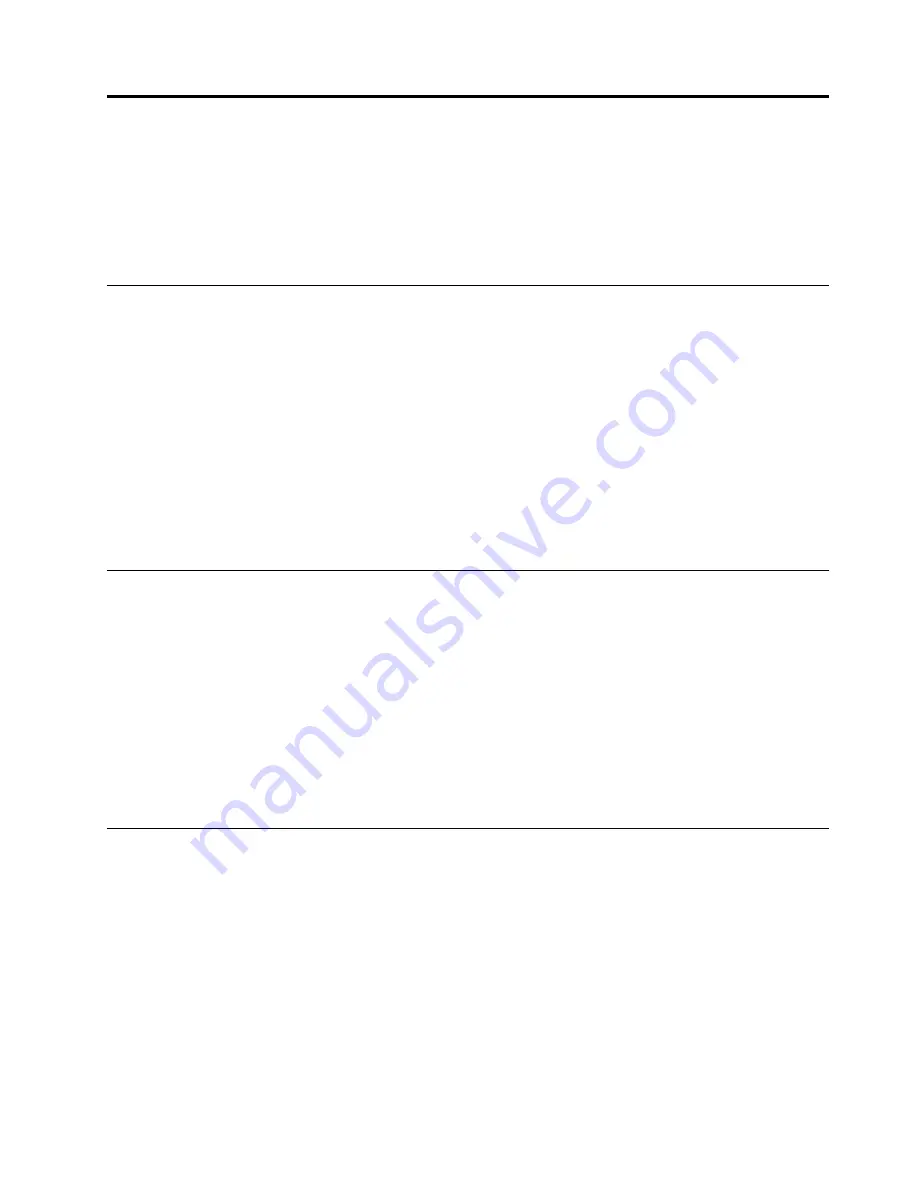
Chapter 7. Configuring RAID
This chapter provides information about how to configure Redundant Array of Independent Disks (RAID)
for your computer.
Note:
The information about configuring RAID in this chapter is applicable only for a Windows environment.
For information about configuring RAID in a Linux environment, contact your Linux software provider.
RAID Level
Your computer must have the minimum number of SATA hard disk drives installed for the supported level of
RAID below:
• RAID Level 0 – Striped disk array
– Two hard disk drives minimum
– Better performance without fault tolerance
• RAID Level 1 – Mirrored disk array
– Two hard disk drives minimum
– Improved read performance and 100% redundancy
To install a secondary hard disk drive, refer to “Replacing the secondary hard disk drive” on page 93.
Configuring the system BIOS to enable SATA RAID functionality
This section describes how to configure the system BIOS to enable SATA RAID functionality.
Note:
Use the arrow keys on the keyboard to make selections.
To enable SATA RAID functionality, do the following:
1. Start the Setup Utility program. See “Starting the Setup Utility program” on page 39.
2. Select
Devices
®
ATA Drives Setup
.
3. Select
Configure SATA as
and press Enter.
4. Select
RAID
and press Enter.
5. Press F10 to save the new settings and exit the Setup Utility program.
Creating RAID volumes
This section describes how to use the Intel Matrix Storage Manager option ROM configuration utility to
create RAID volumes.
To create RAID volumes, do the following:
1. Press Ctrl+I when prompted to enter the Intel Matrix Storage Manager option ROM configuration utility
during the computer startup.
2. Use the up and down arrow keys to select
Create RAID Volume
and press Enter.
3. Type a proper RAID Volume name in the
Name
field and press Tab.
4. Use the arrow keys to select a RAID level in the
RAID Level
field and press Tab.
5. If appropriate, use the arrow keys to select a Stripe Size in the
Stripe Size
field and press Tab.
6. Type a volume size in the
Capacity
field and press Tab.
© Copyright Lenovo 2010, 2011
43
Summary of Contents for ThinkStation E20
Page 1: ...Hardware Maintenance Manual Machine Tyeps 4215 4219 4220 4221 and 4222 ...
Page 2: ......
Page 3: ...Hardware Maintenance Manual Machine Tyeps 4215 4219 4220 4221 and 4222 ...
Page 15: ...Chapter 2 Safety information 9 ...
Page 16: ... 18 kg 37 lbs 32 kg 70 5 lbs 55 kg 121 2 lbs 1 2 PERIGO 10 Hardware Maintenance Manual ...
Page 19: ...Chapter 2 Safety information 13 ...
Page 20: ...1 2 14 Hardware Maintenance Manual ...
Page 21: ...Chapter 2 Safety information 15 ...
Page 27: ...Chapter 2 Safety information 21 ...
Page 31: ...Chapter 2 Safety information 25 ...
Page 44: ...38 Hardware Maintenance Manual ...
Page 74: ...68 Hardware Maintenance Manual ...
Page 170: ...164 Hardware Maintenance Manual ...
Page 174: ...168 Hardware Maintenance Manual ...
Page 177: ......
Page 178: ...Part Number 71Y8031 Printed in USA 1P P N 71Y8031 71Y8031 ...






























