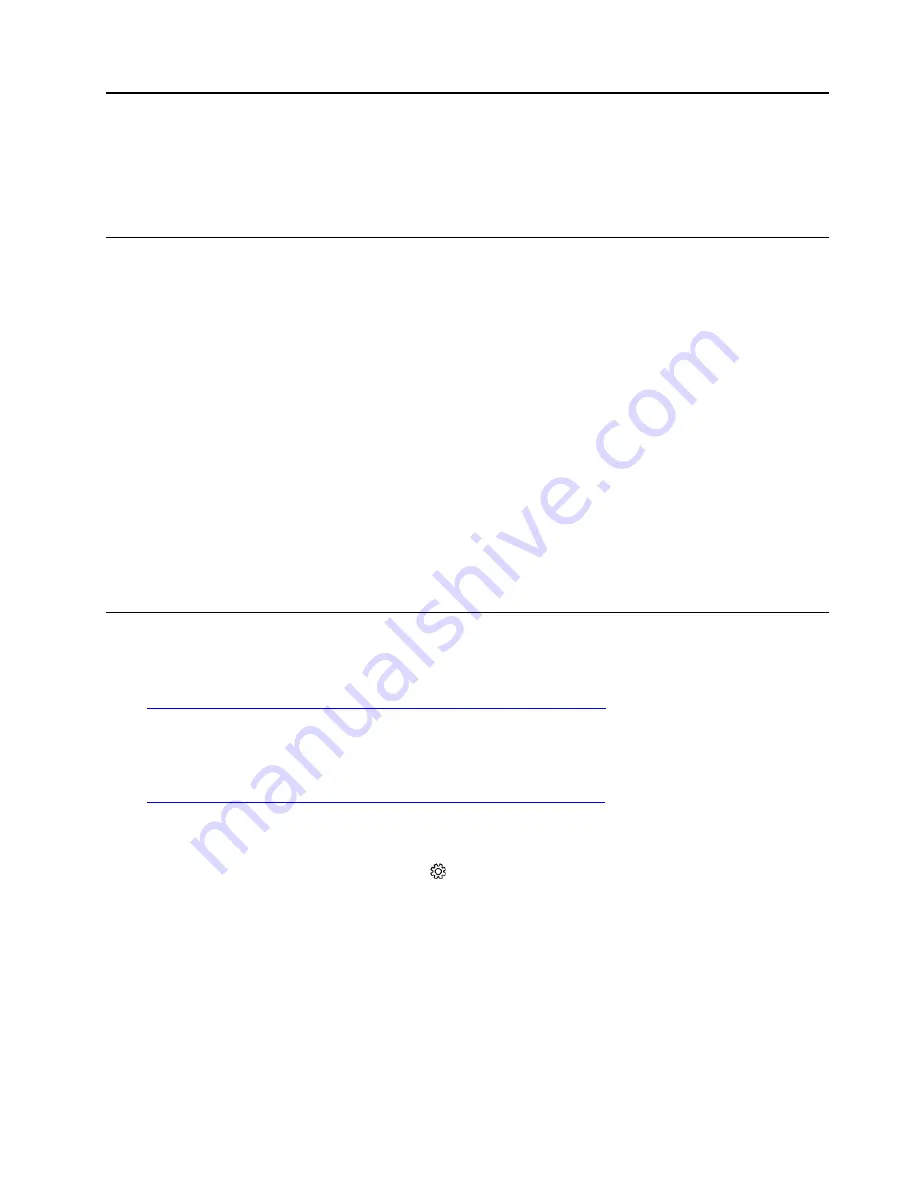
Chapter 5. Troubleshooting, diagnostics, and recovery
This chapter provides solutions to resolve hub problems. Use the basic procedure as a starting point for
resolving hub problems.
Basic procedure for resolving hub problems
Prerequisite
Before you start, read Chapter 1 “Important safety information” on page 1 and print the following
instructions.
1. Check that:
a. The cables for all connected devices are connected correctly and securely.
b. All components have been reassembled correctly.
c. All connected devices that require ac power are connected to properly grounded and working
electrical outlets.
d. All connected devices are enabled in UEFI BIOS.
2. Go to “Troubleshooting” on page 38 and follow the instructions for the type of problem you are
experiencing.
3. Run the diagnostic program. See “Diagnostics” on page 43.
4. Recover your operating system. See “Recovery” on page 44.
5. If the problem persists, contact Lenovo.
Frequently asked questions
How to use dual-display, content camera, or any other features in Microsoft Teams Rooms?
Go to
https://docs.microsoft.com/en-us/MicrosoftTeams/rooms/rooms-deploy
and then locate the section you
need.
How to fix system config out of date, virtual keyboard missing, or any other issues in Microsoft Teams
Rooms?
Go to
https://docs.microsoft.com/en-us/MicrosoftTeams/rooms/known-issues
and then locate the section you
need.
How to go back to Windows administrator account from Microsoft Team Rooms?
1. From the main menu, click the Settings icon
and type your password.
2. Click
Windows Settings
➙
Administrator
, then follow the on-screen instructions to enter the Windows
administrator password.
How to go back to Windows administrator account from Zoom Rooms System?
1. From the main menu, click
Settings
➙
Room
➙
Windows Settings
.
2. Type your password and click
Continue
. Select
ZoomRoomsAdmin
, then follow the on-screen
instructions to enter the Windows administrator password.
© Copyright Lenovo 2020
37
Summary of Contents for ThinkSmart Hub
Page 1: ...ThinkSmart Hub Hardware Maintenance Manual ...
Page 4: ...Chapter 7 Notices and trademarks 73 ii ThinkSmart Hub Hardware Maintenance Manual ...
Page 6: ...iv ThinkSmart Hub Hardware Maintenance Manual ...
Page 13: ...Chapter 1 Important safety information 7 ...
Page 14: ... 18 kg 37 lb 32 kg 70 5 lb 55 kg 121 2 lb 1 2 8 ThinkSmart Hub Hardware Maintenance Manual ...
Page 17: ...Chapter 1 Important safety information 11 ...
Page 18: ...1 2 12 ThinkSmart Hub Hardware Maintenance Manual ...
Page 19: ...Chapter 1 Important safety information 13 ...
Page 25: ...Chapter 1 Important safety information 19 ...
Page 29: ...Chapter 1 Important safety information 23 ...
Page 64: ...Removal steps 58 ThinkSmart Hub Hardware Maintenance Manual ...
Page 81: ......
Page 82: ......






























