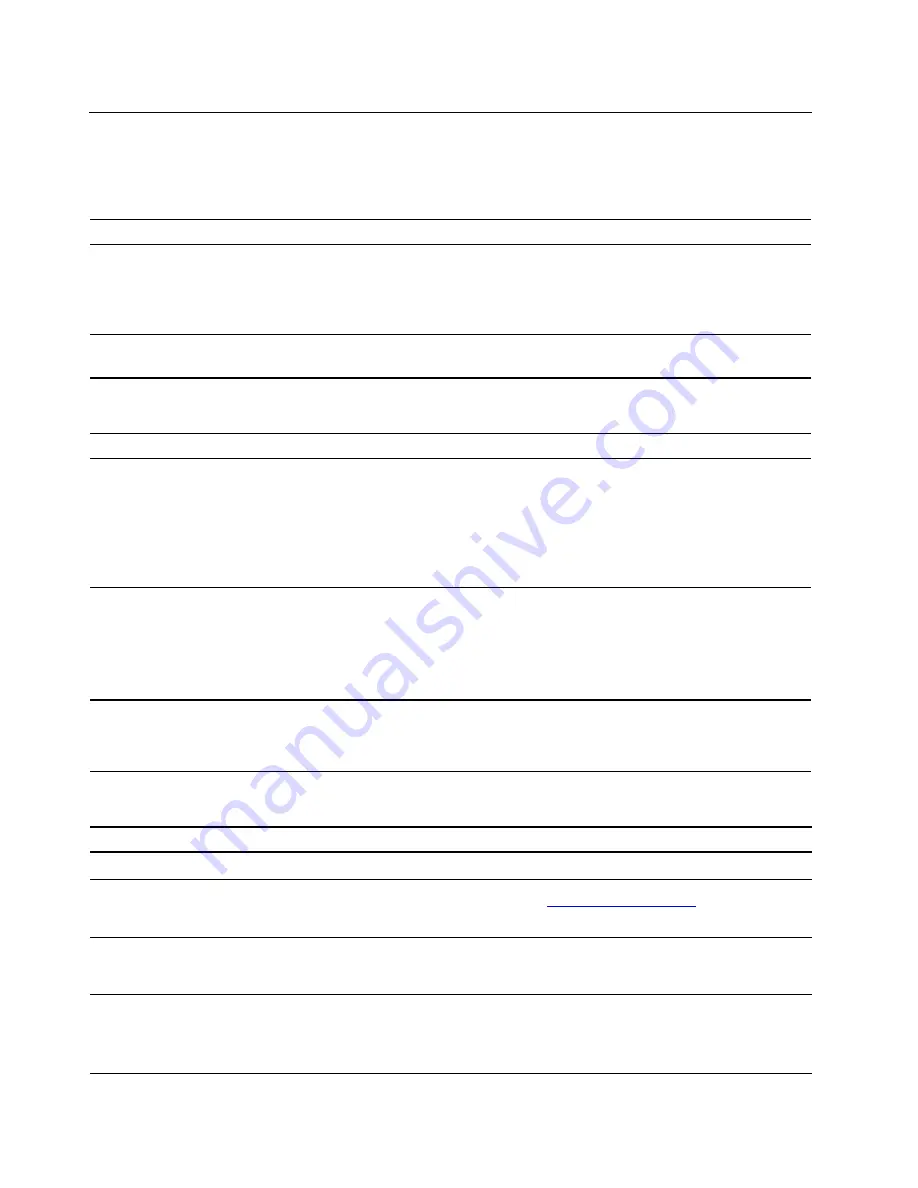
Troubleshooting
Use the troubleshooting information to find solutions to problems that have definite symptoms.
Startup and shutdown problems
Problem
Solution
The hub does not start up when you press the
power button.
• Ensure that the hub is correctly connected to power through power
adapter and power cord.
• The hub voltage matches the voltage available at the electrical
outlet for your country or region.
The hub cannot be shut down from the
operating system.
Press and hold the power button for at least four seconds to turn it off.
Microsoft Teams Rooms problems
Problem
Solution
Microsoft Teams Rooms cannot be logged in.
• Ensure that the account and password are correct and valid.
• Ensure that the hub is connected to a wired network and is
connected to your Office 365 account or your Skype for Business
serve (depends on your company's deployment).
• If the hub is connected to the Office 365 account, ensure that the
account is not running in China.
The camera cannot be turned on in a
meeting.
• Ensure that the account has been granted the authority to use the
camera.
• Ensure that the camera can work in administrator account with
"Camera" application.
• Ensure that the camera is not configured as content camera.
The calendar is not displayed.
• Ensure that the account has been granted the authority to receive
meeting invitations automatically.
• Check the calendar with Outlook or Office 365 Web site.
Zoom Rooms System problems
Problem
Solution
Zoom Rooms System cannot be logged in.
Ensure that the hub is connected to a wired network.
Initial signing in is not successful.
• Reset your password at
zoom.us/forgot_password
.
• Contact the administrator of your company to gain access.
After signing in, no room names are available
to select.
Only dedicated users for managing Zoom Rooms can see the list of
room names. Contact the administrator of your company to gain
access.
Wrong room name is displayed.
1. Click
Settings
➙
Sign Out
.
2. Enter the password (default password is 00000).
3. Sign in again and select the correct room name.
38
ThinkSmart Hub Hardware Maintenance Manual
Summary of Contents for ThinkSmart Hub
Page 1: ...ThinkSmart Hub Hardware Maintenance Manual ...
Page 4: ...Chapter 7 Notices and trademarks 73 ii ThinkSmart Hub Hardware Maintenance Manual ...
Page 6: ...iv ThinkSmart Hub Hardware Maintenance Manual ...
Page 13: ...Chapter 1 Important safety information 7 ...
Page 14: ... 18 kg 37 lb 32 kg 70 5 lb 55 kg 121 2 lb 1 2 8 ThinkSmart Hub Hardware Maintenance Manual ...
Page 17: ...Chapter 1 Important safety information 11 ...
Page 18: ...1 2 12 ThinkSmart Hub Hardware Maintenance Manual ...
Page 19: ...Chapter 1 Important safety information 13 ...
Page 25: ...Chapter 1 Important safety information 19 ...
Page 29: ...Chapter 1 Important safety information 23 ...
Page 64: ...Removal steps 58 ThinkSmart Hub Hardware Maintenance Manual ...
Page 81: ......
Page 82: ......






























