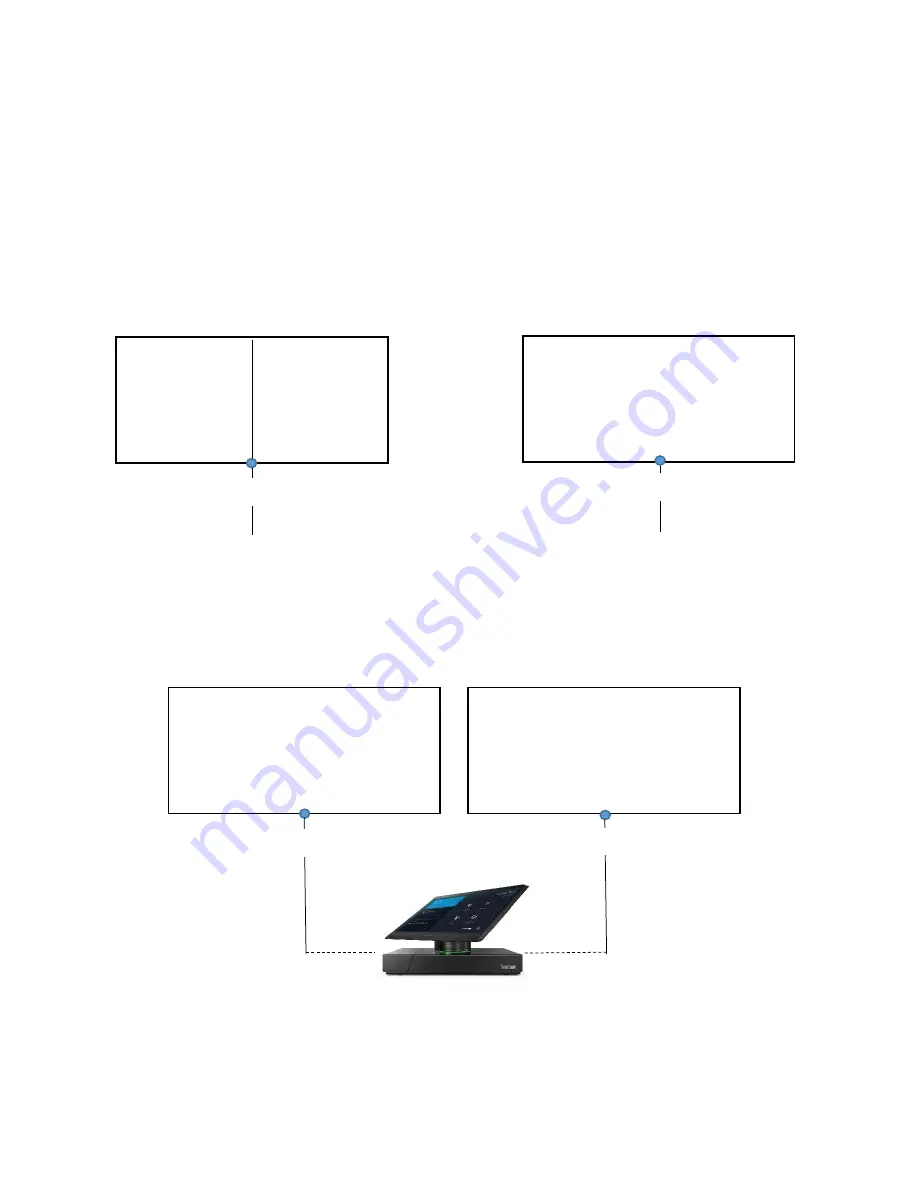
Lenovo ThinkSmart Hub 500
Deployment Guide
External HDMI Displays
The Hub 500 has two HDMI ports located in the back and can drive two external displays at 1920x1080
(HD) resolutions. To fully experience the Hub 500, at-least one external display is recommended to be
connected to the Hub. The purpose of the external display is to show the Video and Content from the
remote participants. If there are multiple meeting participants with Video, the large display will split the
screen accordingly to show Video from the participants.
When the Hub is connected to a single external display, the remote video feeds are shared within that
external large display. If there are two remote video participants, the screen will be split to show two
feeds and so on. When there is a remote content share, the large display will show the content share
and will suppress the video feeds
When there are two external displays connected to the Hub, the Hub will allocate one external display
to show remote video feeds and the other display will be reserved for content sharing. This setup will
provide the capability to see remote video feeds and remote content share at the same time.
Single External Display
HDMI
Remote
Video Feed 1
Remote
Video Feed 2
Single External Display
HDMI
Remote Video/Content
Share
Dual External Display
HDMI
Remote Video
Feeds
Remote Content
Share
HDMI







































