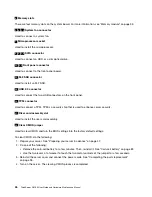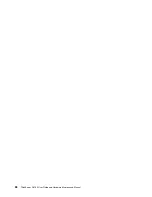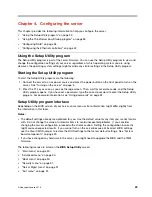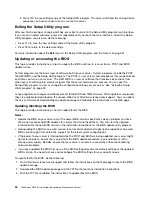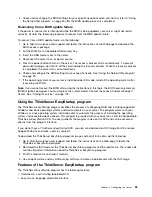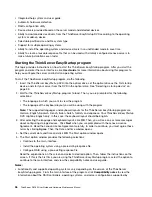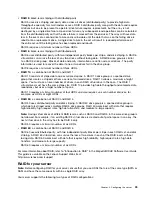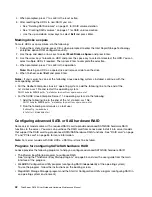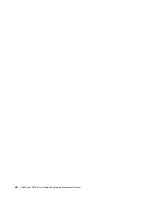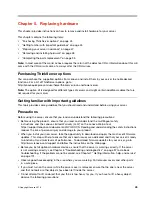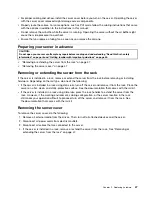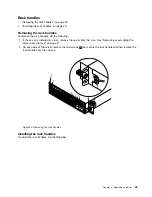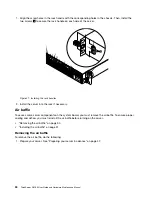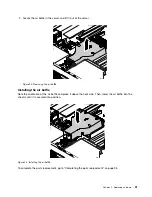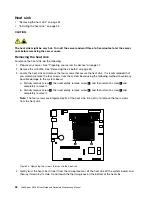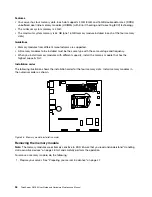•
Onboard SATA software RAID configuration
The onboard SATA software RAID controller is integrated on the Intel C232 chip on the system board.
If your server has SATA HDDs that are connected to the system board, you can use the Intel Rapid
Storage Technology enterprise program to configure RAID. By default, your server supports onboard SATA
software RAID levels 0, 1, 5, and 10. The onboard RAID is a software RAID instead of a hardware RAID.
For more information, see “Configuring onboard SATA software RAID” on page 40.
•
Advanced SATA/SAS hardware RAID configuration (requires a RAID card)
Some server models come with a required RAID card to provide advanced SATA/SAS hardware RAID
functions to the server. You also can purchase the RAID card from Lenovo and install it into server models
that support the RAID card to get advanced SATA/SAS hardware RAID functions. See “RAID card” on
page 17 and “PCIe card” on page 55 for more information.
The RAID card provides the WebBIOS Configuration Utility program to help you configure RAID
independently of the operating system. You also can install the MegaRAID Storage Manager program and
the StorCLI Configuration Utility program to help you manage the RAID array and RAID controller in an
operating system environment. The supported RAID levels are RAID 0, 1, and 10 for ThinkServer RAID
520i PCIe Adapter by default. To activate RAID 5 level, install a RAID 520i upgrade key on the RAID card.
The supported RAID levels are RAID 0, 1, 5, and 10 for ThinkServer RAID 720i PCIe Adapter by default. To
activate RAID 6 level, you need to install a Thunderbolt Memory Module on the RAID card.
For more information, see “Configuring advanced SATA or SAS hardware RAID” on page 42.
Notes:
• For server models with SAS hard disk drives, a RAID card must be installed.
• The ThinkServer EasyStartup program simplifies the process of configuring supported RAID and installing
supported operating systems and device drivers.
Before configuring RAID for your server, observe the following precautions:
1. Use HDDs that have the same capacity within a single RAID array.
2. Use HDDs that are of the same type (SATA or SAS) within a single RAID array.
3. Depending on the operating system, the primary RAID might be limited to 2 TB total drive capacity.
Configuring onboard SATA software RAID
•
“Enabling the onboard SATA RAID functionality” on page 40
•
“Creating RAID volumes” on page 41
•
“Deleting RAID volumes” on page 41
•
“Resetting disks to non-RAID” on page 41
•
“Marking disks as spare” on page 42
Note:
When the HDDs are connected to the system board, HDD 0, HDD 1, HDD 2, and HDD 3 will be
displayed as physical devices 1, 2, 3, and 5 respectively in the main menu of the Intel Rapid Storage
Technology enterprise option ROM configuration utility.
Enabling the onboard SATA RAID functionality
Note:
Use the arrow keys on the keyboard to make selections.
To enable onboard SATA RAID functionality, do the following:
1. Start the Setup Utility program. See “Starting the Setup Utility program” on page 29.
2. Select
Advanced
➙
Storage Configuration
.
3. Select
SATA Mode Selection
and press Enter.
40
ThinkServer RS160 User Guide and Hardware Maintenance Manual
Summary of Contents for ThinkServer RS160
Page 14: ...xii ThinkServer RS160 User Guide and Hardware Maintenance Manual ...
Page 18: ...4 ThinkServer RS160 User Guide and Hardware Maintenance Manual ...
Page 42: ...28 ThinkServer RS160 User Guide and Hardware Maintenance Manual ...
Page 58: ...44 ThinkServer RS160 User Guide and Hardware Maintenance Manual ...
Page 118: ...104 ThinkServer RS160 User Guide and Hardware Maintenance Manual ...
Page 130: ...116 ThinkServer RS160 User Guide and Hardware Maintenance Manual ...
Page 141: ......
Page 142: ......