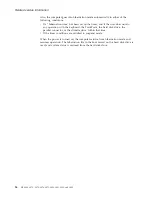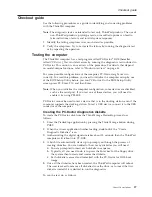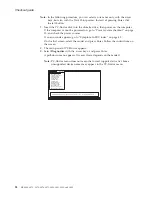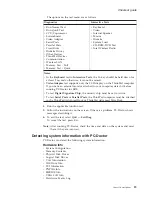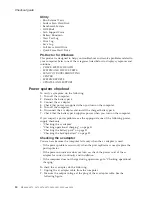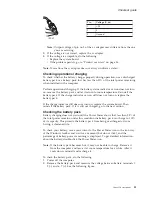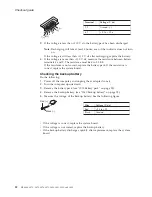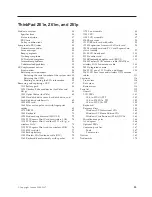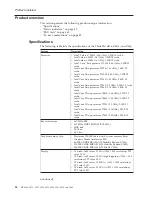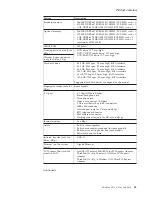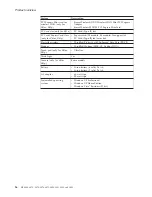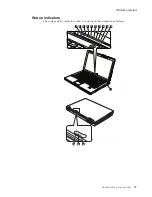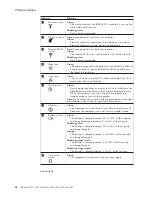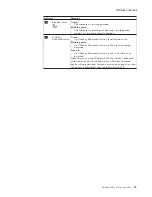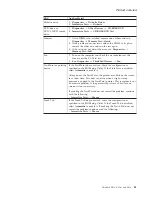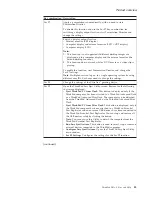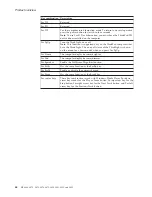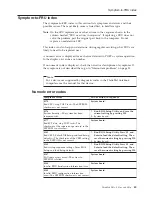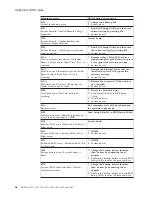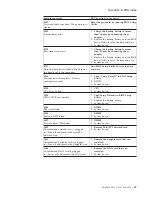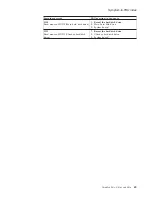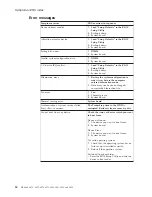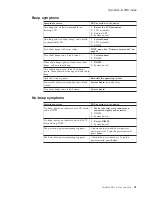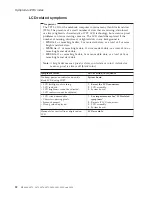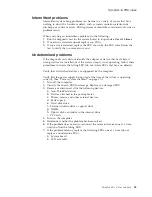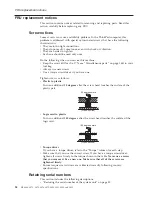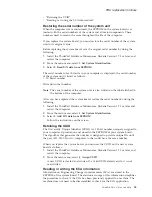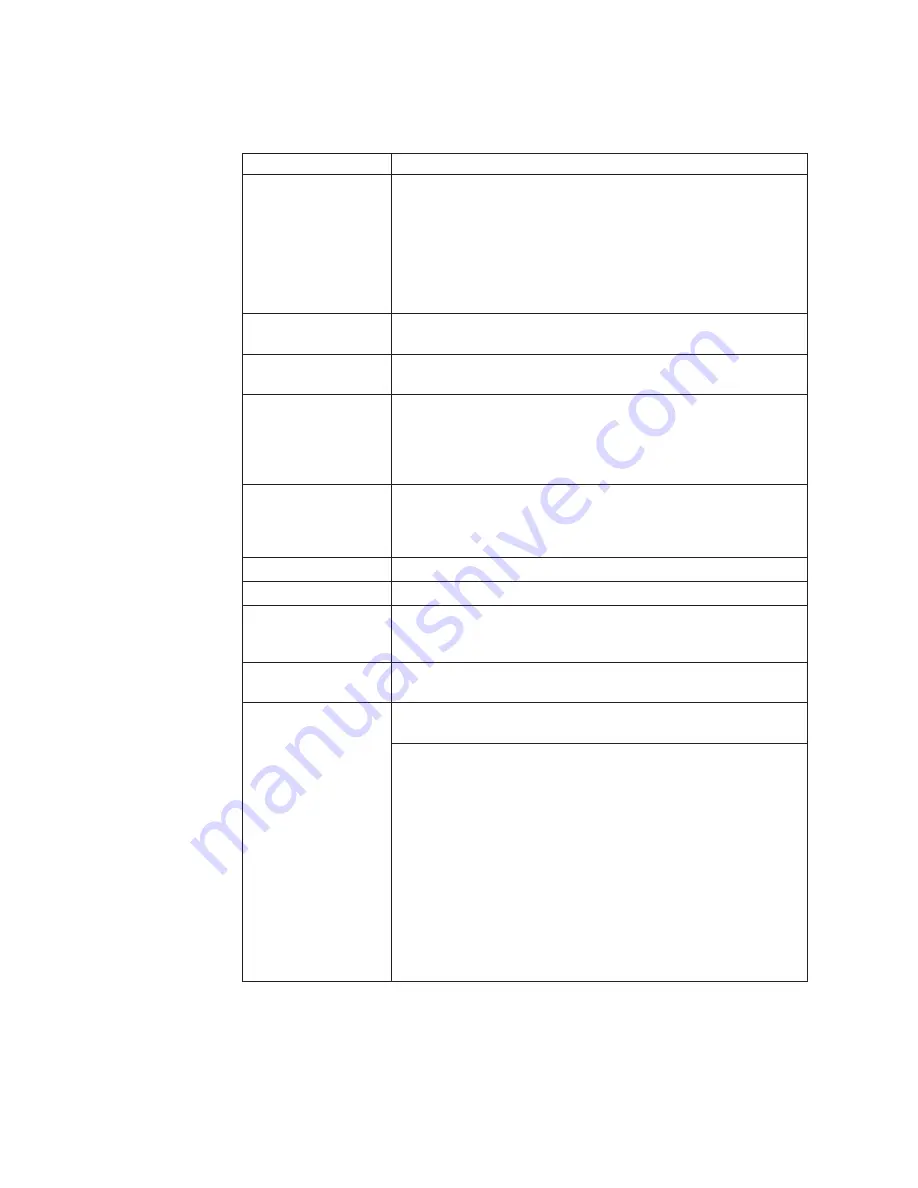
FRU
tests
The
following
table
shows
the
test
for
each
FRU.
FRU
Applicable
test
System
board
1.
Diagnostics
-->
CPU/Coprocessor
2.
Diagnostics
-->
Systemboard
3.
If
the
docking
station
or
the
port
replicator
is
attached
to
the
ThinkPad
computer,
undock
it.
Place
the
computer
on
a
horizontal
surface,
and
run
Diagnostics
-->
ThinkPad
Devices
-->
HDD
Active
Protection
Test
.
Note:
Do
not
apply
any
physical
shock
to
the
computer
while
the
test
is
running.
Power
Diagnostics
-->
ThinkPad
Devices
-->
AC
Adapter
,
Battery
1
(
Battery
2)
LCD
unit
1.
Diagnostics
-->
Video
Adapter
2.
Interactive
Tests
-->
Video
Modem
daughter
card
(MDC-1.5)
1.
Make
sure
the
modem
is
set
up
correctly.
2.
Replace
the
modem
jack
and
the
modem
card
in
turn,
and
run
the
following
tests
in
Diagnostics
-->
Communication
:
a.
Conexant
Smart
Modem
Interrupt
b.
Conexant
Smart
Modem
Dialtone
Audio
1.
Interactive
Tests
-->
Internal
Speaker
2.
Enter
the
BIOS
Setup
Utility
and
change
Serial
ATA
(SATA)
setting
to
Compatibility
,
and
run
Diagnostics
-->
Other
Devices
-->
Analog
Devices
HDA
CODEC
Test
Speaker
Interactive
Tests
-->
Internal
Speaker
PC
Card
slot
Diagnostics
-->
Systemboard
-->
PCMCIA
ExpressCard
slot
1.
Insert
a
PCI-Express/USB
Wrap
card
into
the
ExpressCard
slot.
2.
Turn
on
the
computer.
3.
Run
Diagnostics
-->
ThinkPad
Devices
-->
ExpressCard
slot
.
Keyboard
1.
Diagnostics
-->
Systemboard
-->
Keyboard
2.
Interactive
Tests
-->
Keyboard
Hard
disk
drive
Enter
the
BIOS
Setup
Utility
and
change
Serial
ATA
(SATA)
setting
to
Compatibility
,
and
run
Diagnostics
-->
Fixed
Disks
You
can
also
diagnose
the
hard
disk
drive
without
starting
up
the
operating
system.
To
diagnose
the
hard
disk
drive
from
the
BIOS
Setup
Utility,
do
as
follows:
1.
Remove
any
diskette
from
the
diskette
drive,
and
then
turn
off
the
computer.
2.
Turn
on
the
computer.
3.
While
the
message,
“To
interrupt
normal
startup,
press
the
blue
ThinkVangate
button,”
is
displayed
at
the
lower
left
of
the
screen,
press
F1
to
enter
the
BIOS
Setup
Utility.
4.
Using
cursor
keys,
select
HDD
diagnostic
program
.
Press
enter.
5.
Using
cursor
keys,
select
Main
hard
disk
drive
or
Ultrabay
hard
disk
drive
.
6.
Press
Enter
to
start
the
diagnostic
program.
(continued)
Product
overview
40
MT
0660,
0672,
0673,
0674,
0675,
9450,
9451,
9452,
and
9453
Summary of Contents for ThinkPad Z61E
Page 2: ......
Page 3: ...ThinkPad Z61e Z61m and Z61p Hardware Maintenance Manual ...
Page 6: ...iv MT 0660 0672 0673 0674 0675 9450 9451 9452 and 9453 ...
Page 8: ...2 MT 0660 0672 0673 0674 0675 9450 9451 9452 and 9453 ...
Page 72: ...2 4 3 Removing and replacing a FRU 66 MT 0660 0672 0673 0674 0675 9450 9451 9452 and 9453 ...
Page 90: ...2 3 Removing and replacing a FRU 84 MT 0660 0672 0673 0674 0675 9450 9451 9452 and 9453 ...
Page 95: ...7 7 Removing and replacing a FRU ThinkPad Z61e Z61m and Z61p 89 ...
Page 115: ...3a 3b 6 5 4 continued Removing and replacing a FRU ThinkPad Z61e Z61m and Z61p 109 ...
Page 147: ...LCD FRUs a g b c e d 1 3 2 4 8 9 10 11 5 6 7 f Parts list ThinkPad Z61e Z61m and Z61p 141 ...