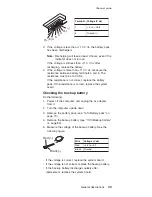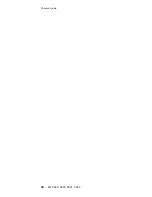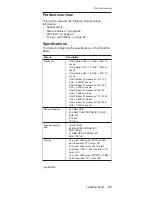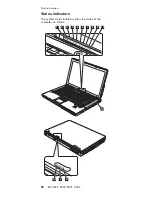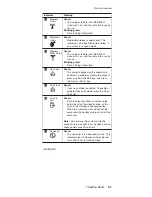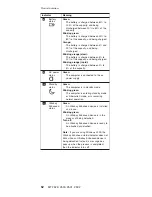Key
combination
Description
Fn+F8
Change
the
settings
of
the
TrackPoint
and
the
touch
pad.
Fn+F9
Open
the
ThinkPad
EasyEject
Utility
screen.
Buttons
for
the
following
choices
are
displayed:
v
Eject
ThinkPad
PC
from
Dock
:
This
button
is
displayed
only
if
the
ThinkPad
computer
has
been
attached
to
a
ThinkPad
Advanced
Dock
or
a
ThinkPad
Advanced
Mini
Dock.
The
computer
can
be
detached
from
the
ThinkPad
Advanced
Dock
or
the
ThinkPad
Advanced
Mini
Dock.
v
Eject
ThinkPad
PC
from
Mini
Dock
:
This
button
is
displayed
only
if
the
ThinkPad
computer
has
been
docked
in
a
ThinkPad
Advanced
Mini
Dock
and
one
or
more
USB
devices
have
been
connected
to
the
ThinkPad
Advanced
Mini
Dock.
You
can
stop
and
remove
all
the
USB
devices
safely
by
clicking
the
button.
Note:
If
a
diskette
drive
is
connected
to
the
external-diskette-drive
connector
of
the
ThinkPad
Advanced
Mini
Dock,
you
cannot
connect
a
USB
diskette
drive.
v
Run
EasyEject
Actions
:
This
button
is
used
to
select,
stop,
or
remove
external
devices
connected
to
the
ThinkPad
computer.
v
Configure
EasyEject
Actions
:
Opens
the
ThinkPad
EasyEject
Utility
main
window.
v
Fn+F9
Settings
:
Configures
the
settings
for
the
Fn+F9
function.
You
can
use
this
utility
to
stop
and
remove
all
ejectable
devices
connected
to
the
ThinkPad
computer,
the
ThinkPad
Advanced
Mini
Dock,
or
the
ThinkPad
Essential
Port
Replicator.
You
cannot
use
it
to
detach
the
computer
from
the
ThinkPad
Advanced
Mini
Dock
or
the
ThinkPad
Essential
Port
Replicator.
Note:
This
function
is
supported
only
in
Windows
2000
and
Windows
XP.
Fn+F10
Reserved.
Fn+F11
Reserved.
Fn+F12
Put
the
computer
into
hibernation
mode.
To
return
to
normal
operation,
press
the
power
button
for
less
than
four
seconds.
Note:
To
use
Fn+F12
for
hibernation
in
Windows
2000
or
Windows
XP,
you
must
have
the
PM
device
driver
installed
on
the
computer.
(continued)
Product
overview
56
MT
2529,
2530,
2531,
2532
Summary of Contents for ThinkPad Z60m Series
Page 6: ...2 MT 2529 2530 2531 2532 ...
Page 48: ...Checkout guide 44 MT 2529 2530 2531 2532 ...
Page 100: ...2 3 Removing and replacing a FRU 96 MT 2529 2530 2531 2532 ...
Page 106: ...7 7 Removing and replacing a FRU 102 MT 2529 2530 2531 2532 ...
Page 132: ...3a 3b 6 5 4 continued Removing and replacing a FRU 128 MT 2529 2530 2531 2532 ...
Page 136: ...5 4 4 4 4 5 Removing and replacing a FRU 132 MT 2529 2530 2531 2532 ...
Page 140: ...3 10 16 11 1 17 12 13 14 15 2 4 7 6 8 9 19 18 5 Locations 136 MT 2529 2530 2531 2532 ...
Page 164: ...LCD FRUs a b c d 1 2 3 7 8 9 10 4 5 6 e Parts list 160 MT 2529 2530 2531 2532 ...