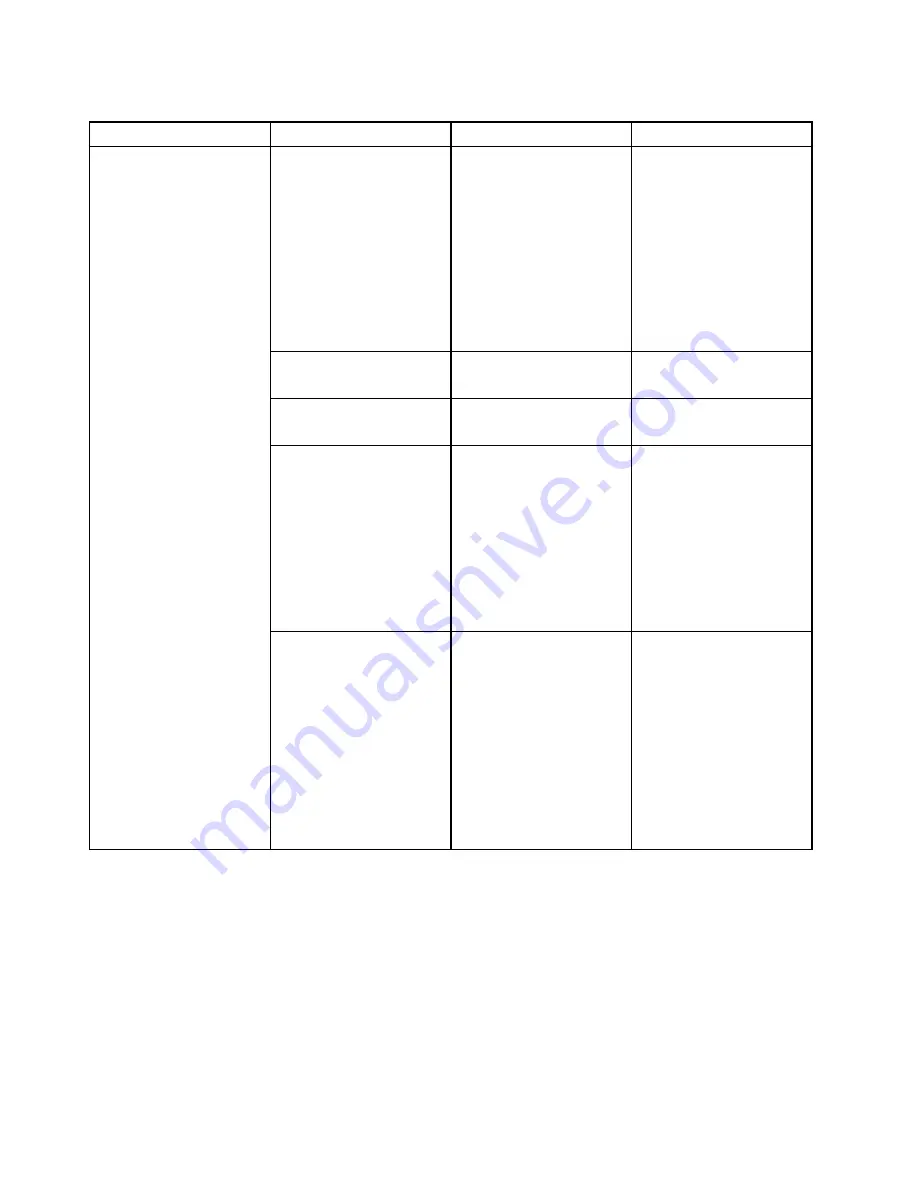
Table 3. Security menu items (continued)
Menu item
Submenu item
Value
Comments
2. The
CSM Support
setting will change to
No
.
Note:
This item is set as
Disabled
by default when
the
OS Optimized Defaults
on the
Restart
menu is set
as
Disabled
. This item is
set as
Enabled
by default
when the
OS Optimized
Defaults
is set as
Enabled
.
Platform Mode
•
User Mode
• Setup Mode
Specify the system
operating mode.
Secure Boot Mode
•
Standard Mode
• Custom Mode
Specify the Secure Boot
mode.
Reset to Setup Mode
This option is used to clear
the current platform key
and put the computer into
Setup Mode
. You can
install your own platform
key and customize the
Secure Boot signature
databases in
Setup Mode
.
Secure Boot mode will be
set to
Custom Mode
.
Restore Factory Keys
This option is used to
restore all keys and
certificates in Secure
Boot databases to factory
default settings. Any
customized Secure Boot
settings will be erased,
and the default platform
key will be re-established
along with the original
signature databases
including certificate for
Windows 8.1.
Startup menu
To change the startup settings of your computer, select the
Startup
tab from the ThinkPad Setup menu.
Attention:
• After you change the startup sequence, ensure that you select a correct device during a copy, a save, or a
format operation. Otherwise your data might be erased or overwritten.
• If you are using the BitLocker drive encryption, you should not change the startup sequence. BitLocker
drive encryption locks the computer from starting once detects the change of startup sequence.
To change the startup sequence temporarily so that the computer starts from a desired drive, do the following:
68
User Guide
Summary of Contents for ThinkPad Yoga 11e
Page 1: ...User Guide ThinkPad 11e and ThinkPad Yoga 11e ...
Page 6: ...iv User Guide ...
Page 16: ...xiv User Guide ...
Page 32: ...16 User Guide ...
Page 58: ...42 User Guide ...
Page 64: ...To purchase travel accessories go to http www lenovo com essentials 48 User Guide ...
Page 72: ...56 User Guide ...
Page 94: ...78 User Guide ...
Page 140: ...124 User Guide ...
Page 154: ...138 User Guide ...
Page 158: ...142 User Guide ...
Page 163: ......
Page 164: ......






























