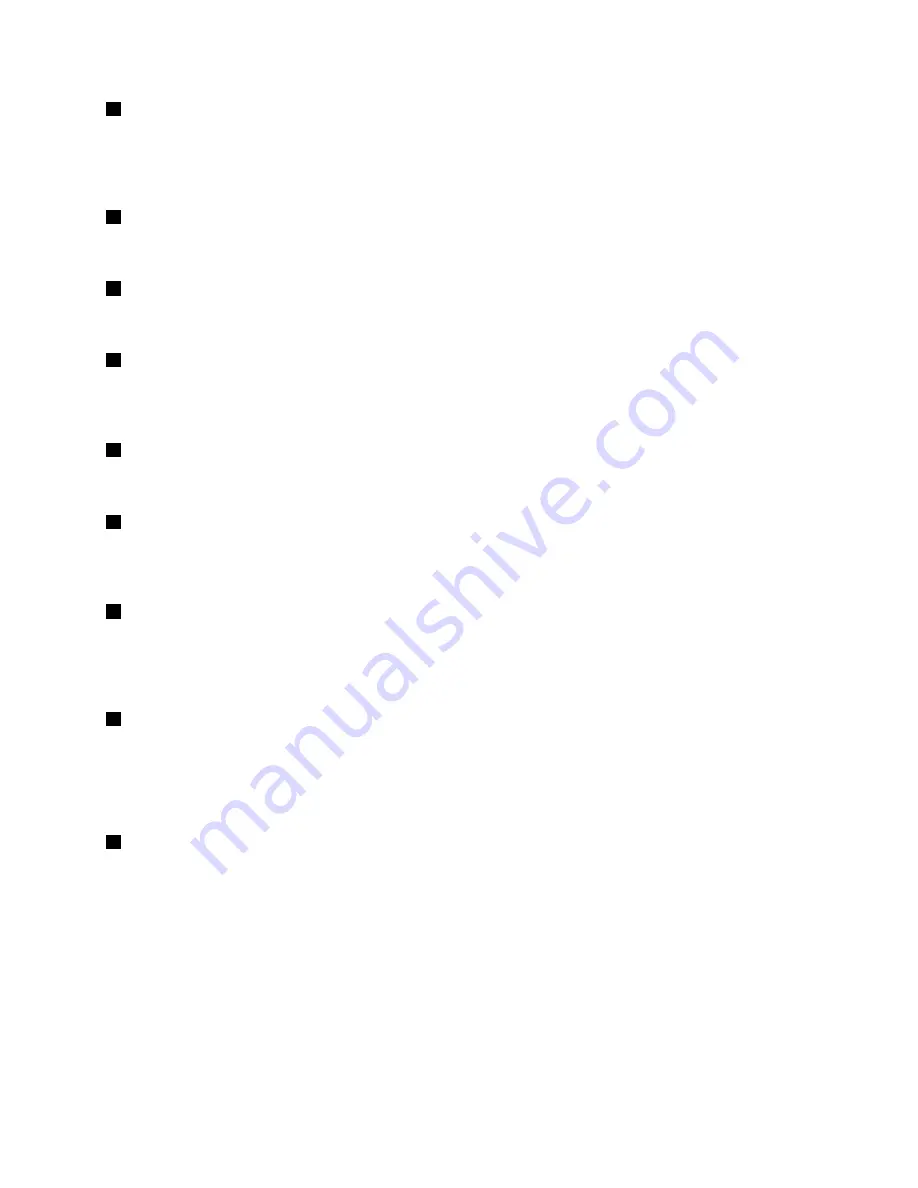
1
Proximity sensor
The proximity sensor is designed to work when your computer is in tablet mode. If the proximity sensor
detects your hands nearby, the Active Protection System
™
program will be disabled automatically. After your
hands leave the detecting area of the proximity sensor , the Active Protection System will be re-enabled.
2
Microphone
The microphone captures sound and voice when used with a program capable of handling audio.
3
Camera-in-use indicator
When the camera is started, the camera-in-use indicator turns on in green.
4
Camera
Use the camera to take pictures or hold a video conference. For more information, see “Using the camera”
on page 37.
5
Speakers
Your computer is equipped with a pair of stereo speakers.
6
System-status indicator
The illuminated dot in the ThinkPad logo on the palm rest functions as a system-status indicator. For
more information, see “Status indicators” on page 7.
7
Touch pad
Your computer is equipped with a touch pad under the bottom edge of the keyboard. The touch pad
enables you to move the pointer, without the use of a conventional mouse. For more information, see “Using
the touch pad” on page 24.
8
Windows button
•
For Windows 7 and Windows 10
: Press the Windows button to open the Start menu; or press the
Windows button to wake up the computer from sleep mode.
•
For Windows 8.1
: Press the Windows button to switch between the current workspace and the Start
screen; or press the Windows button to wake up the computer from sleep mode.
9
Multi-touch screen
Your computer might come with a multi-touch screen. For more information, see “Using the multi-touch
screen” on page 19.
Right-side view
Note:
Your computer might look slightly different from the following illustration.
3
Summary of Contents for ThinkPad Yoga 11e
Page 1: ...User Guide ThinkPad 11e and ThinkPad Yoga 11e ...
Page 6: ...iv User Guide ...
Page 16: ...xiv User Guide ...
Page 32: ...16 User Guide ...
Page 58: ...42 User Guide ...
Page 64: ...To purchase travel accessories go to http www lenovo com essentials 48 User Guide ...
Page 72: ...56 User Guide ...
Page 94: ...78 User Guide ...
Page 140: ...124 User Guide ...
Page 154: ...138 User Guide ...
Page 158: ...142 User Guide ...
Page 163: ......
Page 164: ......






























