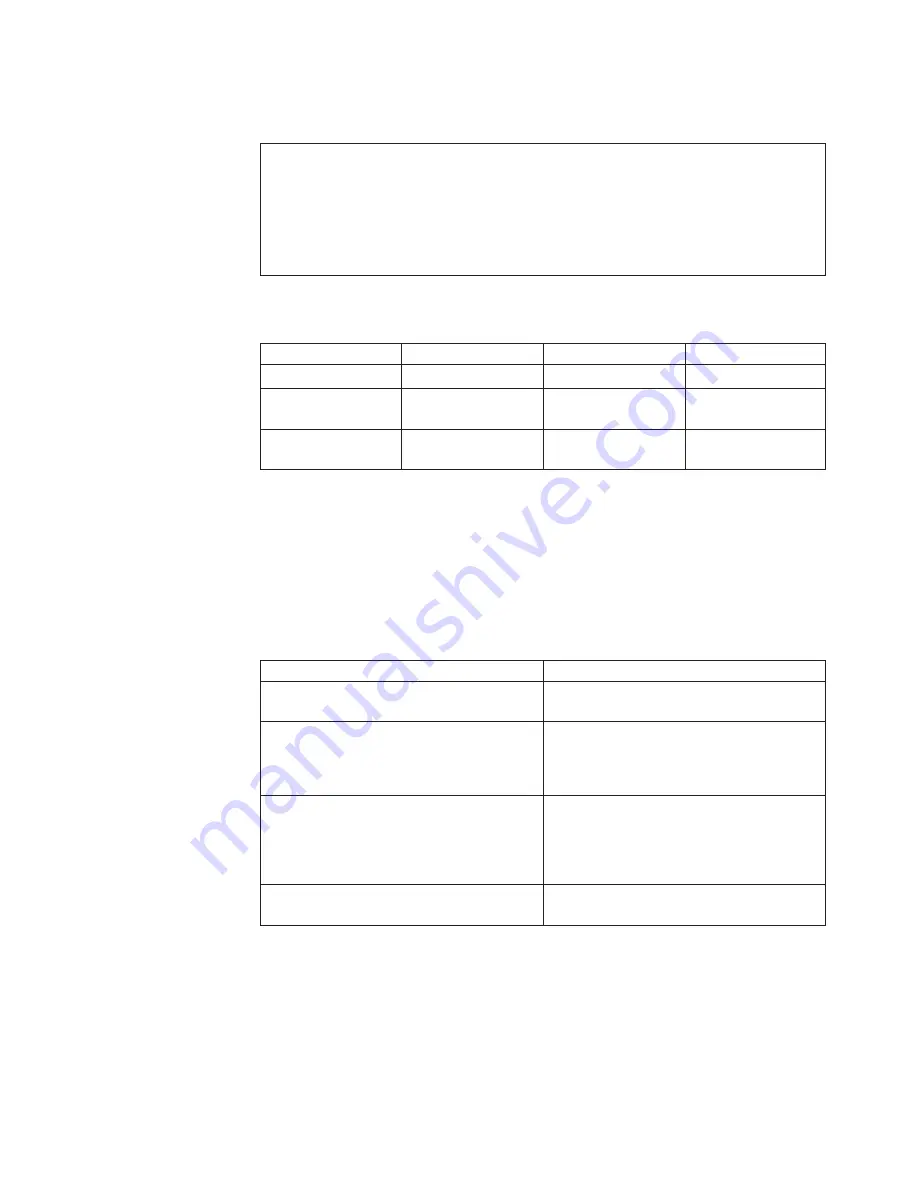
LCD-related
symptoms
Table
5.
Minimum
quantity
of
defective
pixels
required
for
LCD
replacement
on
June
2006
or
later
manufactured
ThinkPad
LCD
resolution
Bright
dots
Dark
dots
Bright
and
dark
dots
XGA,
WXGA
5
6
6
WXGA+,
SXGA+,
WSXGA+
5
8
10
UXGA,
WUXGA,
QXGA
5
13
13
Notes:
v
Lenovo
will
not
provide
replacement
if
the
LCD
is
within
specification
as
we
cannot
guarantee
that
any
replacement
LCD
will
have
zero
pixel
defects.
v
A
bright
dot
means
a
pixel
is
always
on
(white
or
color.)
v
A
dark
dot
means
a
pixel
is
always
off
(black
color.)
v
One
pixel
consists
of
R,
G,
B
sub-pixels.
Table
6.
LCD-related
symptoms
Symptom
or
error
FRU
or
action,
in
sequence
No
beep,
power-on
indicator
on,
and
a
blank
LCD
during
POST.
System
board
.
v
LCD
backlight
not
working.
v
LCD
too
dark.
v
LCD
brightness
cannot
be
adjusted.
v
LCD
contrast
cannot
be
adjusted.
1.
Reseat
the
LCD
connectors
.
2.
LCD
assembly.
3.
System
board.
v
LCD
screen
unreadable.
v
Characters
missing
pixels.
v
Screen
abnormal.
v
Wrong
color
displayed.
1.
See
important
note
for
“LCD-related
symptoms.”
2.
Reseat
all
LCD
connectors.
3.
LCD
assembly.
4.
System
board.
Horizontal
or
vertical
lines
displayed
on
LCD.
LCD
assembly
.
Important:
The
TFT
LCD
for
the
notebook
computer
contains
many
thin-film
transistors
(TFTs).
The
presence
of
a
small
number
of
dots
that
are
missing,
discolored,
or
always
lighted
is
characteristic
of
TFT
LCD
technology,
but
excessive
pixel
problems
can
cause
viewing
concerns.
The
LCD
should
be
replaced
if
the
number
of
missing,
discolored,
or
lighted
dots
in
any
background
is
as
follows:
Related
service
information
45
Summary of Contents for ThinkPad X300
Page 1: ...ThinkPad X300 Hardware Maintenance Manual ...
Page 2: ......
Page 3: ...ThinkPad X300 Hardware Maintenance Manual ...
Page 6: ...Notices 131 Trademarks 132 iv ThinkPad X300 Hardware Maintenance Manual ...
Page 8: ...vi ThinkPad X300 Hardware Maintenance Manual ...
Page 24: ...16 ThinkPad X300 Hardware Maintenance Manual ...
Page 30: ...22 ThinkPad X300 Hardware Maintenance Manual ...
Page 40: ...32 ThinkPad X300 Hardware Maintenance Manual ...
Page 79: ...Table 16 Removal steps of wireless USB adapter continued 5 ThinkPad X300 71 ...
Page 117: ...Table 34 Removal steps of hinge L and hinge R continued 3 3 ThinkPad X300 109 ...
Page 138: ...130 ThinkPad X300 Hardware Maintenance Manual ...
Page 141: ......
















































