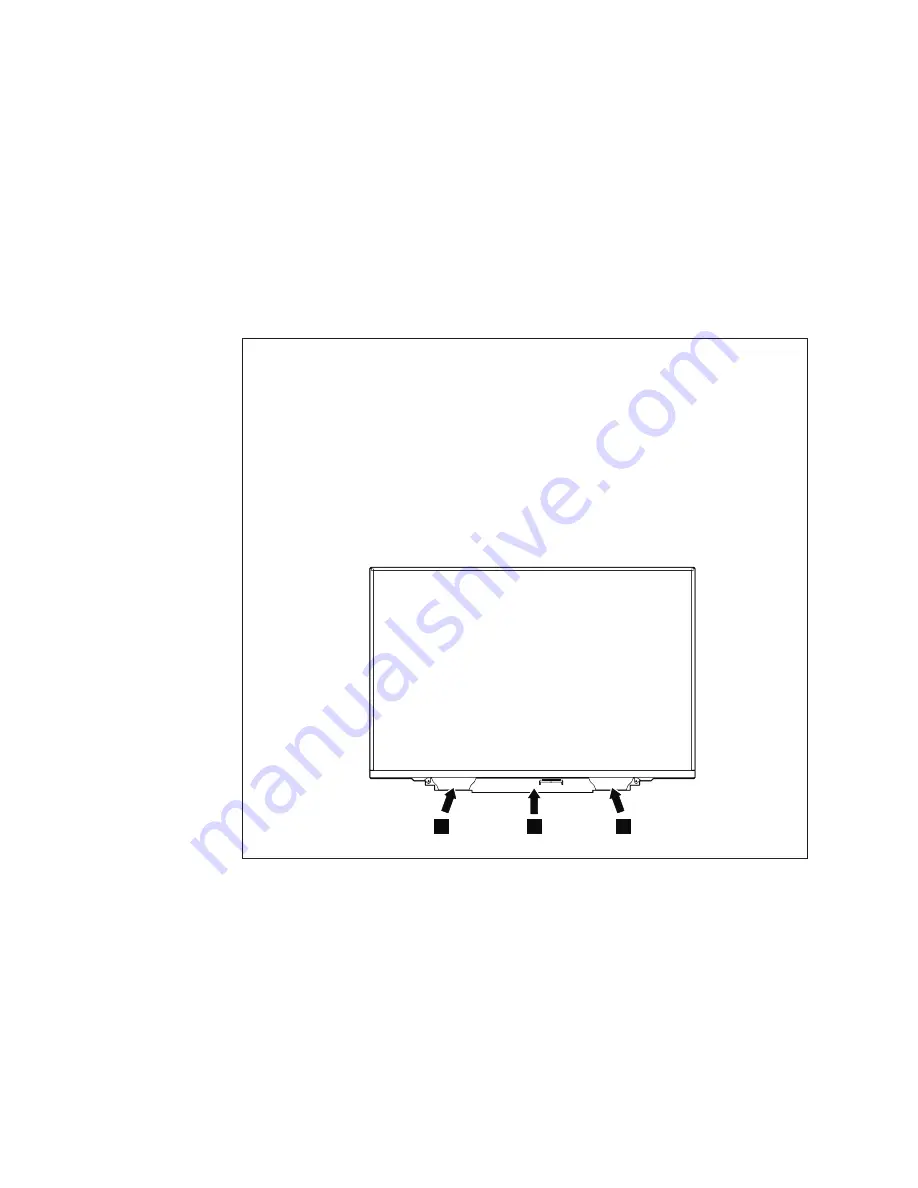
2020
LCD
panel
and
LCD
cable
For
access,
remove
these
FRUs,
in
order:
v
“1010
Battery
pack”
on
page
60
v
“1020
Second
battery
or
travel
cover
(some
models)”
on
page
61
v
“1050
PCI
Express
Mini
Card
for
wireless
LAN”
on
page
66
v
“1060
Wireless
USB
adapter”
on
page
69
v
“1070
Keyboard”
on
page
72
v
“1100
Palm
rest
or
palm
rest
with
fingerprint
reader”
on
page
78
v
“1120
Keyboard
bezel”
on
page
82
v
“1150
LCD
assembly”
on
page
88
Important
notice
on
handling
the
LCD
panel:
The
LCD
panel
and
the
peripheral
parts
used
in
this
product
are
very
sensitive.
Improper
handling
of
the
LCD
panel
can
cause
damage
to
the
parts,
and
may
cause
a
system
malfunction
such
as
a
missing
dot,
missing
line,
or
pixel
problems.
v
DO
NOT
apply
any
kind
of
pressure
to
the
LCD
panel.
v
When
you
lift
the
LCD
panel,
always
hold
the
left
and
right
edges
of
the
panel
with
both
of
your
hands.
DO
NOT
hold
the
panel
with
one
hand
or
hold
the
top
and
bottom
edges
of
the
panel.
v
DO
NOT
touch
or
apply
any
kind
of
pressure
to
the
S-driver
(
a
)
and
the
circuit
board
(
b
).
a
a
b
100
ThinkPad
X300
Hardware
Maintenance
Manual
Summary of Contents for ThinkPad X300
Page 1: ...ThinkPad X300 Hardware Maintenance Manual ...
Page 2: ......
Page 3: ...ThinkPad X300 Hardware Maintenance Manual ...
Page 6: ...Notices 131 Trademarks 132 iv ThinkPad X300 Hardware Maintenance Manual ...
Page 8: ...vi ThinkPad X300 Hardware Maintenance Manual ...
Page 24: ...16 ThinkPad X300 Hardware Maintenance Manual ...
Page 30: ...22 ThinkPad X300 Hardware Maintenance Manual ...
Page 40: ...32 ThinkPad X300 Hardware Maintenance Manual ...
Page 79: ...Table 16 Removal steps of wireless USB adapter continued 5 ThinkPad X300 71 ...
Page 117: ...Table 34 Removal steps of hinge L and hinge R continued 3 3 ThinkPad X300 109 ...
Page 138: ...130 ThinkPad X300 Hardware Maintenance Manual ...
Page 141: ......
















































