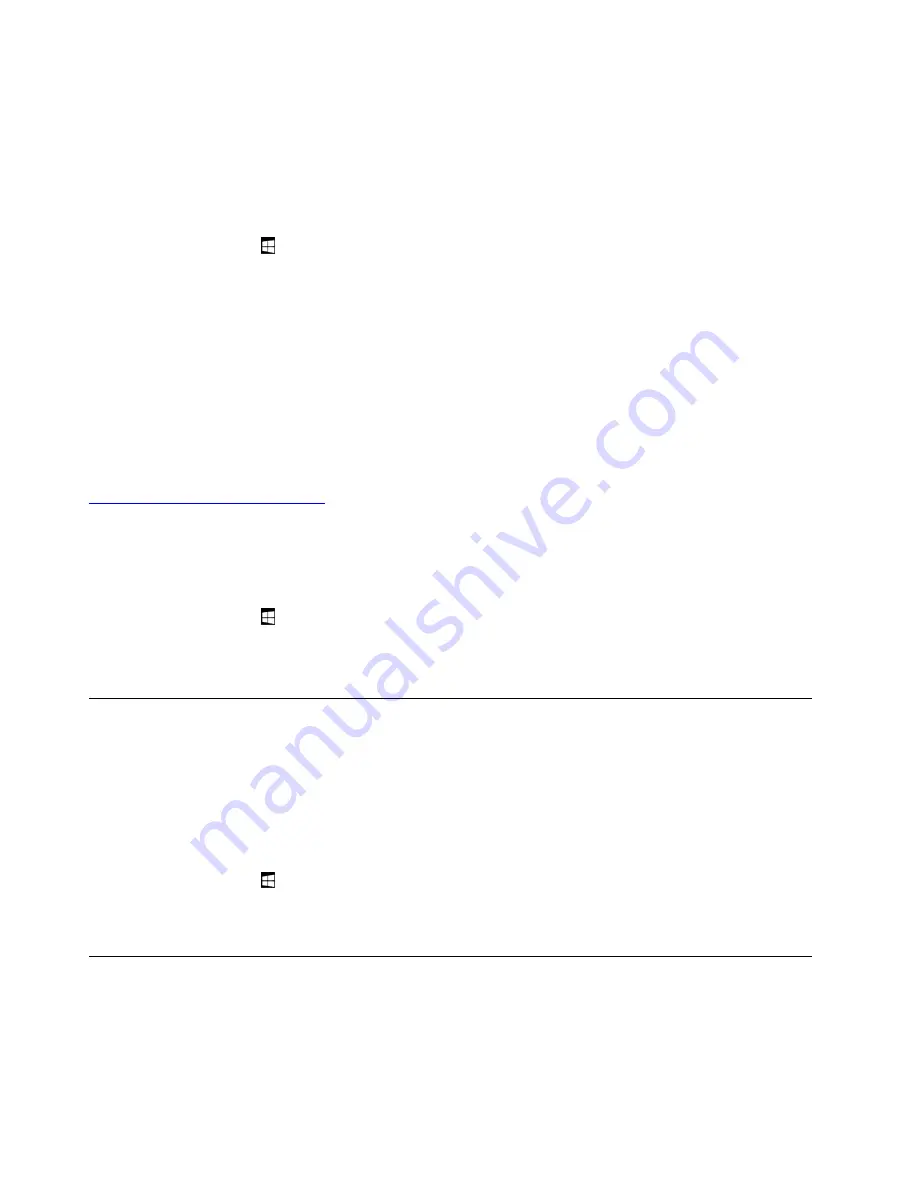
• Up to two USB-C or Thunderbolt 3 external displays (up to 4096 x 2304 pixels / 60 Hz) connected to the
USB-C connectors
For more information about the external display, see the manuals that come with it.
Connecting to a wireless display
To connect to a wireless display, do the following:
1. Open the Start menu .
2. Tap
Settings
➙
Devices
➙
Connected devices
➙
Add a device
.
3. Follow the instructions on the screen.
Connecting to a wired display
Your computer has two USB-C connectors (Thunderbolt 3 compatible). You can connect the computer to a
VGA-compatible or HDMI-compatible external display through one of the following adapters:
• Lenovo USB C to HDMI Adapter
• Lenovo USB C to VGA Adapter
If your computer does not come with these adapters, you can purchase them from the Lenovo Web site at:
https://www.lenovo.com/accessories
Choosing a display mode
You can display your desktop and apps on the computer, the external display, or both.
To choose how to display the video output, do the following:
1. Open the Start menu .
2. Tap
Settings
➙
System
➙
Display
.
3. Follow the instructions on the screen to select a presentation scheme.
Using Bluetooth devices
Bluetooth is a short-range wireless communications technology. Use Bluetooth to establish a wireless
connection between your computer and another Bluetooth-enabled device within a distance of about 10 m
(32.8 ft).
To pair your computer with a Bluetooth device:
1. Turn on the Bluetooth device and make it discoverable. For more information, see the document that
comes with the Bluetooth device.
2. Open the Start menu , then tap
Settings
➙
Devices
➙
Bluetooth
. Then tap the Bluetooth control to
turn it on. A list of available Bluetooth devices is displayed.
3. Select the target Bluetooth device and tap
Pair
.
Using NFC devices
Depending on the model, your computer might come with the NFC feature. NFC is a high-frequency and
short-range wireless communications technology. By using the NFC feature, you can establish radio
communications between your computer and another NFC-enabled device over a distance no more than a
few centimeters. Some Lenovo apps are using the NFC feature.
14
User Guide
Summary of Contents for THINKPAD X1 Tablet Gen 3
Page 1: ...User Guide ...
Page 38: ...24 User Guide ...
Page 68: ...54 User Guide ...
Page 72: ...58 User Guide ...
Page 88: ...74 User Guide ...
Page 94: ...80 User Guide ...
Page 96: ...82 User Guide ...
Page 98: ...84 User Guide ...
Page 102: ...88 User Guide ...
Page 103: ......
Page 104: ......






























