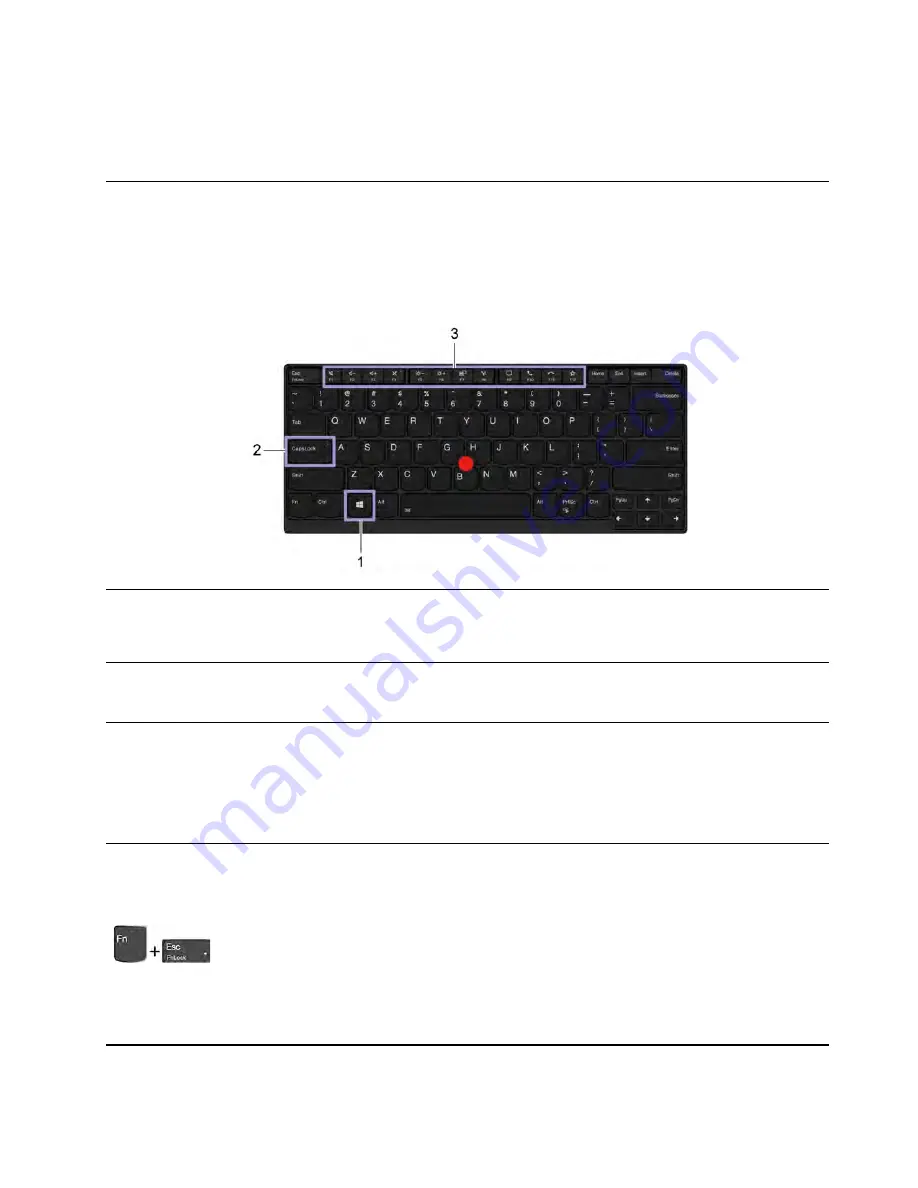
• The available features vary depending on the computer model.
• Lenovo Vantage makes periodic updates of the features to keep improving your experience with your
computer. The description of features might be different from that on your actual user interface.
Interact with your computer
Your computer provides you various ways to navigate the screen.
Use the keyboard shortcuts
The special keys on the keyboard help you work more easily and effectively.
1. Windows logo key
Open the
Start
menu.
For information about using this key with other keys, see the Windows help
information.
2. Caps Lock key
Switch the letter case between the upper case and lower case.
When the key indicator is on, you can type uppercase letters.
3. F1–F12 function keys
Invoke the special function printed as an icon on each key or standard function.
To choose whether to invoke the special function or standard function:
1. Go to
Control Panel
and view by Large icons or Small icons.
2. Click
Keyboard
or
Lenovo - Keyboard Manager
and select the option of
your preference.
Switch the function of the F1–F12 keys between the standard function and special
function printed as an icon on each key.
When the Fn Lock indicator is on:
• Press F1-F12 to use the standard function.
• Press Fn+F1-F12 to use the special function.
When the Fn Lock indicator is off:
• Press Fn+F1-F12 to use the standard function.
• Press F1-F12 to use the special function.
Get started with your computer
13
Summary of Contents for ThinkPad X1 Extreme Gen 3
Page 1: ...P1 Gen 3 X1 Extreme Gen 3 User Guide ...
Page 6: ...iv P1 Gen 3 X1 Extreme Gen 3 User Guide ...
Page 36: ...30 P1 Gen 3 X1 Extreme Gen 3 User Guide ...
Page 42: ...36 P1 Gen 3 X1 Extreme Gen 3 User Guide ...
Page 50: ...44 P1 Gen 3 X1 Extreme Gen 3 User Guide ...
Page 60: ...54 P1 Gen 3 X1 Extreme Gen 3 User Guide ...
Page 80: ...74 P1 Gen 3 X1 Extreme Gen 3 User Guide ...
Page 86: ...80 P1 Gen 3 X1 Extreme Gen 3 User Guide ...
Page 94: ...88 P1 Gen 3 X1 Extreme Gen 3 User Guide ...
Page 103: ......
Page 104: ......






























