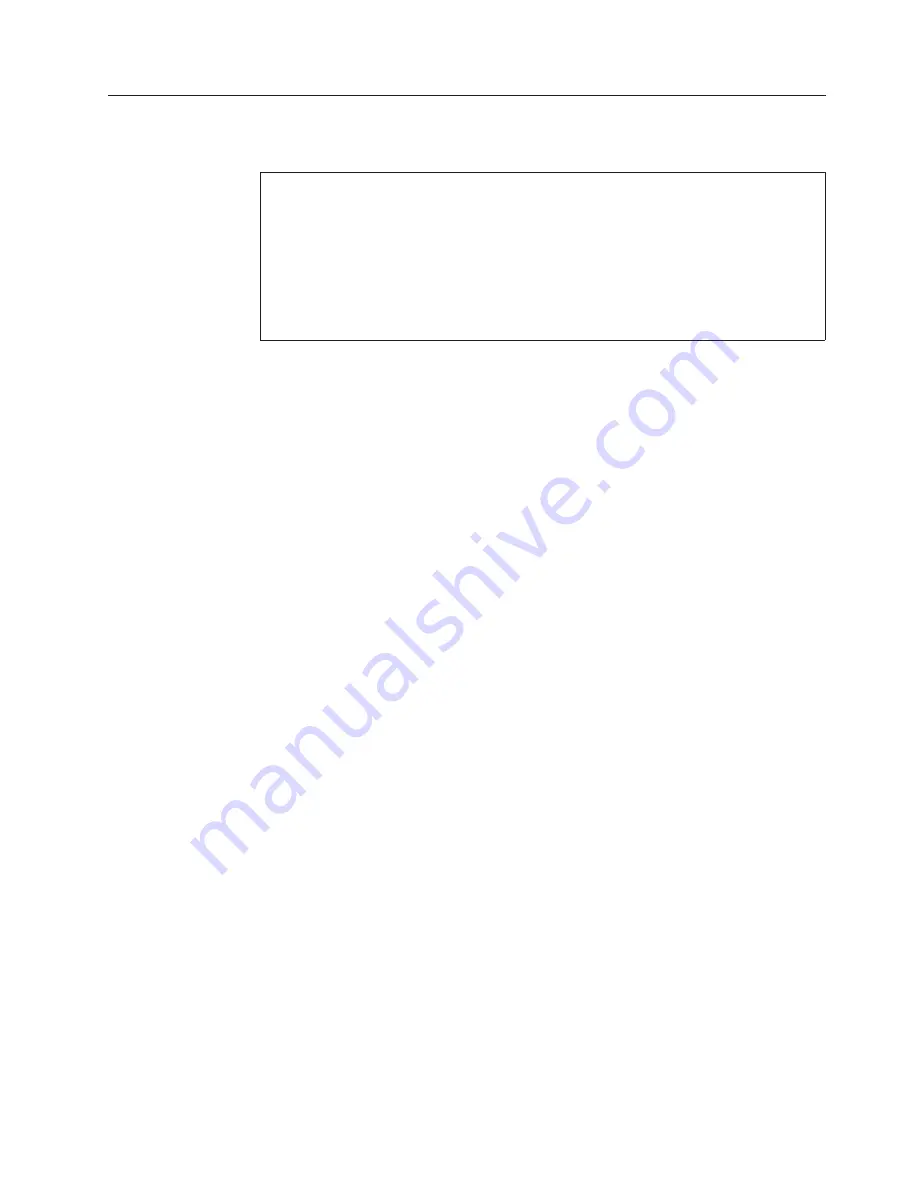
Electrical safety
Observe the following rules when working on electrical equipment.
v
Find the room emergency power-off (EPO) switch, disconnecting switch, or
electrical outlet. If an electrical accident occurs, you can then operate the switch
or unplug the power cord quickly.
v
Do not work alone under hazardous conditions or near equipment that has
hazardous voltages.
v
Disconnect all power before:
– Performing a mechanical inspection
– Working near power supplies
– Removing or installing main units
v
Before you start to work on the machine, unplug the power cord. If you cannot
unplug it, ask the customer to power-off the wall box that supplies power to the
machine, and to lock the wall box in the off position.
v
If you need to work on a machine that has
exposed
electrical circuits, observe the
following precautions:
– Ensure that another person, familiar with the power-off controls, is near you.
Attention:
Another person must be there to switch off the power, if
necessary.
– Use only one hand when working with powered-on electrical equipment;
keep the other hand in your pocket or behind your back.
Attention:
An electrical shock can occur only when there is a complete
circuit. By observing the above rule, you may prevent a current from passing
through your body.
– When using testers, set the controls correctly and use the approved probe
leads and accessories for that tester.
– Stand on suitable rubber mats (obtained locally, if necessary) to insulate you
from grounds such as metal floor strips and machine frames.
Observe the special safety precautions when you work with very high voltages;
Instructions for these precautions are in the safety sections of maintenance
information. Use extreme care when measuring high voltages.
v
Regularly inspect and maintain your electrical hand tools for safe operational
condition.
v
Do not use worn or broken tools and testers.
v
Never assume
that power has been disconnected from a circuit. First,
check
that it
has been powered off.
v
Always look carefully for possible hazards in your work area. Examples of these
hazards are moist floors, nongrounded power extension cables, power surges,
and missing safety grounds.
Important:
Use only approved tools and test equipment. Some hand tools have handles
covered with a soft material that does not insulate you when working with live
electrical currents.
Many customers have, near their equipment, rubber floor mats that contain small
conductive fibers to decrease electrostatic discharges. Do not use this type of mat
to protect yourself from electrical shock.
Safety information
3
Summary of Contents for ThinkPad W500
Page 1: ...ThinkPad T500 and W500 Hardware Maintenance Manual ...
Page 2: ......
Page 3: ...ThinkPad T500 and W500 Hardware Maintenance Manual ...
Page 8: ...vi ThinkPad T500 and W500 Hardware Maintenance Manual ...
Page 18: ...10 ThinkPad T500 and W500 Hardware Maintenance Manual ...
Page 19: ...Safety information 11 ...
Page 26: ...18 ThinkPad T500 and W500 Hardware Maintenance Manual ...
Page 27: ...Safety information 19 ...
Page 28: ...20 ThinkPad T500 and W500 Hardware Maintenance Manual ...
Page 29: ...Safety information 21 ...
Page 30: ...22 ThinkPad T500 and W500 Hardware Maintenance Manual ...
Page 31: ...Safety information 23 ...
Page 34: ...26 ThinkPad T500 and W500 Hardware Maintenance Manual ...
Page 35: ...Safety information 27 ...
Page 37: ...Safety information 29 ...
Page 41: ...Safety information 33 ...
Page 42: ...34 ThinkPad T500 and W500 Hardware Maintenance Manual ...
Page 43: ...Safety information 35 ...
Page 45: ...Safety information 37 ...
Page 46: ...38 ThinkPad T500 and W500 Hardware Maintenance Manual ...
Page 78: ...70 ThinkPad T500 and W500 Hardware Maintenance Manual ...
Page 82: ...74 ThinkPad T500 and W500 Hardware Maintenance Manual ...
Page 86: ...78 ThinkPad T500 and W500 Hardware Maintenance Manual ...
Page 90: ...82 ThinkPad T500 and W500 Hardware Maintenance Manual ...
Page 143: ...Table 37 Removal steps of antenna assembly continued 4 4 5 Removing and replacing a FRU 135 ...
Page 148: ...140 ThinkPad T500 and W500 Hardware Maintenance Manual ...
Page 268: ...260 ThinkPad T500 and W500 Hardware Maintenance Manual ...
Page 271: ......












































