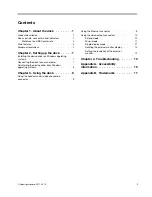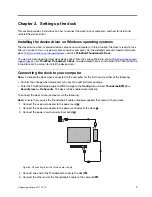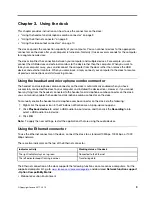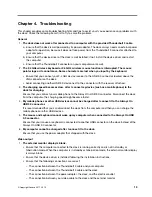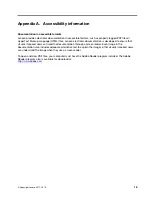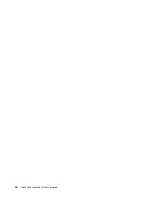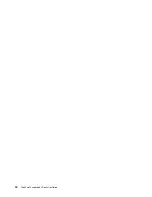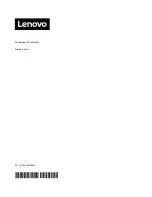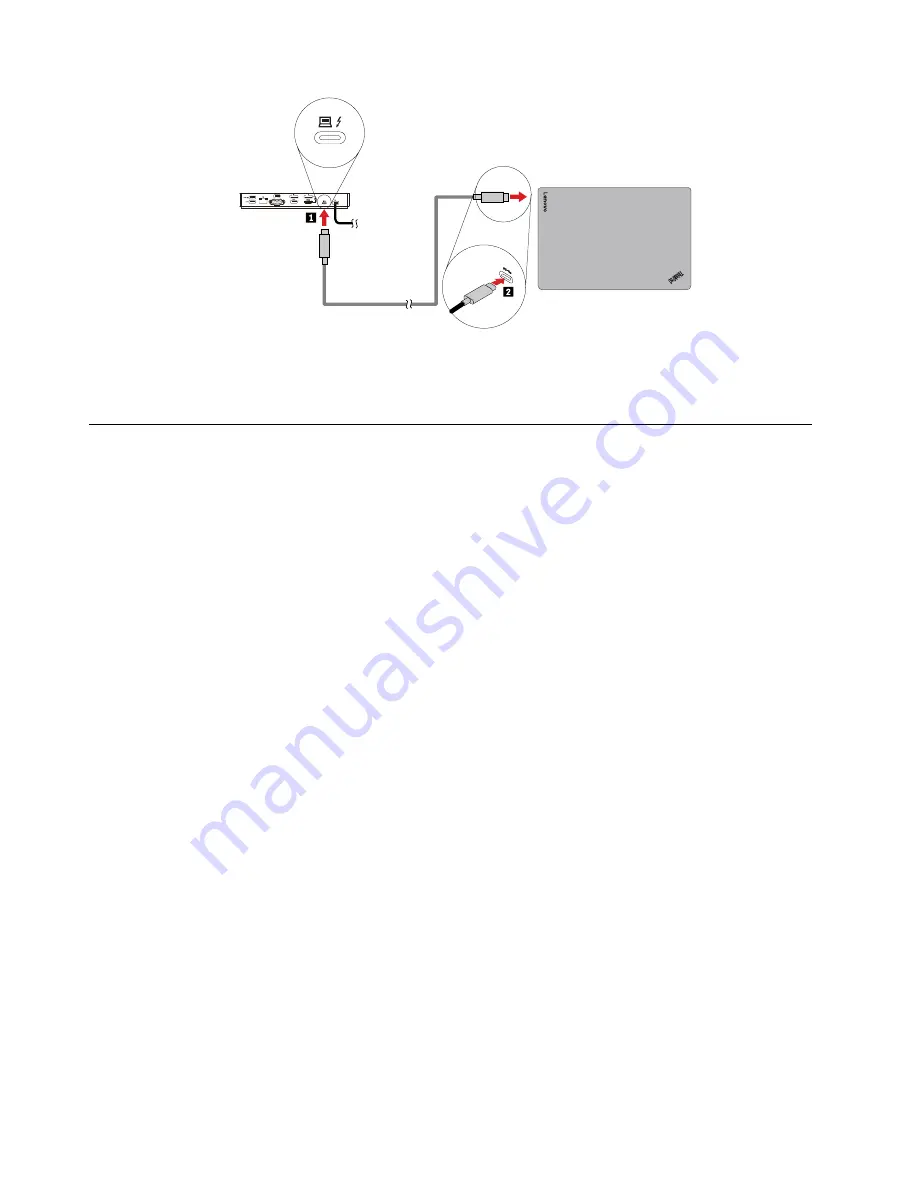
1
2
Figure 3. Connecting the dock to the computer
Note:
The dock supplies power to the computer when it is connected to the computer.
Uninstalling the device driver from Windows operating systems
To uninstall the device driver, do the following:
1. From the desktop, move the pointer to the bottom-left corner of the screen, and then search
Control
Panel
in the search box.
2. Click
Control Panel
, and then change the view of Control Panel to Category.
3. Click
Uninstall a program
➙
ThinkPad Thunderbolt 3 Dock USB Audio
, and then right-click to select
Uninstall
.
4. Click
ThinkPad Thunderbolt 3 Dock Ethernet driver
, and then right-click to select
Uninstall
.
5. Follow the instructions on the screen to uninstall the device driver.
6. If necessary, restart your computer.
8
ThinkPad Thunderbolt 3 Dock User Guide
Summary of Contents for ThinkPad Thunderbolt 3
Page 1: ...ThinkPad Thunderbolt 3 Dock User Guide ...
Page 4: ...ii ThinkPad Thunderbolt 3 Dock User Guide ...
Page 10: ...6 ThinkPad Thunderbolt 3 Dock User Guide ...
Page 20: ...16 ThinkPad Thunderbolt 3 Dock User Guide ...
Page 22: ...18 ThinkPad Thunderbolt 3 Dock User Guide ...
Page 23: ......
Page 24: ...Part Number SP40M56890 Printed in China 1P P N SP40M56890 1PSP40M56890 ...