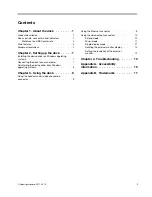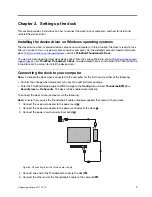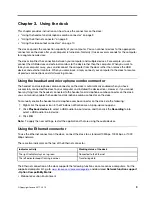Summary of Contents for ThinkPad Thunderbolt 3
Page 1: ...ThinkPad Thunderbolt 3 Dock User Guide ...
Page 4: ...ii ThinkPad Thunderbolt 3 Dock User Guide ...
Page 10: ...6 ThinkPad Thunderbolt 3 Dock User Guide ...
Page 20: ...16 ThinkPad Thunderbolt 3 Dock User Guide ...
Page 22: ...18 ThinkPad Thunderbolt 3 Dock User Guide ...
Page 23: ......
Page 24: ...Part Number SP40M56890 Printed in China 1P P N SP40M56890 1PSP40M56890 ...