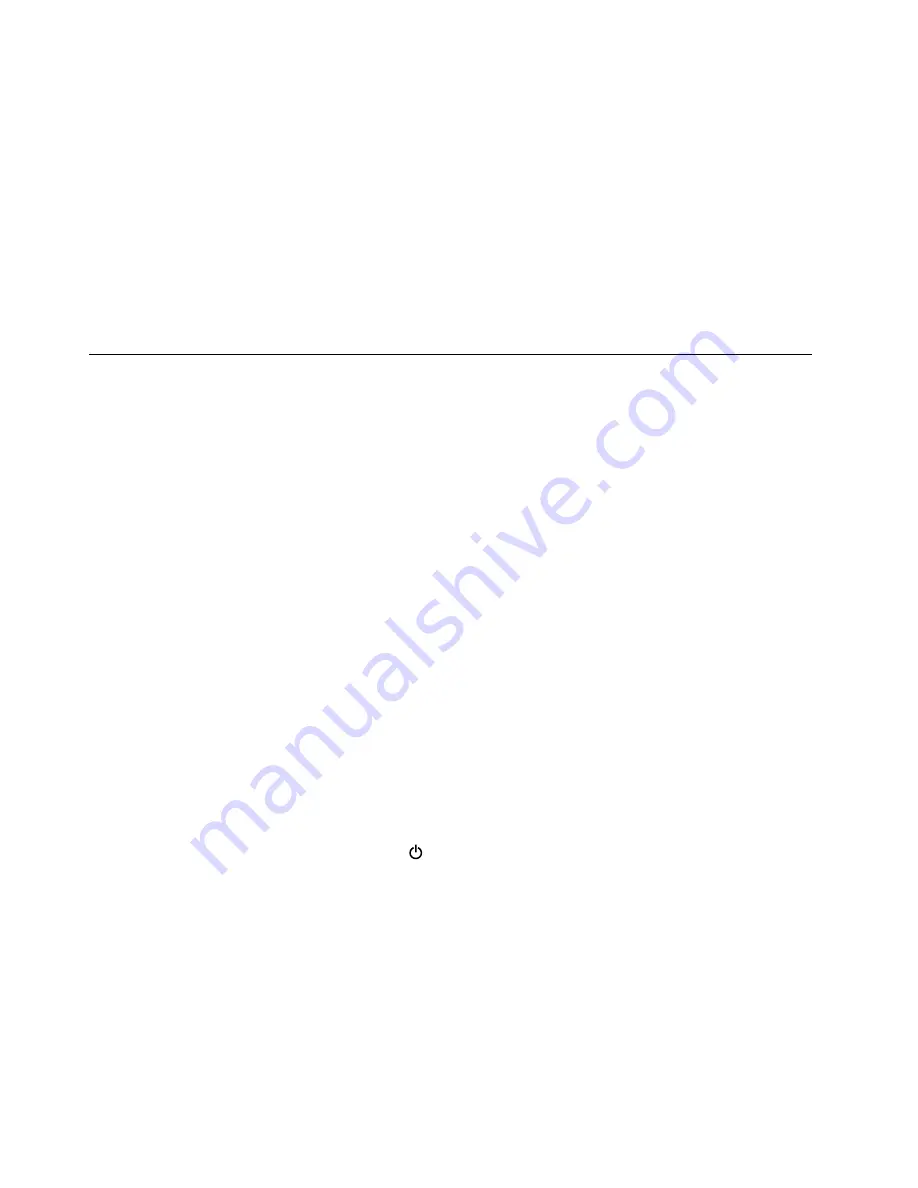
1. Turn on the computer.
2. When the logo screen comes up, immediately press F1 to enter the ThinkPad Setup program.
3. Select
Security
.
4. Select
Password
.
5. Select
Hard disk
x
password
, where
x
is the letter of the hard disk drive. A pop-up window opens.
6. Select
Master hard disk password
.
7. Type the current master hard disk password in the
Enter Current Password
field. Then leave the
Enter
New Password
field blank, and press Enter twice.
8. Press F10.
9. Press F10 to save changes and exit the ThinkPad Setup program. The user hard disk password and the
master hard disk password have been removed.
Power management
To reduce power consumption, the computer has three power management modes: screen blank, sleep, and
hibernation.
Screen blank mode (for the Windows 7 operating system only)
If the time set on the “Turn off monitor” timer in the operating system expires, the LCD backlight turns off.
To put the computer into screen blank mode, do the following:
1. Right-click the battery status indicator on the taskbar.
2. Select
Power off display
.
To end screen blank mode and resume normal operation, press any key.
Sleep mode
When the computer enters sleep mode, the following events occur in addition to what occurs in screen blank
mode:
• The LCD is powered off.
• The hard disk drive or solid-state drive is powered off.
• The microprocessor stops.
To put your computer into sleep mode, press Fn+4 or do the following:
•
For Windows 7
: Click the arrow beside the
Shut down
icon, and then select
Sleep
. To return from sleep
mode, press the Fn key.
•
For Windows 10:
Open the Start menu, click
Power
, and then click
Sleep
.
To return to normal operation, press the Fn key only.
In certain circumstances, the computer goes into sleep mode automatically:
• After a period of inactivity specified in power plan settings
• When the battery power is low
Hibernation mode
In hibernation mode, the following occurs:
• The system status, random access memory (RAM), video random access memory (VRAM), and setup data
are stored on the hard disk drive or solid-state drive.
38
T470 Hardware Maintenance Manual
Summary of Contents for ThinkPad T470 20HD
Page 1: ...T470 Hardware Maintenance Manual ...
Page 6: ...iv T470 Hardware Maintenance Manual ...
Page 11: ...DANGER DANGER DANGER DANGER DANGER Chapter 1 Safety information 5 ...
Page 12: ...6 T470 Hardware Maintenance Manual ...
Page 13: ...PERIGO PERIGO Chapter 1 Safety information 7 ...
Page 14: ...PERIGO PERIGO PERIGO PERIGO PERIGO 8 T470 Hardware Maintenance Manual ...
Page 15: ...PERIGO DANGER DANGER DANGER DANGER Chapter 1 Safety information 9 ...
Page 16: ...DANGER DANGER DANGER DANGER VORSICHT 10 T470 Hardware Maintenance Manual ...
Page 17: ...VORSICHT VORSICHT VORSICHT VORSICHT Chapter 1 Safety information 11 ...
Page 18: ...VORSICHT VORSICHT VORSICHT 12 T470 Hardware Maintenance Manual ...
Page 19: ...Chapter 1 Safety information 13 ...
Page 20: ...14 T470 Hardware Maintenance Manual ...
Page 21: ...Chapter 1 Safety information 15 ...
Page 22: ...16 T470 Hardware Maintenance Manual ...
Page 23: ...Chapter 1 Safety information 17 ...
Page 24: ...18 T470 Hardware Maintenance Manual ...
Page 25: ...Chapter 1 Safety information 19 ...
Page 26: ...20 T470 Hardware Maintenance Manual ...
Page 30: ...24 T470 Hardware Maintenance Manual ...
Page 38: ...32 T470 Hardware Maintenance Manual ...
Page 52: ...46 T470 Hardware Maintenance Manual ...
Page 68: ...62 T470 Hardware Maintenance Manual ...
Page 79: ...Removal steps of the 2 5 inch storage drive Chapter 9 Removing or replacing a FRU 73 ...
Page 80: ...Removal steps of the M 2 solid state drive 74 T470 Hardware Maintenance Manual ...
Page 110: ...104 T470 Hardware Maintenance Manual ...
Page 115: ......
Page 116: ...Part Number SP40M11890_03 Printed in 1P P N SP40M11890_03 1PSP40M11890_03 ...






























