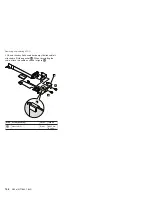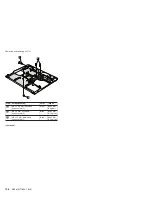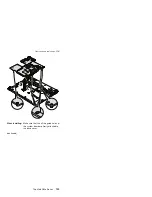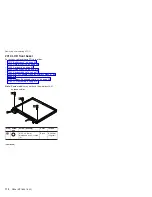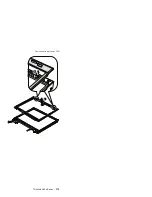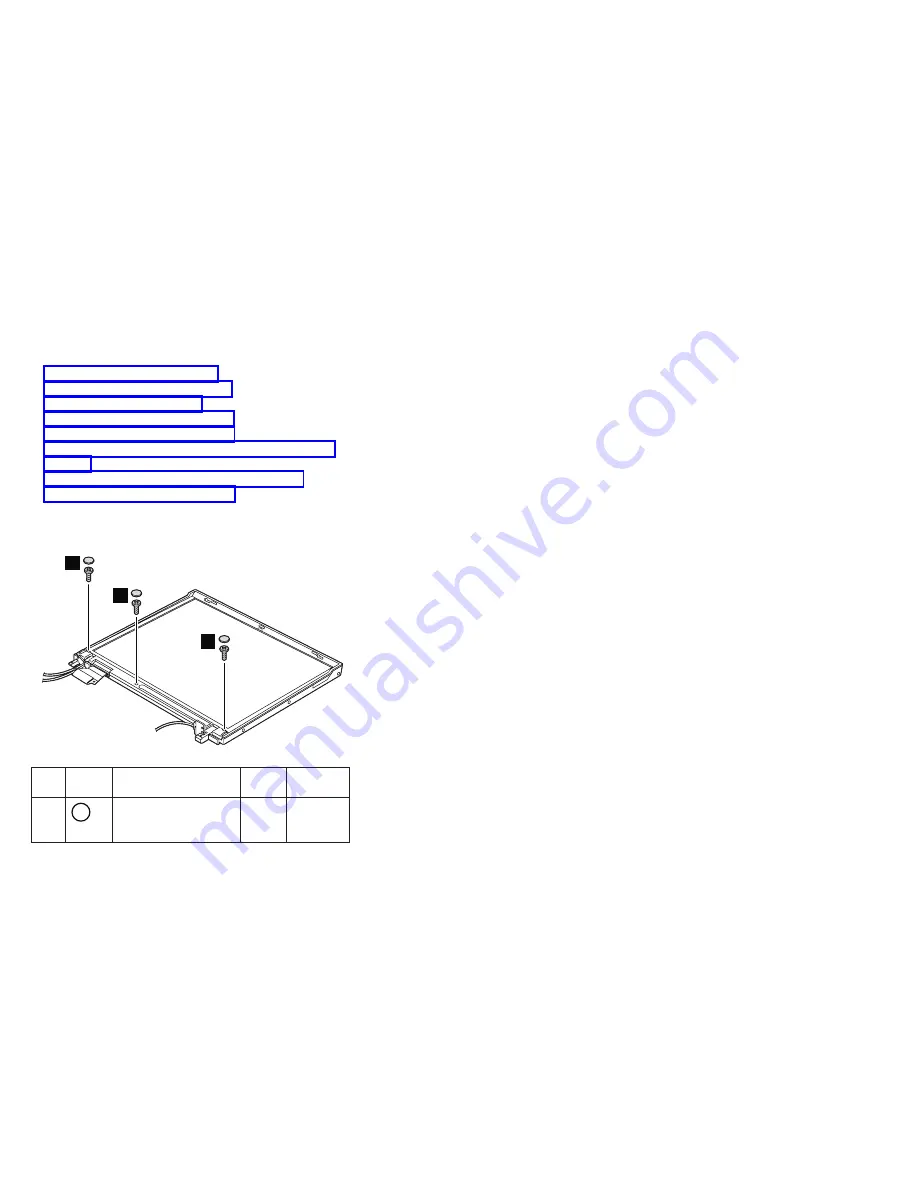
2010
LCD
front
bezel
For
access,
remove
these
FRUs
in
order:
v
v
v
v
v
v
v
v
Note:
Some
models
may
not
have
the
wireless
LAN
antenna
cables.
1
1
1
Step
Screw
cap
Screw
(quantity)
Color
Torque
1
M2.5
×
4.8
mm,
bind-head,
nylon-coated
(3)
Black
0.392
Nm
(4
kgfcm)
(continued)
Removing
and
replacing
a
FRU
112
R50e
(MT1834,
1842)
Summary of Contents for THINKPAD R50E -
Page 6: ...2 R50e MT1834 1842 ...
Page 109: ...3 continued Removing and replacing a FRU ThinkPad R50e Series 105 ...
Page 117: ...3 2 Removing and replacing a FRU ThinkPad R50e Series 113 ...
Page 126: ...1 2 Removing and replacing a FRU 122 R50e MT1834 1842 ...
Page 146: ...LCD FRUs 1 2 5 6 7 3 k l m n 4 Parts list 142 R50e MT1834 1842 ...