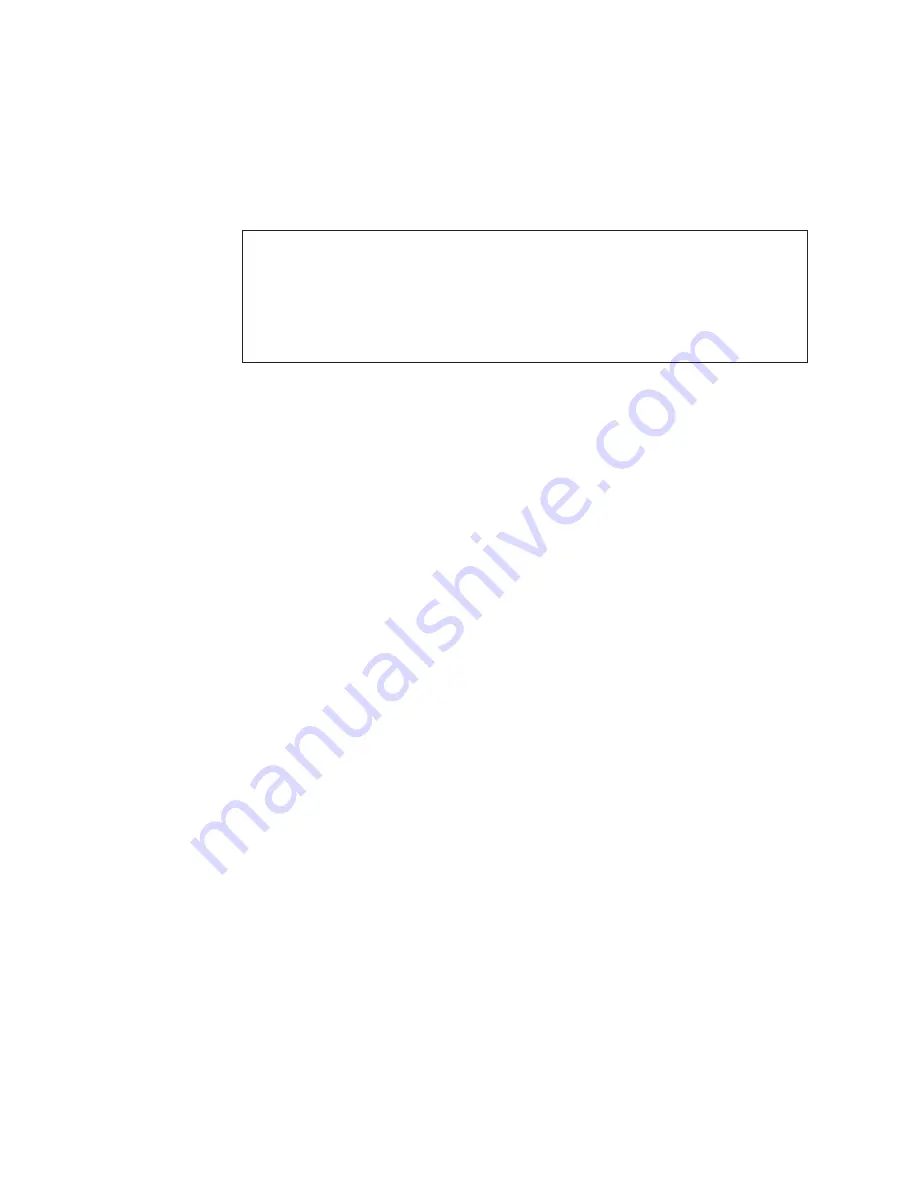
Diagnostics
using
PC-Doctor
for
DOS
The
ThinkPad
computer
has
a
test
program
called
PC-Doctor
for
DOS
(hereafter
called
PC-Doctor
.)
You
can
detect
errors
by
running
the
diagnostics
test
included
in
PC-Doctor.
This
section
is
an
overview
of
the
procedure.
For
details
that
depend
on
model-unique
functions,
refer
to
“R500
(15.4-inch
widescreen)”
on
page
47.
For
some
possible
configurations
of
the
computer,
PC-Doctor
might
not
run
correctly.
To
avoid
this
problem,
you
need
to
initialize
the
computer
setup
by
use
of
the
BIOS
Setup
Utility
before
you
run
PC-Doctor.
To
enter
BIOS
Setup
Utility,
do
as
follows:
1.
Turn
on
the
computer.
2.
When
the
ThinkPad
logo
comes
up,
immediately
press
F1
to
enter
the
BIOS
Setup
Utility.
Note:
If
a
supervisor
password
has
been
set
by
the
customer,
BIOS
Setup
Utility
menu
appears
after
the
password
is
entered.
You
can
start
the
utility
by
pressing
Enter
instead
of
entering
the
supervisor
password;
however,
you
cannot
change
the
parameters
that
are
protected
by
the
supervisor
password.
On
the
BIOS
Setup
Utility
screen,
press
F9,
Enter,
F10,
and
then
Enter.
Note:
When
you
initialize
the
computer
configuration,
some
devices
are
disabled,
such
as
the
serial
port.
If
you
test
one
of
these
devices,
you
will
need
to
enable
it
by
using
Configuration
utility
for
DOS.
The
utility
is
available
on
the
following
Web
site:
http://www.lenovo.com/support
PC-Doctor
cannot
be
used
to
test
a
device
that
is
in
the
ThinkPad
Advanced
Dock,
even
if
the
computer
supports
the
ThinkPad
Advanced
Dock.
To
test
a
USB
device,
connect
it
to
the
USB
connector
of
the
computer.
Testing
the
computer
To
run
the
test,
do
as
follows:
Note:
In
the
following
procedure,
you
can
select
an
item
not
only
with
the
arrow
keys,
but
also
with
the
TrackPoint
®
pointer.
Instead
of
pressing
Enter,
click
the
left
button.
1.
Insert
the
PC-Doctor
disk
into
the
diskette
drive;
then
power
on
the
computer.
If
the
computer
cannot
be
powered
on,
go
to
“Power
system
checkout”
on
page
29,
and
check
the
power
sources.
If
an
error
code
appears,
go
to
“Symptom-to-FRU
index”
on
page
39.
On
the
first
screen,
select
the
model
and
press
Enter.
Follow
the
instructions
on
the
screen.
Note:
PC-Doctor
for
DOS
is
available
at
following
Web
site:
http://www.lenovo.com/
support
To
create
the
PC-Doctor
diagnostic
diskette,
follow
the
instruction
on
the
Web
site.
26
ThinkPad
R500
Hardware
Maintenance
Manual
Summary of Contents for ThinkPad R500
Page 1: ...ThinkPad R500 Hardware Maintenance Manual ...
Page 2: ......
Page 3: ...ThinkPad R500 Hardware Maintenance Manual ...
Page 6: ...Notices 179 Trademarks 180 iv ThinkPad R500 Hardware Maintenance Manual ...
Page 8: ...vi ThinkPad R500 Hardware Maintenance Manual ...
Page 24: ...16 ThinkPad R500 Hardware Maintenance Manual ...
Page 30: ...22 ThinkPad R500 Hardware Maintenance Manual ...
Page 40: ...32 ThinkPad R500 Hardware Maintenance Manual ...
Page 189: ......






























