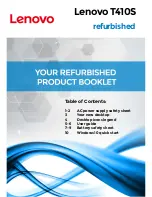1160
System
board,
PC
Card/ExpressCard
slots
(or
ExpressCard/Smart
Card
slots)
assembly
For
access,
remove
these
FRUs,
in
order:
v
“1010
Battery
pack”
on
page
63
v
“1020
Serial
Ultrabay
Enhanced
device”
on
page
64
v
“1030
Hard
disk
drive
cover,
hard
disk
drive,
and
hard
disk
rubber
rails”
on
page
65
v
“1040
Palm
rest
or
palm
rest
with
fingerprint
reader”
on
page
67
v
“1060
Keyboard”
on
page
71
v
“1070
PCI
Express
Mini
Card
for
wireless
LAN”
on
page
73
v
“1100
Keyboard
bezel
and
speakers”
on
page
79
v
“1110
Fan
assembly”
on
page
82
v
“1130
LCD
assembly”
on
page
87
v
“1140
Base
cover
and
PC
Card/ExpressCard
(or
ExpressCard/Smart
Card)
bezel
assembly”
on
page
90
v
“1150
Structure
frame
and
IEEE
1394
sub
card”
on
page
98
Important
notices
for
handling
the
system
board:
When
handling
the
system
board,
bear
the
following
in
mind.
v
At
every
point
in
the
process,
be
sure
not
to
drop
or
stack
the
system
board.
v
The
system
board
has
an
accelerometer,
which
can
be
broken
by
applying
several
thousands
of
G-forces.
Note:
Dropping
a
system
board
from
a
height
of
as
little
as
6
inches
so
that
it
falls
flat
on
a
hard
bench
can
subject
the
accelerometer
to
as
much
as
6,000
G’s
of
shock.
v
Be
careful
not
to
drop
the
system
board
on
a
bench
top
that
has
a
hard
surface,
such
as
metal,
wood,
or
composite.
v
If
a
system
board
is
dropped,
you
must
test
it,
using
PC-Doctor
for
DOS,
to
make
sure
that
the
HDD
Active
Protection
still
functions
(see
below).
Note:
If
the
test
shows
that
HDD
Active
Protection
is
not
functioning,
be
sure
to
document
the
drop
in
any
reject
report,
and
replace
the
system
board.
v
Avoid
rough
handling
of
any
kind.
v
If
you
put
a
system
board
down,
be
sure
to
put
it
only
on
a
padded
surface
such
as
an
ESD
mat
or
conductive
corrugated
material.
After
replacing
the
system
board,
run
PC-Doctor
for
DOS
to
make
sure
that
HDD
Active
Protection
still
functions.
The
procedure
is
as
follows:
1.
Place
the
computer
on
a
horizontal
surface.
2.
Run
Diagnostics
-->
ThinkPad
Devices
-->
HDD
Active
Protection
Test
.
Attention:
Do
not
apply
physical
shock
to
the
computer
while
the
test
is
running.
R500
(15.4-inch
widescreen)
103
Summary of Contents for ThinkPad R500
Page 1: ...ThinkPad R500 Hardware Maintenance Manual ...
Page 2: ......
Page 3: ...ThinkPad R500 Hardware Maintenance Manual ...
Page 6: ...Notices 179 Trademarks 180 iv ThinkPad R500 Hardware Maintenance Manual ...
Page 8: ...vi ThinkPad R500 Hardware Maintenance Manual ...
Page 24: ...16 ThinkPad R500 Hardware Maintenance Manual ...
Page 30: ...22 ThinkPad R500 Hardware Maintenance Manual ...
Page 40: ...32 ThinkPad R500 Hardware Maintenance Manual ...
Page 189: ......