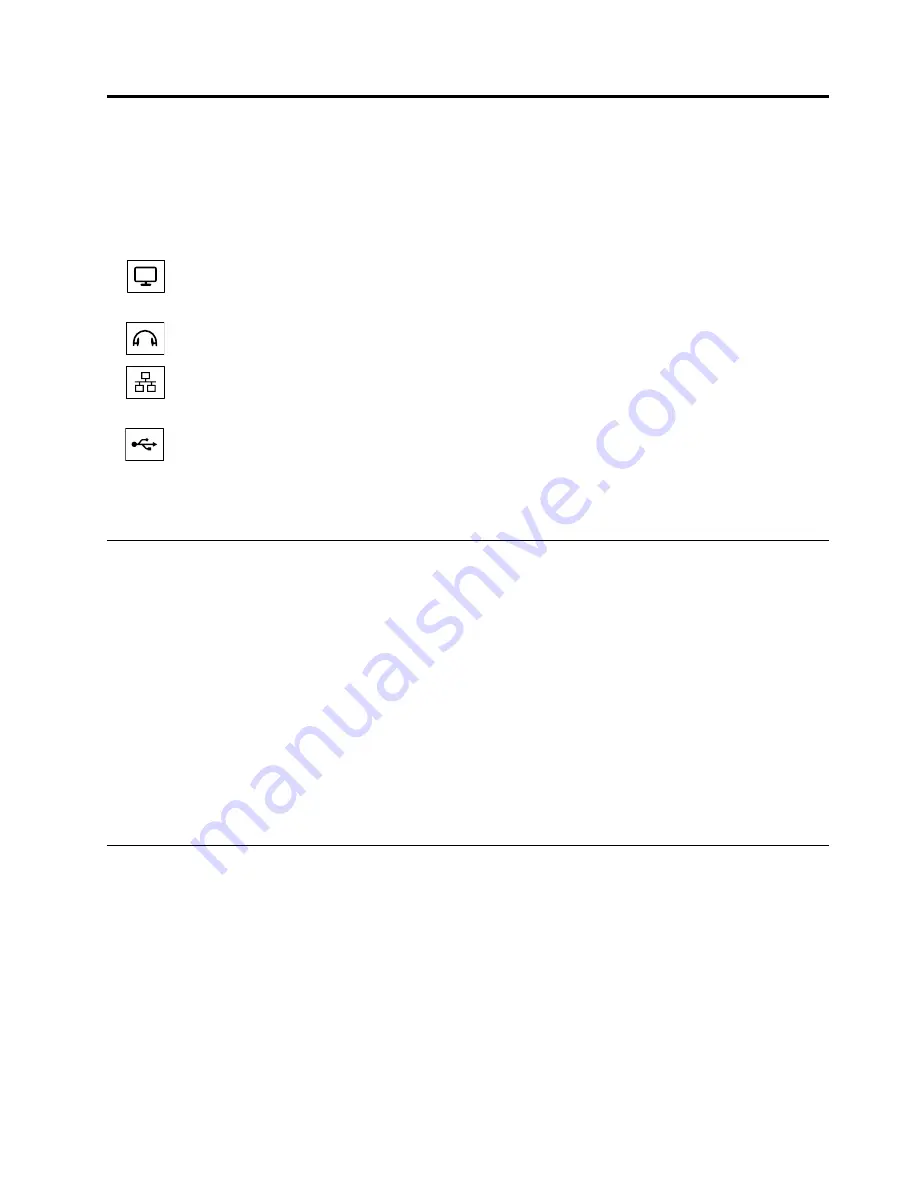
Chapter 3. Using the dock
This chapter provides information on how to use the dock.
When the dock is ready for use, the dock icon is displayed in the taskbar. Click the dock icon, the ThinkPad
OneLink Pro Dock window is displayed. You can find the following four function icons:
•
Click the icon to open the Screen Resolution window. You can change the appearance of your
displays.
•
Click the icon to open the Sound window. You can configure the audio settings.
•
Click the icon to open the Network and Sharing Center window. You can view your basic network
information and set up connections.
•
Click the icon to open the Devices and Printers window. You can add or configure a device or printer.
You can connect devices to the appropriate connectors on the dock while your notebook computer is turned
on. Normally it will take several seconds for the notebook computer to recognize new devices.
Using the headset/microphone combo connector
The headset/microphone combo connector on the dock is a 3.5 mm headset and microphone combined
connector. It only works for the standard 3.5 mm headset, microphone, or speaker.
To use the headset/microphone combo connector on the dock, connect your headset, microphone, or
speaker to the headset/microphone combo connector on the dock.
Notes:
The headset, microphone, or speaker connected to the headset/microphone combo connector on
the dock is automatically enabled after the dock is successfully connected and recognized by your notebook
computer. However, if you cannot hear anything from your device, do the following:
• Install the latest device driver by following the instructions on the Web site at:
http://www.lenovo.com/onelinkdrivers
• Manually enable the headset/microphone combo connector on the dock. See “Manually enabling the
headset/microphone combo connector” on page 11 for more information.
Using the USB 3.0 connector with battery charging function
The USB 3.0 connector with battery charging function enables you to charge devices even when the
computer is shut down, is in sleep or hibernation mode, or the dock is disconnected from the notebook
computer.
To charge a device, connect the device to the USB 3.0 connector with battery charging function on the
dock using a USB cable.
Notes:
• Most devices can be charged by the USB 3.0 connector with battery charging function, but some devices
with special configuration might not be charged.
• The charging time varies depending on the device configuration and the environment.
© Copyright Lenovo 2013, 2014
7
Summary of Contents for ThinkPad OneLink Pro
Page 1: ...ThinkPad OneLink Pro Dock User Guide ...
Page 4: ...ii ThinkPad OneLink Pro Dock User Guide ...
Page 18: ...14 ThinkPad OneLink Pro Dock User Guide ...
Page 22: ...18 ThinkPad OneLink Pro Dock User Guide ...
Page 30: ...26 ThinkPad OneLink Pro Dock User Guide ...
Page 34: ...30 ThinkPad OneLink Pro Dock User Guide ...
Page 38: ...34 ThinkPad OneLink Pro Dock User Guide ...
Page 39: ......
Page 40: ......


























