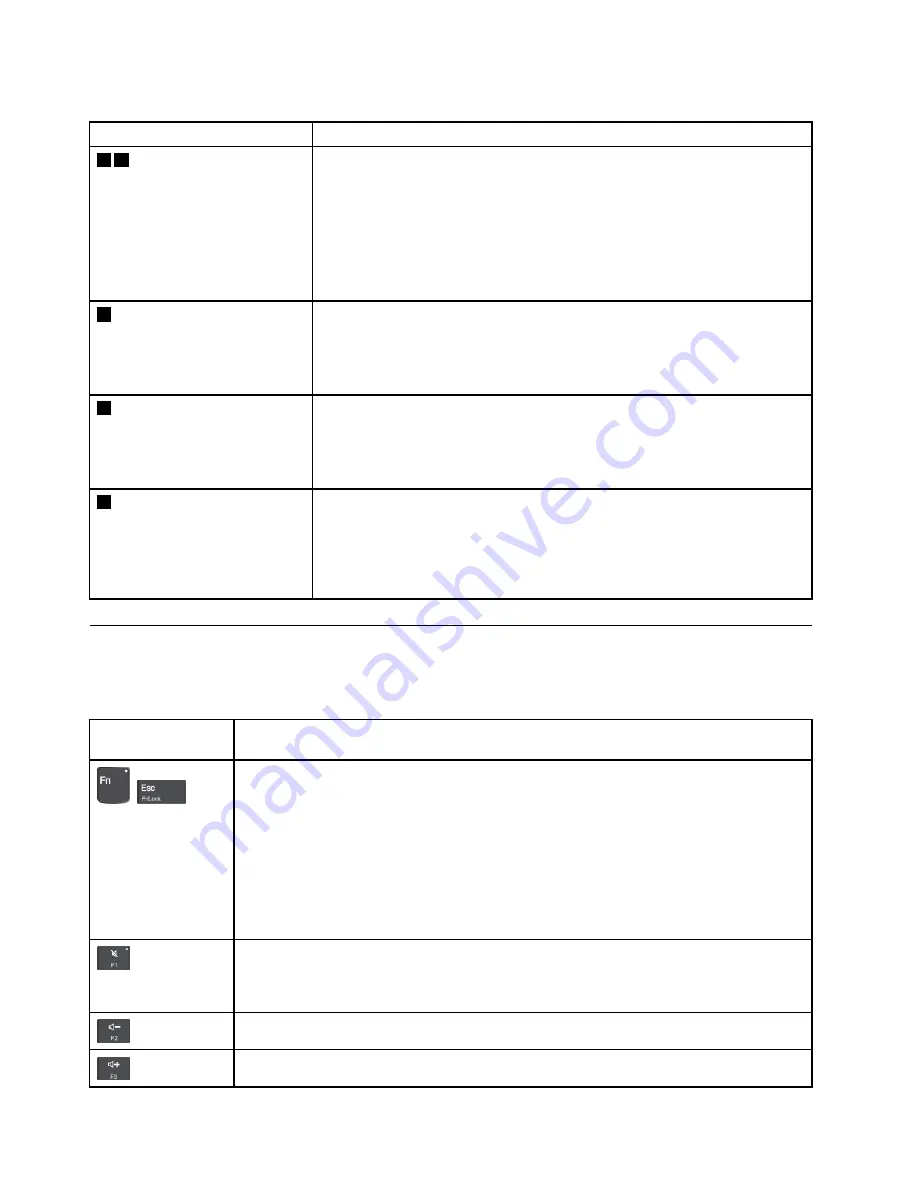
Table 4. Status indicators (continued)
Indicator
Meaning
5 7
System status indicators
The indicator in the ThinkPad logo on the computer lid and the indicator in the
power button show the system status of the computer.
•
Blinks for three times:
The computer is initially connected to power.
•
On:
The computer is on (in normal mode).
•
Off:
The computer is off or in hibernation mode.
•
Blinks quickly:
The computer is entering sleep or hibernation mode.
•
Blinks slowly:
The computer is in sleep mode.
6
Fingerprint reader indicator
This indicator shows the status of the fingerprint reader.
•
Green:
The fingerprint reader is ready for tapping.
•
Amber, blinking:
The fingerprint cannot be authenticated.
•
Off:
The fingerprint reader is not ready for tapping.
8
ac power status indicator
This indicator shows the ac power and battery power status of the computer.
•
Green:
connected to ac power (battery power 80%–100%)
•
Yellow:
connected to ac power (battery power 1%–80%)
•
Off:
not connected to ac power
9
Network status indicators
The indicators in the Ethernet connector show the network status of the
computer.
•
Green:
The computer is connected to a LAN.
•
Yellow, blinking:
Data is being transmitted.
•
Off:
The computer is not connected to a LAN.
Function keys and key combinations
The following table describes the functions of function keys and key combinations.
Table 5. Function keys and key combinations
Function keys and
key combinations
Description
+
You can configure the Fn key and function keys in the Keyboard Properties window by
doing the following:
1. Go to Control Panel, and then change the view of Control Panel from Category to Large
icons or Small icons.
2. Click
Keyboard
. In the Keyboard Properties window, click the
Fn and function keys
tab.
3. Select the options of your preference.
Press Fn+Esc to switch the key function between the standard F1–F12 function and the
special function printed as an icon on each key. You can change the default function in
the Keyboard Properties window.
Mute or unmute the speakers.
If you mute the sound and turn off your computer, the sound will remain muted when you
turn on your computer. To turn on the sound, press F2 or F3.
Decrease the speaker volume.
Increase the speaker volume.
52
L570 Hardware Maintenance Manual
Summary of Contents for Thinkpad L570
Page 1: ...L570 Hardware Maintenance Manual ...
Page 6: ...iv L570 Hardware Maintenance Manual ...
Page 11: ...DANGER DANGER DANGER DANGER DANGER DANGER Chapter 1 Safety information 5 ...
Page 12: ...DANGER 6 L570 Hardware Maintenance Manual ...
Page 13: ...PERIGO Chapter 1 Safety information 7 ...
Page 14: ...PERIGO PERIGO PERIGO PERIGO PERIGO 8 L570 Hardware Maintenance Manual ...
Page 15: ...PERIGO PERIGO DANGER DANGER DANGER DANGER Chapter 1 Safety information 9 ...
Page 16: ...DANGER DANGER DANGER DANGER VORSICHT 10 L570 Hardware Maintenance Manual ...
Page 17: ...VORSICHT VORSICHT VORSICHT VORSICHT Chapter 1 Safety information 11 ...
Page 18: ...VORSICHT VORSICHT VORSICHT 12 L570 Hardware Maintenance Manual ...
Page 19: ...Chapter 1 Safety information 13 ...
Page 20: ...14 L570 Hardware Maintenance Manual ...
Page 21: ...Chapter 1 Safety information 15 ...
Page 22: ...16 L570 Hardware Maintenance Manual ...
Page 23: ...Chapter 1 Safety information 17 ...
Page 24: ...18 L570 Hardware Maintenance Manual ...
Page 26: ...20 L570 Hardware Maintenance Manual ...
Page 27: ...Chapter 1 Safety information 21 ...
Page 28: ...22 L570 Hardware Maintenance Manual ...
Page 29: ...Chapter 1 Safety information 23 ...
Page 30: ...24 L570 Hardware Maintenance Manual ...
Page 34: ...28 L570 Hardware Maintenance Manual ...
Page 54: ...48 L570 Hardware Maintenance Manual ...
Page 72: ...66 L570 Hardware Maintenance Manual ...
Page 103: ...Chapter 7 Removing or replacing a FRU 97 ...
Page 118: ...112 L570 Hardware Maintenance Manual ...
Page 122: ...116 L570 Hardware Maintenance Manual ...
Page 123: ......
Page 124: ...Part Number SP40K88826_01 Printed in China 1P P N SP40K88826_01 1PSP40K88826_01 ...






























