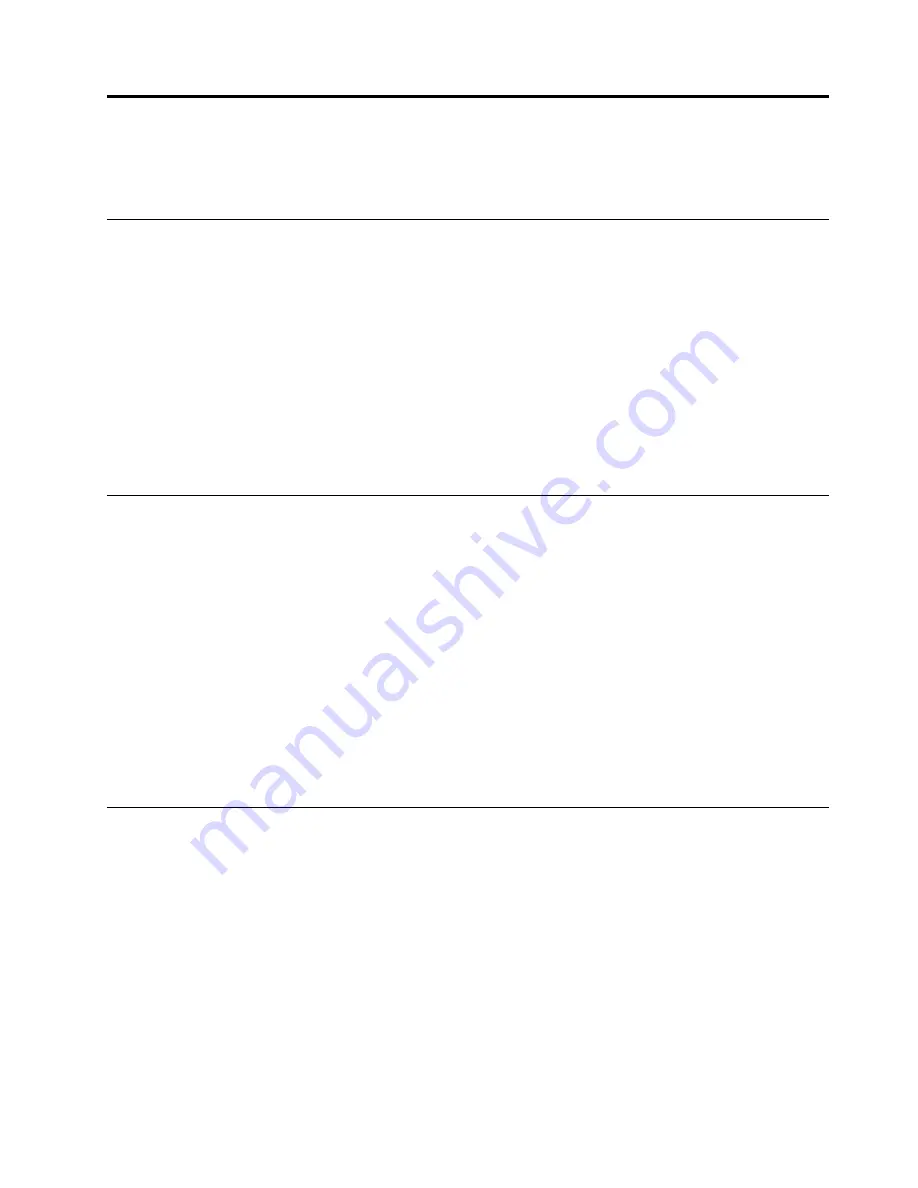
Chapter 5. Recovery overview
This section provides information about the recovery solutions.
Refreshing your tablet
If your tablet does not perform well and the problem might be caused by a recently installed program, you
can refresh your tablet without losing your personal files or changing your settings.
Attention:
If you refresh your tablet, the programs that came with your tablet and the programs that you
installed from Windows Store will be reinstalled, but all other programs will be removed.
To refresh your tablet, do the following:
1. Swipe in from the right edge of the screen to display the charms.
2. Tap
Settings
➙
Change PC settings
.
3. In the navigation panel, tap
General
.
4. In the
Refresh your PC without affecting your files
section, click
Get started
.
Resetting your tablet to the factory default settings
You can reset your tablet to the factory default settings. Resetting the tablet will reinstall the operating
system, and reinstall all the programs and settings that came with your tablet.
Attention:
If you reset your tablet, all your personal files and settings will be deleted. To avoid data loss,
make a backup copy of all the data that you want to keep.
To reset your tablet, do the following:
1. Swipe in from the right edge of the screen to display the charms.
2. Tap
Settings
➙
Change PC settings
.
3. In the navigation panel, tap
General
.
4. In the
Remove everything and reinstall Windows
section, tap
Get started
.
For more information, see the Windows Help and Support program.
Advanced startup options
Advanced startup options enable you to change the startup settings of your Windows operating system,
start the tablet from an external device, or restore the Windows operating system from a system image.
To use the advanced startup options, do the following:
1. Swipe in from the right edge of the screen to display the charms.
2. Tap
Settings
➙
Change PC settings
.
3. In the navigation panel, tap
General
.
4. In the Advanced startup section, tap
Restart now
➙
Troubleshoot
➙
Advanced options
.
5. Restart your tablet following the instructions on the screen.
For more details about the recovery solutions provided on tablets preinstalled with the Windows 8 operating
system, refer to the help information system of the Windows 8 operating system.
© Copyright Lenovo 2012
37
Summary of Contents for ThinkPad Helix
Page 1: ...User Guide ThinkPad Helix ...
Page 8: ...vi User Guide ...
Page 20: ...12 User Guide ...
Page 46: ...38 User Guide ...
Page 62: ...54 User Guide ...
Page 74: ...66 User Guide ...
Page 78: ...70 User Guide ...
Page 80: ...India RoHS RoHS compliant as per E Waste Management Handling Rules 2011 72 User Guide ...
Page 85: ......
















































