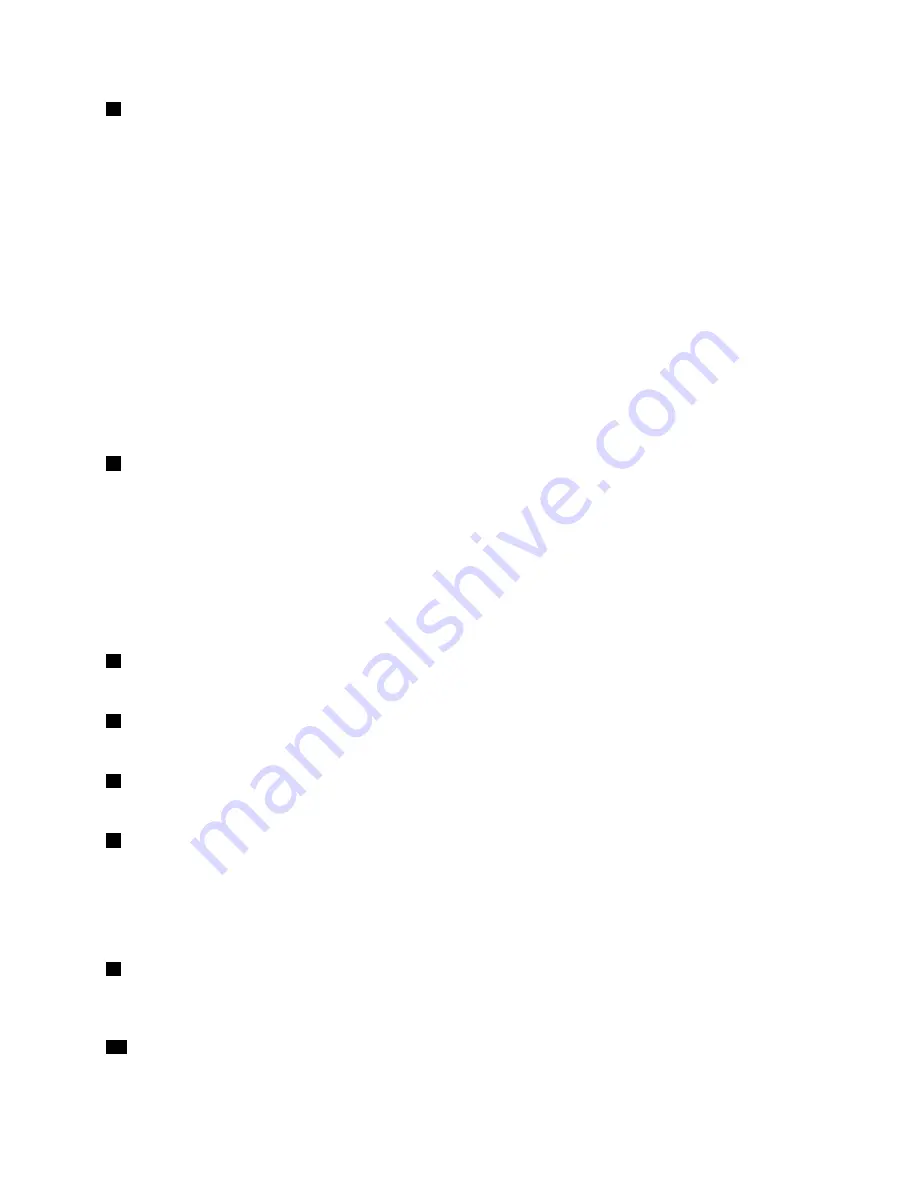
3
Power button
Press the power button to turn on the tablet.
To turn off the tablet, swipe in from the right edge of the screen to display the charms. Then tap
Settings
➙
Power
➙
Shut down
.
If the tablet stops responding and you cannot turn it off, press and hold the power button for four seconds
or more. If the tablet still is not responding, remove the ac power adapter and use the emergency reset
hole to reset the tablet.
You also can program the power button so that by pressing the power button you can shut down the tablet
or put it into sleep or hibernation mode. To achieve this, you need to change your power plan settings.
To access power plan settings, do the following:
1. From the desktop, tap the battery status icon in the Windows notification area.
2. Tap
More power options
.
3. In the navigation panel, tap
Choose what the power buttons do
.
4. Follow the onscreen instructions to configure settings.
4
Combo audio jack
To listen to the sound from your tablet, connect a headphone or a headset that has a 3.5 mm 4-pole plug to
the combo audio jack.
Notes:
• If you are using a headset with a function switch, for example, a headset for an iPhone mobile digital
device, do not press this switch while using the headset. If you press it, the headset microphone will be
disabled, and the integrated microphones on the tablet will be enabled instead.
• The combo audio jack does not support a conventional microphone.
5
Volume control buttons
Press the volume up or down button to adjust the tablet volume.
6
Screen rotation lock button
Press the button to disable the screen auto-rotation function. Press again to enable it.
7
Label trays
Pull the label trays out to view product labels.
8
USB 2.0 connector
The USB 2.0 connector is used for connecting devices compatible with a USB interface, such as a USB
mouse, USB keyboard, or USB memory key.
Attention:
When you attach a USB cable to the connector, ensure that the USB mark is facing upward.
Otherwise the connector might be damaged.
9
Mini DisplayPort connector
Use the mini DisplayPort connector to connect the tablet to a compatible projector, external monitor, or
high-definition television.
10
Keyboard dock connectors
Use these connectors to connect the keyboard dock.
Chapter 1
.
Product overview
5
Summary of Contents for ThinkPad Helix
Page 1: ...User Guide ThinkPad Helix ...
Page 8: ...vi User Guide ...
Page 20: ...12 User Guide ...
Page 46: ...38 User Guide ...
Page 62: ...54 User Guide ...
Page 74: ...66 User Guide ...
Page 78: ...70 User Guide ...
Page 80: ...India RoHS RoHS compliant as per E Waste Management Handling Rules 2011 72 User Guide ...
Page 85: ......




























