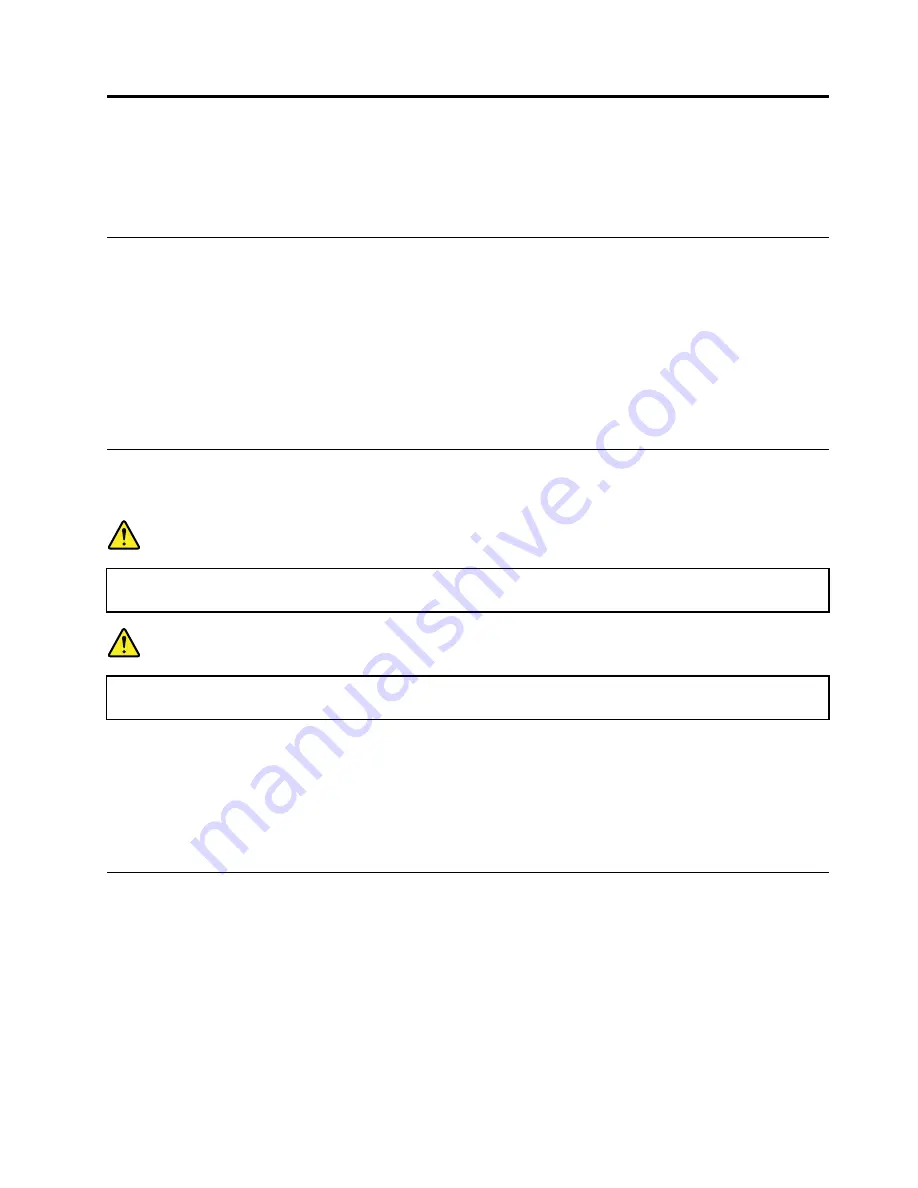
Chapter
2.
Installing
the
wireless
WAN
adapter
This
chapter
provides
information
about
installing
the
wireless
WAN
adapter,
and
instructions
on
how
to
configure
the
wireless
WAN
adapter
on
the
Microsoft
®
Windows
®
8
operating
systems.
Before
you
begin
Before
installing
the
wireless
WAN
adapter,
carefully
read
the
following
information
.
Attention:
The
wireless
WAN
adapter
is
shipped
with
an
antistatic
bag.
When
handling,
take
the
following
precautions
to
prevent
static
electricity
from
damaging
the
electronic
parts:
•
Do
not
open
the
antistatic
bag
until
you
are
ready
to
install
the
wireless
WAN
adapter
into
the
PCI
Express
M.2
card
slot
in
your
computer.
•
Before
removing
the
wireless
WAN
adapter
from
the
antistatic
bag,
drain
static
electricity
from
the
bag
and
from
your
body
by
touching
the
bag
to
a
metal
table
or
a
grounded
metal
object.
Installing
the
wireless
WAN
adapter
When
installing
or
replacing
the
wireless
WAN
adapter,
be
sure
to
follow
the
precautions
below.
DANGER
During
electrical
storms,
do
not
connect
the
cable
to
or
disconnect
it
from
the
telephone
outlet
on
the
wall.
DANGER
Electric
current
from
power,
telephone,
and
communication
cables
is
hazardous.
To
avoid
shock
hazard,
disconnect
the
cables
before
opening
the
cover
of
the
PCI
Express
M.2
card
slot.
To
install
the
wireless
WAN
adapter,
do
the
following:
1.
Turn
off
the
computer.
2.
Install
the
wireless
WAN
adapter
following
the
step-by-step
instructions
in
the
user
guide
for
your
ThinkPad
computer.
Go
to
http://www.lenovo.com/UserManuals
for
your
ThinkPad
computer
user
guide.
3.
Restart
your
computer.
Configuring
the
wireless
WAN
adapter
on
Windows
operating
systems
To
configure
the
wireless
WAN
adapter
on
the
Windows
8
operating
systems,
do
the
following:
For
the
Windows
8
operating
systems:
1.
Download
and
install
the
device
driver
for
the
wireless
WAN
adapter
and
the
Lenovo
Mobile
Access
(LMA)
program
by
doing
one
of
the
following:
•
Go
to
http://www.lenovo.com/support/wireless,
and
then
follow
the
instructions
on
the
screen.
•
Use
the
System
Update
program
by
doing
the
following:
©
Copyright
Lenovo
2014
3
Summary of Contents for ThinkPad EM7345
Page 1: ...ThinkPad EM7345 4G LTE Mobile Broadband User Guide ...
Page 4: ...ThinkPad EM7345 4G LTE Mobile Broadband User Guide ii ...
Page 6: ...ThinkPad EM7345 4G LTE Mobile Broadband User Guide 2 ...
Page 10: ...ThinkPad EM7345 4G LTE Mobile Broadband User Guide 6 ...
Page 12: ...ThinkPad EM7345 4G LTE Mobile Broadband User Guide 8 ...
Page 20: ...16 ThinkPad EM7345 4G LTE Mobile Broadband User Guide ...
Page 22: ...18 ThinkPad EM7345 4G LTE Mobile Broadband User Guide ...
Page 28: ...24 ThinkPad EM7345 4G LTE Mobile Broadband User Guide ...
Page 29: ......
Page 30: ......






















