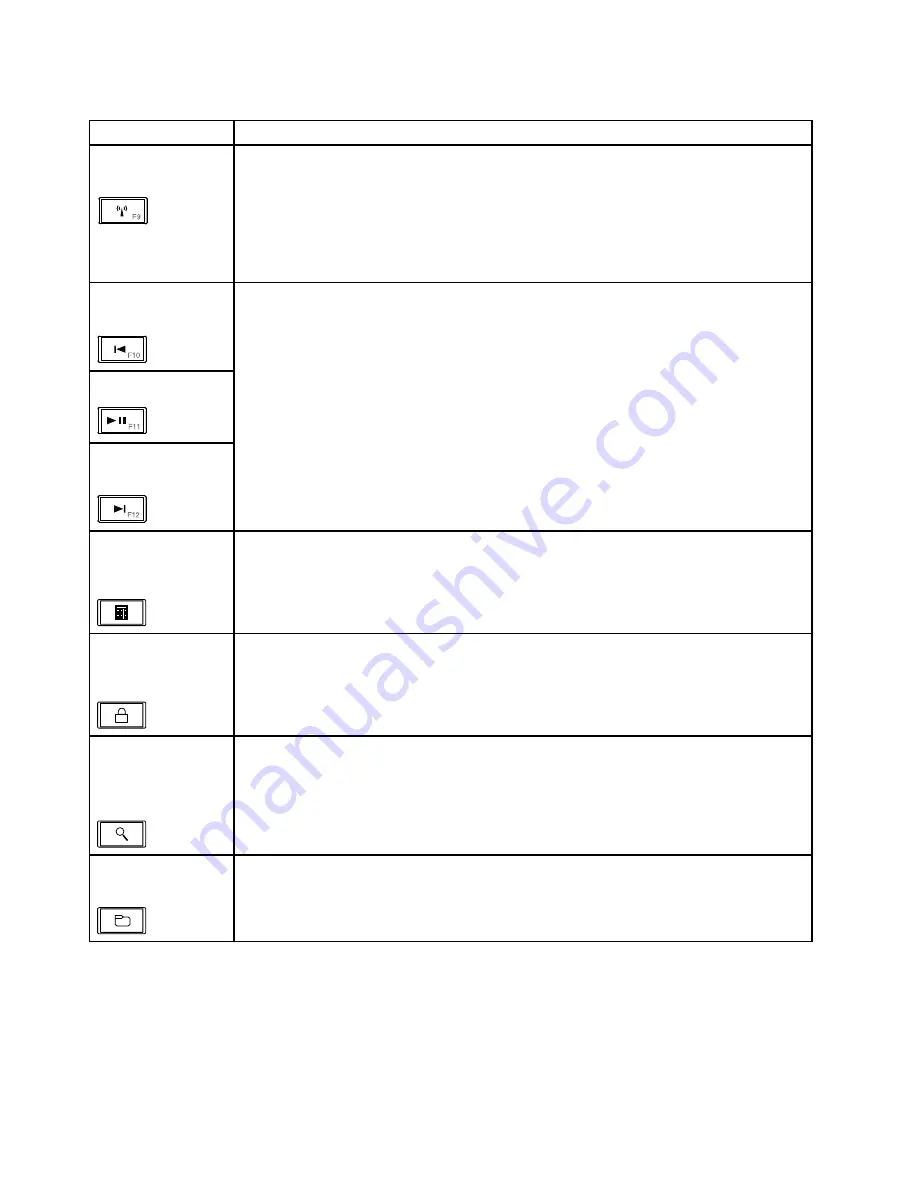
Table 7. Special keys (continued)
Special key
Description
Wireless radio control
(F9)
Press this key to enable or disable the built-in wireless networking features. When you
press this key, a list of wireless features is displayed. You can quickly change the state of
each feature on the list.
Notes:
If you want to use this button to enable or disable the wireless features, the following
device drivers must be installed on your computer beforehand:
• Power Management driver
• OnScreen Display Utility
• Wireless device drivers
Previous track/scene
(F10)
Play/Pause (F11)
Next track/scene
(F12)
Use these keys for multimedia control.
Launching the
calculator (on some
models)
Press this key to launch the Microsoft Calculator program.
Locking the operating
system (on some
models)
Press this key to lock the Windows operating system. This key has the same function as
the L key combination.
Opening the
operating system
search program (on
some models)
Press this key to open the Microsoft Search Companion program. This key has the same
function as the F key combination.
Opening
Computer
(on some models)
Press this key to open
Computer
. This key has the same function as the E key
combination.
46
Hardware Maintenance Manual
Summary of Contents for ThinkPad Edge E530
Page 1: ...Hardware Maintenance Manual ThinkPad Edge E530 E530c and E535 ...
Page 6: ...iv Hardware Maintenance Manual ...
Page 11: ...DANGER DANGER DANGER DANGER DANGER DANGER Chapter 1 Safety information 5 ...
Page 12: ...DANGER 6 Hardware Maintenance Manual ...
Page 13: ...PERIGO PERIGO PERIGO Chapter 1 Safety information 7 ...
Page 14: ...PERIGO PERIGO PERIGO PERIGO PERIGO 8 Hardware Maintenance Manual ...
Page 15: ...DANGER DANGER DANGER DANGER DANGER Chapter 1 Safety information 9 ...
Page 16: ...DANGER DANGER DANGER VORSICHT VORSICHT 10 Hardware Maintenance Manual ...
Page 17: ...VORSICHT VORSICHT VORSICHT VORSICHT VORSICHT VORSICHT Chapter 1 Safety information 11 ...
Page 18: ...12 Hardware Maintenance Manual ...
Page 19: ...Chapter 1 Safety information 13 ...
Page 20: ...14 Hardware Maintenance Manual ...
Page 21: ...Chapter 1 Safety information 15 ...
Page 22: ...16 Hardware Maintenance Manual ...
Page 24: ...18 Hardware Maintenance Manual ...
Page 25: ...Chapter 1 Safety information 19 ...
Page 26: ...20 Hardware Maintenance Manual ...
Page 27: ...Chapter 1 Safety information 21 ...
Page 28: ...22 Hardware Maintenance Manual ...
Page 48: ...42 Hardware Maintenance Manual ...
Page 62: ...56 Hardware Maintenance Manual ...
Page 114: ...108 Hardware Maintenance Manual ...
Page 117: ......
Page 118: ...Part Number 0B48439_01 Printed in China 1P P N 0B48439_01 1P0B48439_01 ...






























