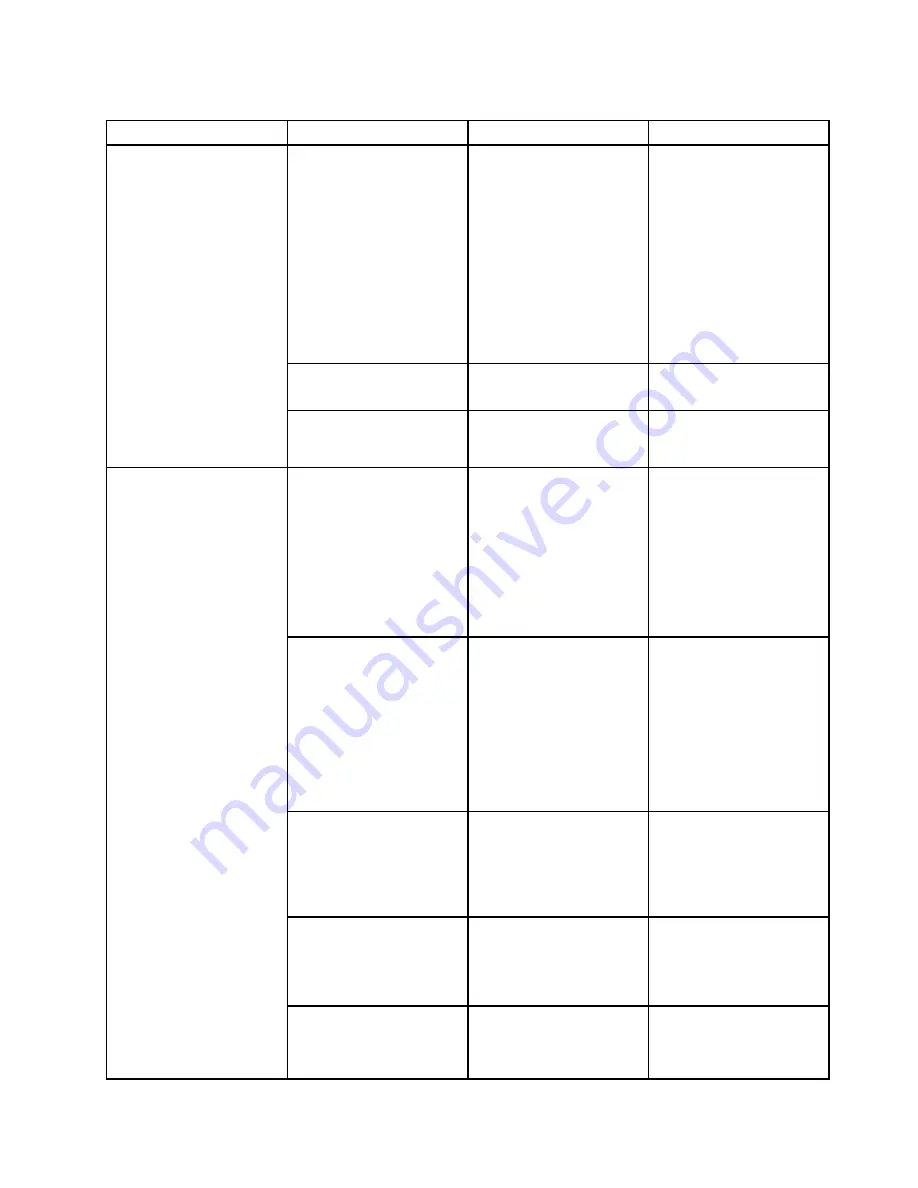
Table 5. Security menu items (continued)
Menu item
Submenu item
Selection
Comments
Password at restart
•
Disabled
• Enabled
If you select and enable
Password at restart
,
a password prompt is
displayed when you restart
the computer. If you select
Disabled
, no password
prompt is displayed; the
computer goes ahead and
loads the operating system.
To prevent unauthorized
access, set the user
authentication on the
operating system.
Power-On Password
•
Disabled
• Enabled
Refer to “Power-on
password” on page 50.
Hard Disk1 Password
•
Disabled
• Enabled
Refer to “Hard disk
passwords” on page
50.
Security Chip
• Active
•
Inactive
• Disabled
If you select
Active
, the
security chip is functional.
If you select
Inactive
, the
Security Chip
option is
visible, but the security
chip is not functional. If
you select
Disabled
, the
Security Chip
option is
hidden and the security
chip is not functional.
Security Reporting Options
•
Disabled
• Enabled
Enable or disable the
following Security
Reporting Options:
•
CMOS Reporting
:
CMOS data
•
NVRAM Reporting
:
NVRAM data
•
SMBIOS Reporting
:
SMBIOS data
Clear Security Chip
•
Enter
Clear the encryption key.
Note:
This item is displayed
only if you have selected
Active
for the
Security
Chip
option.
Physical Presence for
Provisioning
•
Disabled
• Enabled
This option enables or
disables the confirmation
message when you change
the settings of the security
chip.
Security Chip
Physical Presence for Clear
• Disabled
•
Enabled
This option enables or
disables the confirmation
message when you clear
the security chip.
Chapter 7
.
Advanced configuration
111
Summary of Contents for ThinkPad Edge E431
Page 1: ...User Guide ThinkPad Edge E431 and E531 ...
Page 6: ...iv User Guide ...
Page 74: ...58 User Guide ...
Page 82: ...66 User Guide ...
Page 116: ...100 User Guide ...
Page 134: ...118 User Guide ...
Page 140: ...124 User Guide ...
Page 160: ...144 User Guide ...
Page 170: ...154 User Guide ...
Page 174: ...158 User Guide ...
Page 181: ......
Page 182: ......
















































