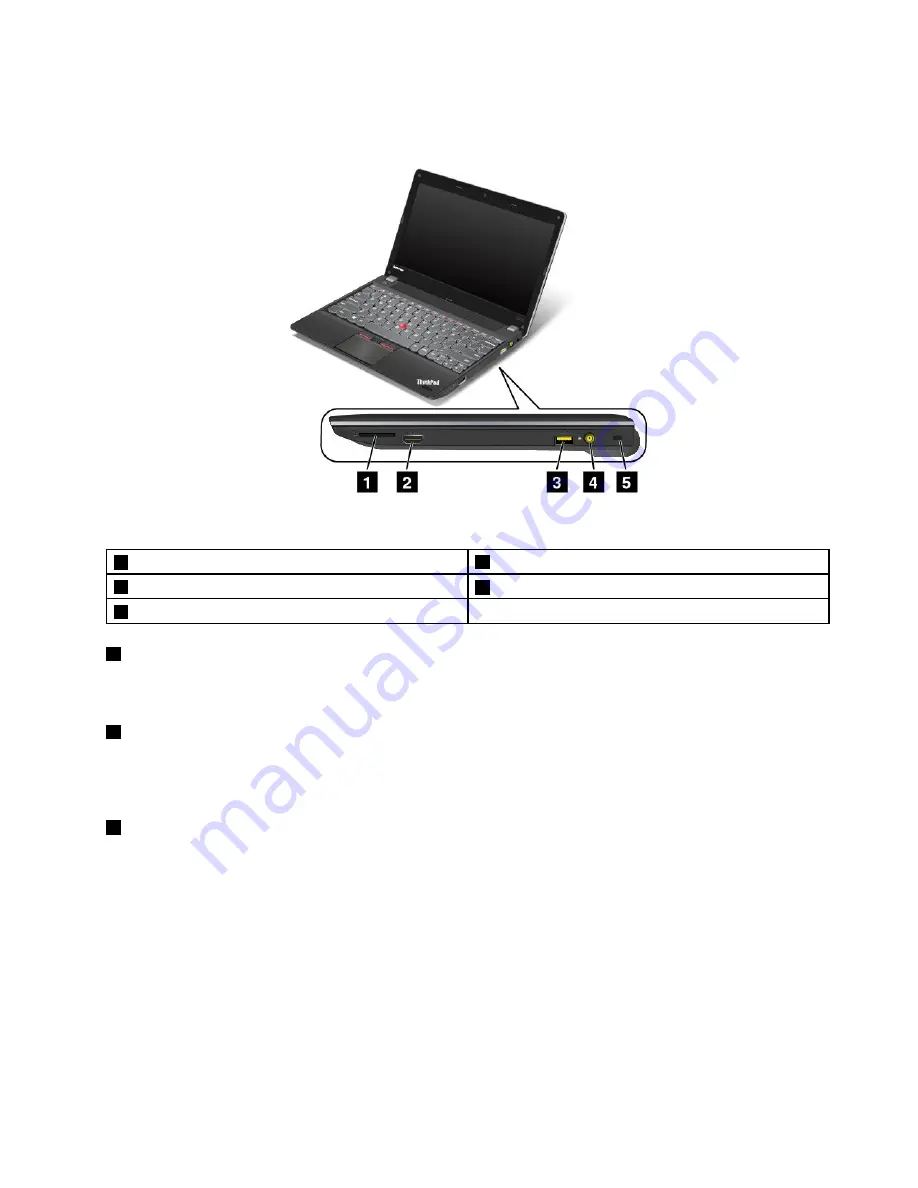
Right-side view
Figure 2. Right-side view
1
Media-card-reader slot
4
ac power connector
2
HDMI
TM
connector
5
Security-lock slot
3
Always-on USB connector
1
Media-card-reader slot
Depending on the model, your computer might have a media card reader slot. For more information about
the supported cards, see “Using a flash media card” on page 37.
2
HDMI connector
Your computer supports the high-definition multimedia interface (HDMI) connector, a digital audio and video
interface that can connect a compatible digital audio device or video monitor, such as an high-definition
television (HDTV).
3
Always-on USB connector
By default, the Always-on USB connector enables you to charge some mobile digital devices and
smartphones when your computer is in the following situations:
• When your computer is on or in sleep mode.
• When your computer is in hibernation mode or is turned off, but connected to as power.
If you want to charge these devices when your computer is in hibernation mode or is turned off, and the
computer is not connected to ac power, do the following:
• For Windows 7: Start the Power Manager program and click the
Global Power Settings
tab. Then
select the
Enable USB charge from the computer battery even when the computer is off
check
box, and click
OK
or
Apply
.
Chapter 1
.
Product overview
3
Summary of Contents for ThinkPad Edge E145
Page 1: ...User Guide ThinkPad Edge E145 ...
Page 6: ...iv User Guide ...
Page 34: ...18 User Guide ...
Page 66: ...50 User Guide ...
Page 76: ...60 User Guide ...
Page 94: ...78 User Guide ...
Page 112: ...96 User Guide ...
Page 118: ...102 User Guide ...
Page 136: ...120 User Guide ...
Page 146: ...130 User Guide ...
Page 150: ...134 User Guide ...
Page 157: ......
Page 158: ......
















































